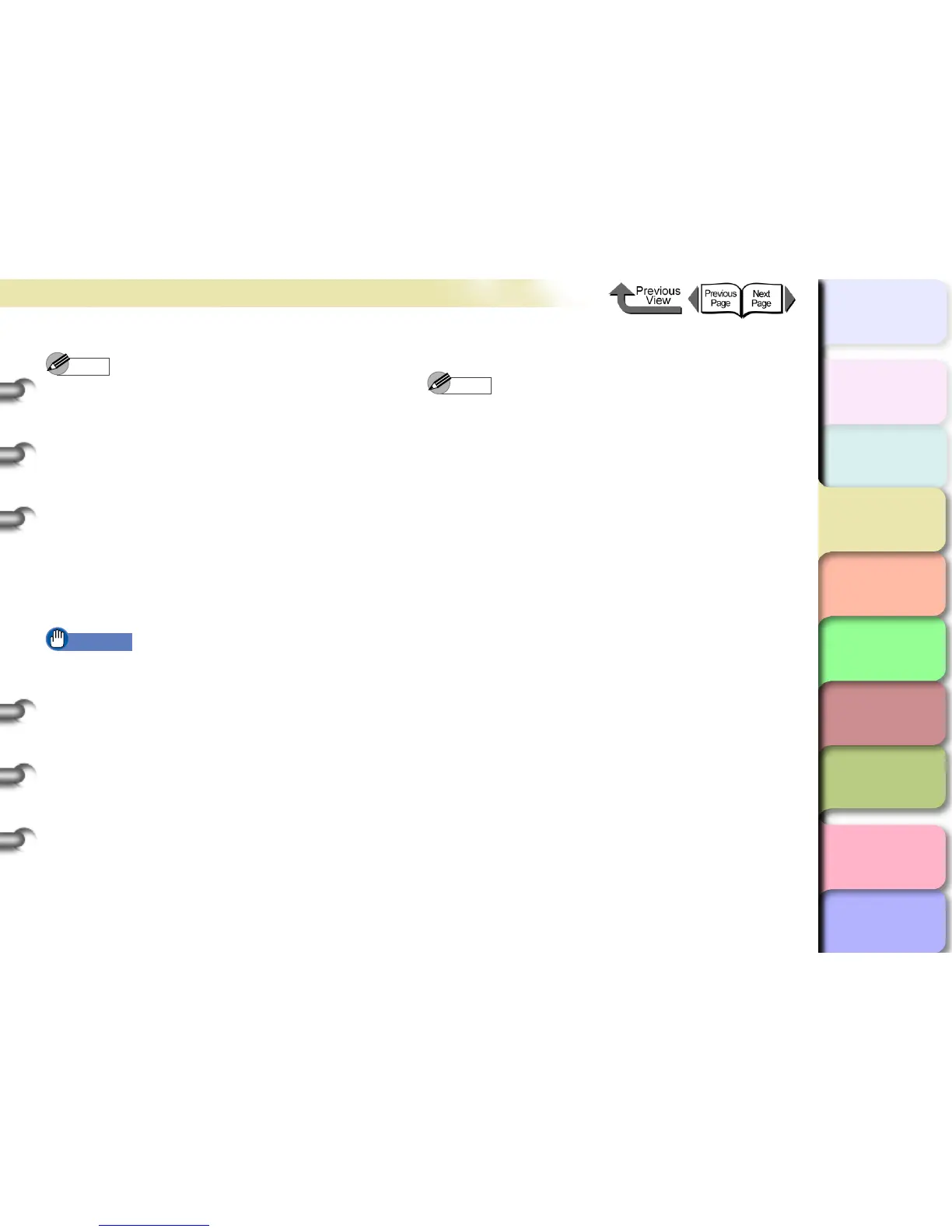3- 54
Printing from Windows
TOP
Chapter 3
Printing Methods for
Different Objectives
Chapter 4
Maintaining the
Printer
Chapter 5
Using the Printer in a
Network Environ-
ment
Chapter 6
Troubleshooting
Chapter 7
Operation of the
Function Menus
Index
Contents
Chapter 2
Using a Variety of
Media
Chapter 1
Basic Procedures
Note
z As soon as you select the name of a media size from
the Media Size List, the Width and Height settings of
the selected size are automatically entered.
z If Borderless Printing Size is selected, the selection
for Width changes automatically to a roll width that
supports borderless printing. Select a Width setting for
the width of the desired roller, then enter the Height
that you want.
z If you want to fix the ratio between the width and
height, select Fix the Ratio of the Width to Height. If
you change the Height then the Width will adjust
automatically so the ratio of the width to height
remains the same as the original ration; similarly, if you
change the Width the Height setting will also adjust
automatically at the same ratio.
Important
z The Fix the Ratio of the Width to Height is not
available when Borderless Printing Size is selected.
5
Click the OK button to close the dialog box.
Note
z You can define up to 50 custom sizes for media.
z The settings in the Media Size Options dialog box
remain in effect even after the software application is
closed.
z To delete a registered custom size, from the Media
Size List select the name of the custom size to delete,
then click the Delete button.
z To edit a registered custom size, from the Media Size
List, select the name of the custom size, then change
the Width and Height settings, then click the Register
button.
z The standard sizes (marked with a red dot on the left),
or sizes that you defined with another printer driver
(marked with a white dot on the left), can be neither
edited nor deleted.
