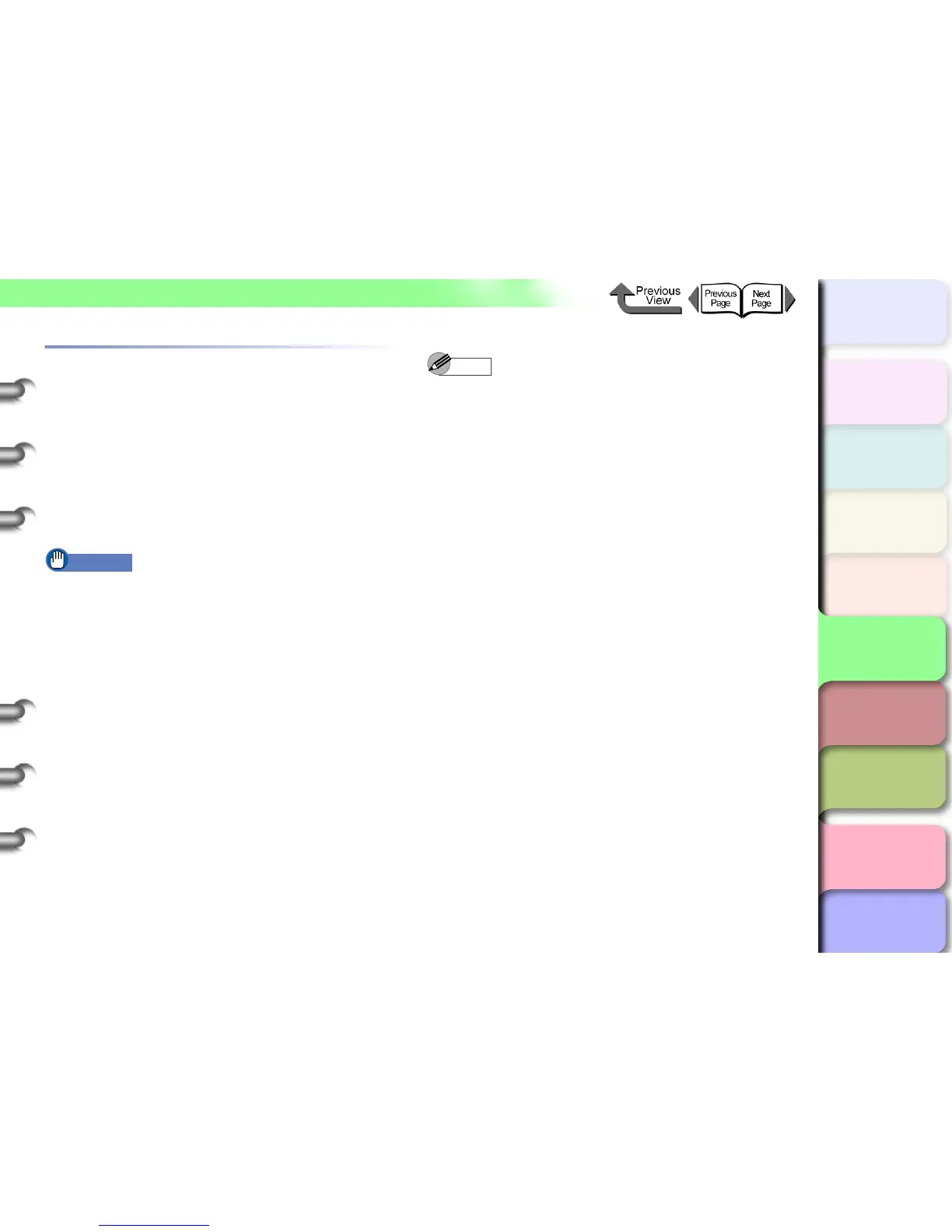5- 15
TCP/IP Network Settings (Windows, Macintosh, UNIX)
TOP
Chapter 3
Printing Methods for
Different Objectives
Chapter 4
Maintaining the
Printer
Chapter 5
Using the Printer in a
Network Environ-
ment
Chapter 6
Troubleshooting
Chapter 7
Operation of the
Function Menus
Index
Contents
Chapter 2
Using a Variety of
Media
Chapter 1
Basic Procedures
Performing the TCP/IP Protocol Set-
tings
Remote UI, the software application built into the network
interface of this printer, allows you to use a Web browser on
your computer to monitor the status of the printer and
perform the network information settings for the printer.
Setting up with a Web Browser (Remote UI)
The procedure below describes how to use Remote UI to
perform the network information settings.
Important
z For the Web Browser, use Netscape Navigator/
Communicator 6.0 or later, or use Internet Explorer
5.01 or later. The Safari web browser for the Macintosh
is not compatible.
z The connection cannot be set up through a proxy
server. If the network environment employs a proxy
server, in the Web Browser proxy server settings add
the IP address of the printer to the Exceptions
(addresses not used by the proxy). (The settings may
differ depending on the environment.)
z In the Web Browser perform the settings so JavaScript
and cookies can be used.
z If more than one remote UI is being used, then the
most recent settings remain enabled. Starting and
using only one Remote UI at a time is recommended.
Starting and using only one Remote UI at a time is
recommended.
Note
z When the Remote UI is running with the printer name,
make sure that the DNS settings for the DNS
environment and board have been set up correctly.
1
Start the Web Browser, enter the following
URL for the Location or the Address, then
press the Enter key.
http://<Printer IP Address or name>/
Entry Sample : http://XXX.XXX.XXX.XXX/