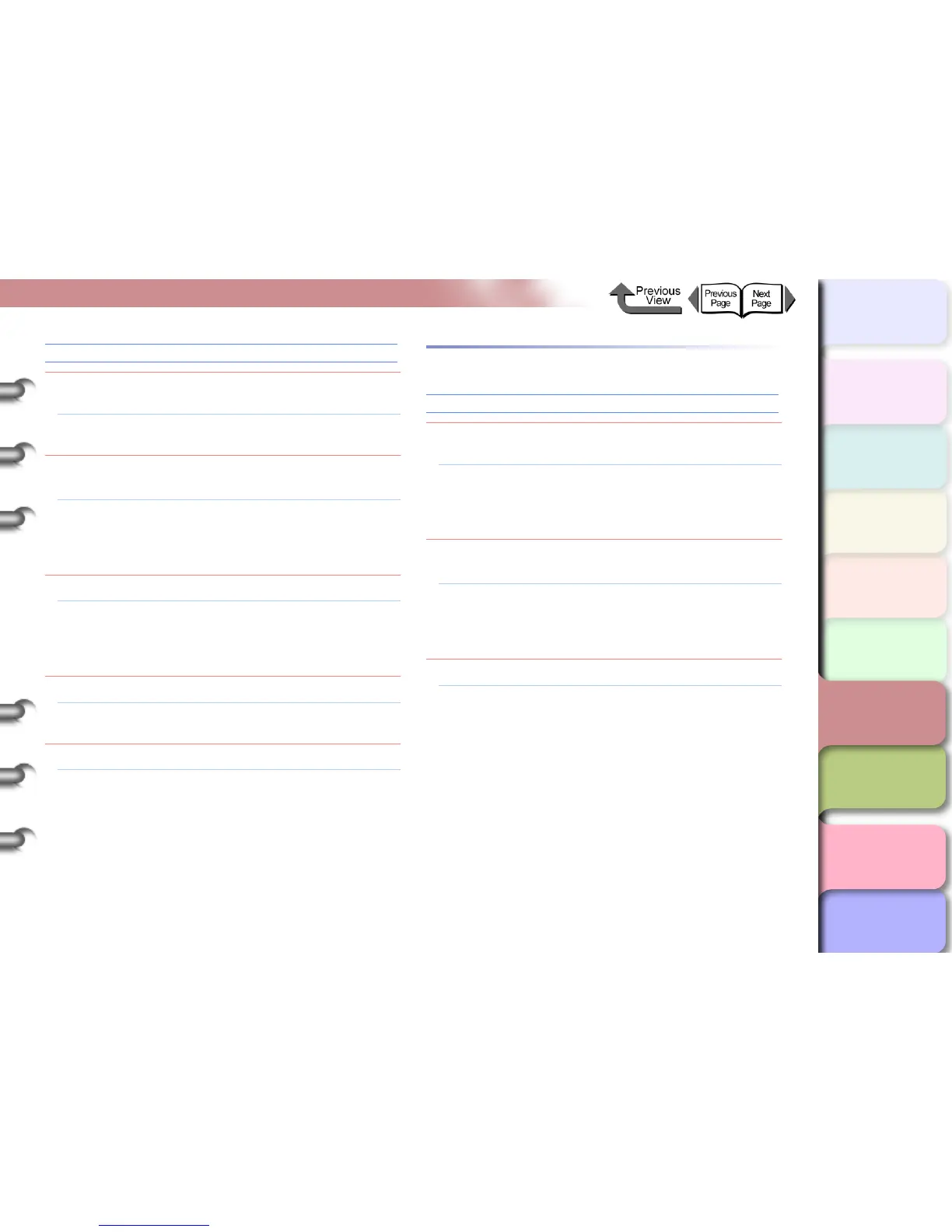6- 22
When You Cannot Print
TOP
Chapter 3
Printing Methods for
Different Objectives
Chapter 4
Maintaining the
Printer
Chapter 5
Using the Printer in a
Network Environ-
ment
Chapter 6
Troubleshooting
Chapter 7
Operation of the
Function Menus
Index
Contents
Chapter 2
Using a Variety of
Media
Chapter 1
Basic Procedures
Ejected Paper Is Blank
Problem1: A blank page is ejected from the previous print
job.
Solution1: The print job starts after the blank page is
ejected.
Problem2: The leading edge of the roll media is cut to an
even length.
Solution1: When the roll was loaded, a plain cut sheet was
ejected as part of the normal procedure to align
the roll media correctly. When the preparation is
finished, the printer is ready to print.
Problem3: Printhead nozzles are blocked.
Solution1: Print a nozzle check pattern to confirm the
condition of the printhead. If a nozzle is blocked,
perform the printhead cleaning procedure.
(→ P.4-38)
Problem4: An ink tank has run out of ink.
Solution1: Check the ink tanks and replace any empty ink
tanks. (→ P. 4- 2 )
Problem5: Printer is damaged.
Solution1: Contact a Canon service center.
Cannot Print on Network
Cannot Print from a TCP/IP Network
Problem1: The LAN port and network cable are not
connected correctly.
Solution1: Confirm that the connection of the cable that
connects the printer to the network is secure,
then press the Power button to cycle the printer
off and on again. (→ P. 5- 5 )
Problem2: The printer cannot recognize automatically the
LAN communication method.
Solution1: Use the printer operation panel to select
Interface Setup > Ethernet Driver then set
each item for the communication method that is
being used on the LAN. (→ P. 5 -5 )
Problem3: The TCP/IP network is not set correctly.
Solution1: Confirm that the IP Address is set correctly.
(→ P. 5- 7)