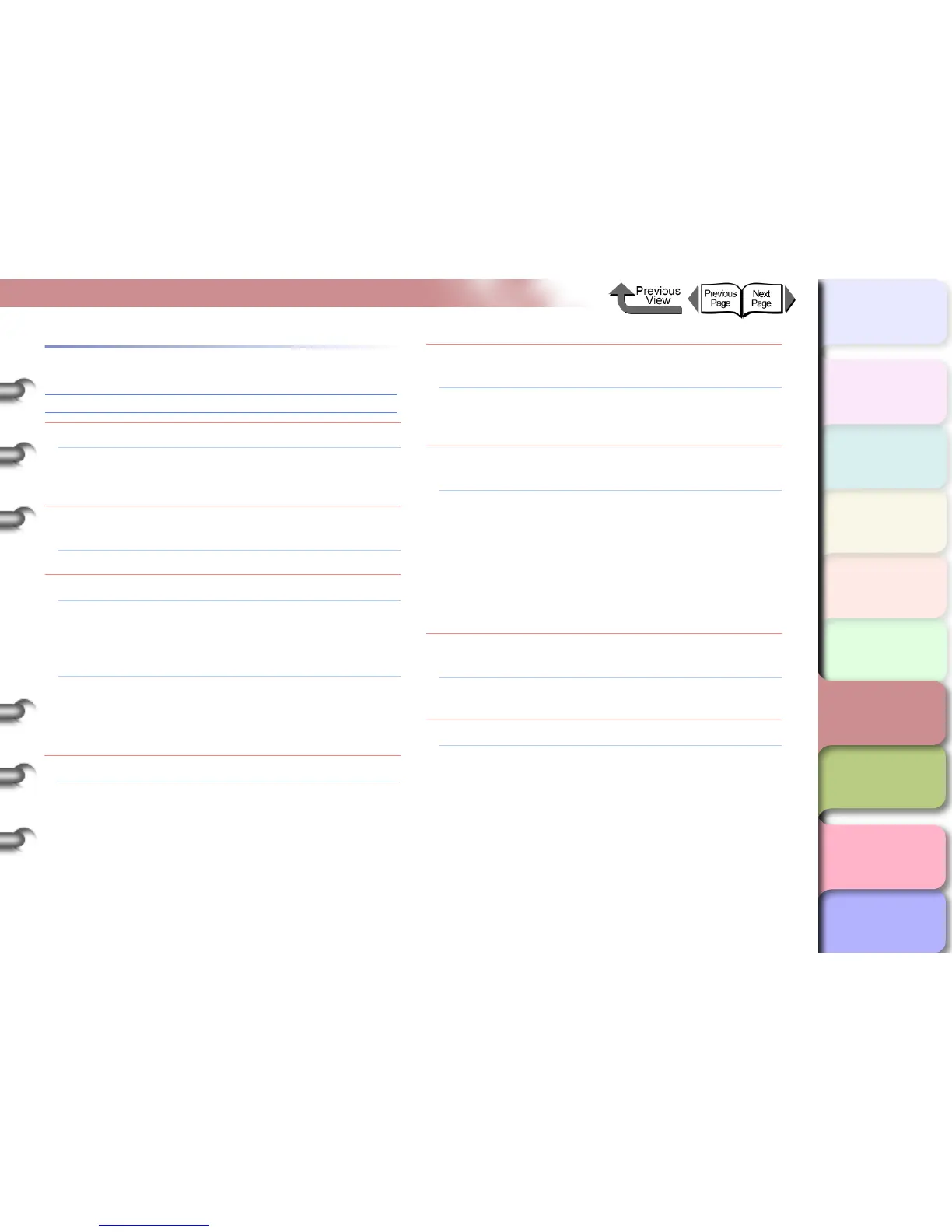6- 28
Unexpected Printing Results
TOP
Chapter 3
Printing Methods for
Different Objectives
Chapter 4
Maintaining the
Printer
Chapter 5
Using the Printer in a
Network Environ-
ment
Chapter 6
Troubleshooting
Chapter 7
Operation of the
Function Menus
Index
Contents
Chapter 2
Using a Variety of
Media
Chapter 1
Basic Procedures
Poor Quality
Printing is faint
Problem1: Printing on the incorrect side of the media.
Solution1: Check the front and back side of the media. If
you print on the other side of the media, you will
not achieve the correct results in printing.
Problem2: Black ink appears scratchy if black ink type is
switched frequently.
Solution1: Perform Head Cleaning B. (→ P. 4 -3 8 )
Problem3: Printhead nozzles are blocked.
Solution1: Print a nozzle check pattern to confirm the
condition of the printhead. If a print head nozzle
is blocked, perform the printhead cleaning
procedure. (→ P.4-36, P.4-38)
Solution2: If only the yellow colors appear smeared, you
may be able to correct this by selecting on the
operation panel Med. Detail Set.> Correct
Smear > On. (→ P.1-21)
Problem4: A printout is in the output stacker.
Solution1: The capacity of the output stacker is limited to
one printout. Start the next print job only after
you have removed the previous printout from the
output stacker.
Problem5: The ink port needle is stuck and the ink has
clogged.
Solution1: Leave the printer with the ink tanks installed for
more than 24 hours and then execute Head
Cleaning B. (→ P.4-38)
Problem6: A piece of jammed sheet remains under the
upper cover.
Solution1: Follow the procedure below to remove paper
scraps from under the upper cover.
1. Press the Online button to display Offline.
2. Press and hold [] for at least 1 sec. to
move the carriage to the center.
3. Open the upper cover.
4. Remove all the paper scraps under the upper
cover.
Problem7: The ink was not dry enough for cutting during
borderless printing.
Solution1: Select Med. Detail Set. on the operation panel,
then select a longer setting for the Drying Time.
Problem8: You have used the wrong type of black ink tank.
Solution1: Obtain a new black ink tank then perform the Ink
Change procedure. (→ P. 4 -4 8 )