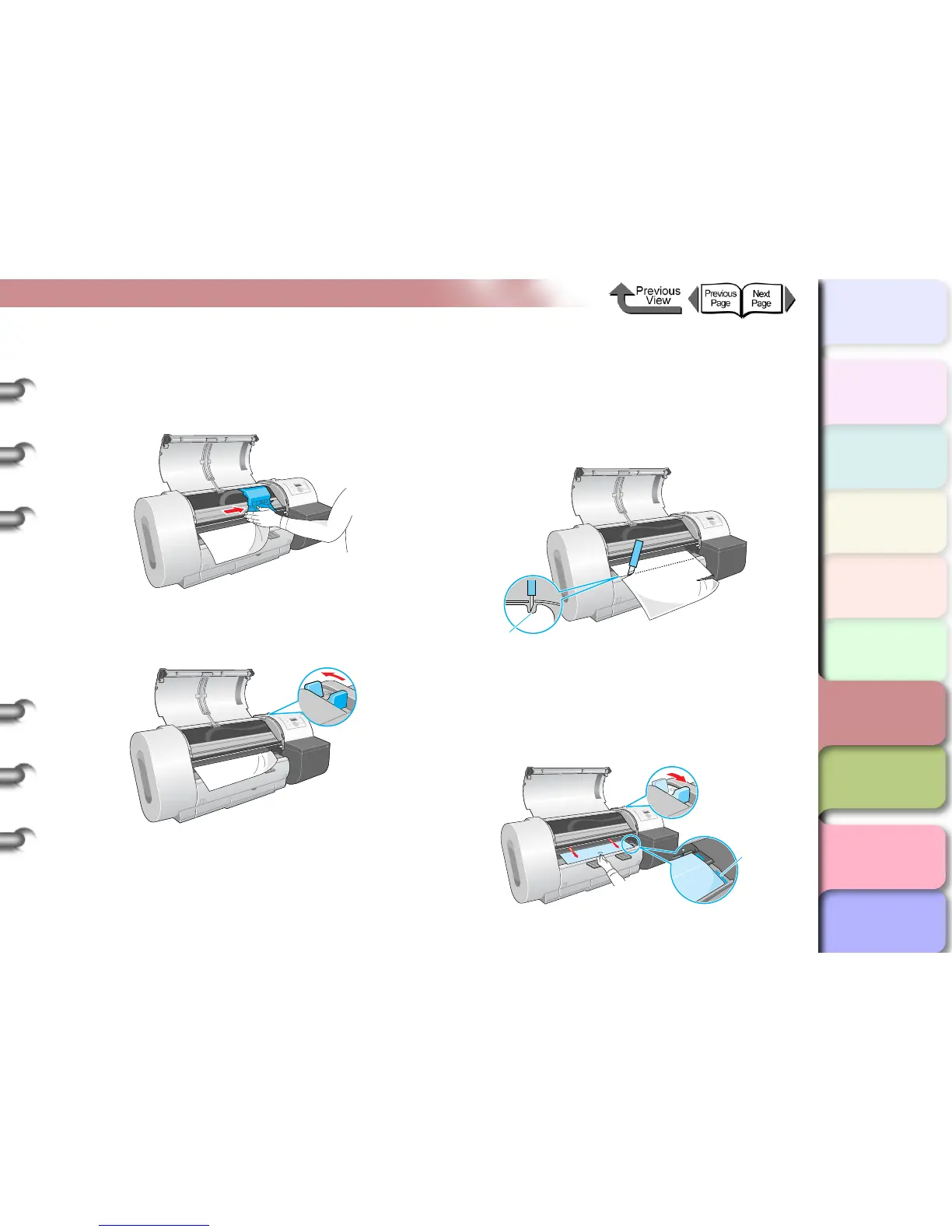6- 36
Handling Jams
TOP
Chapter 3
Printing Methods for
Different Objectives
Chapter 4
Maintaining the
Printer
Chapter 5
Using the Printer in a
Network Environ-
ment
Chapter 6
Troubleshooting
Chapter 7
Operation of the
Function Menus
Index
Contents
Chapter 2
Using a Variety of
Media
Chapter 1
Basic Procedures
3
Move the carriage manually when it is out of
its normal park position.
Move it to the right or left edge of the carriage rail
before attempting to remove the media.
4
Push the release lever toward the rear to
open.
5
Hold the left and right corners of the jammed
media and pull the sheet forward, then above
the cutting groove (a), cut at the edge of the
printed area or where the media is wrinkled.
Use a pair of scissors if the media is difficult to cut
with a cutter.
6
While gently pulling out the center of the
leading edge of the roll media, align the right
edge of the media so it is parallel to guideline
(b), then pull the release lever to the front to
close it.
a
b