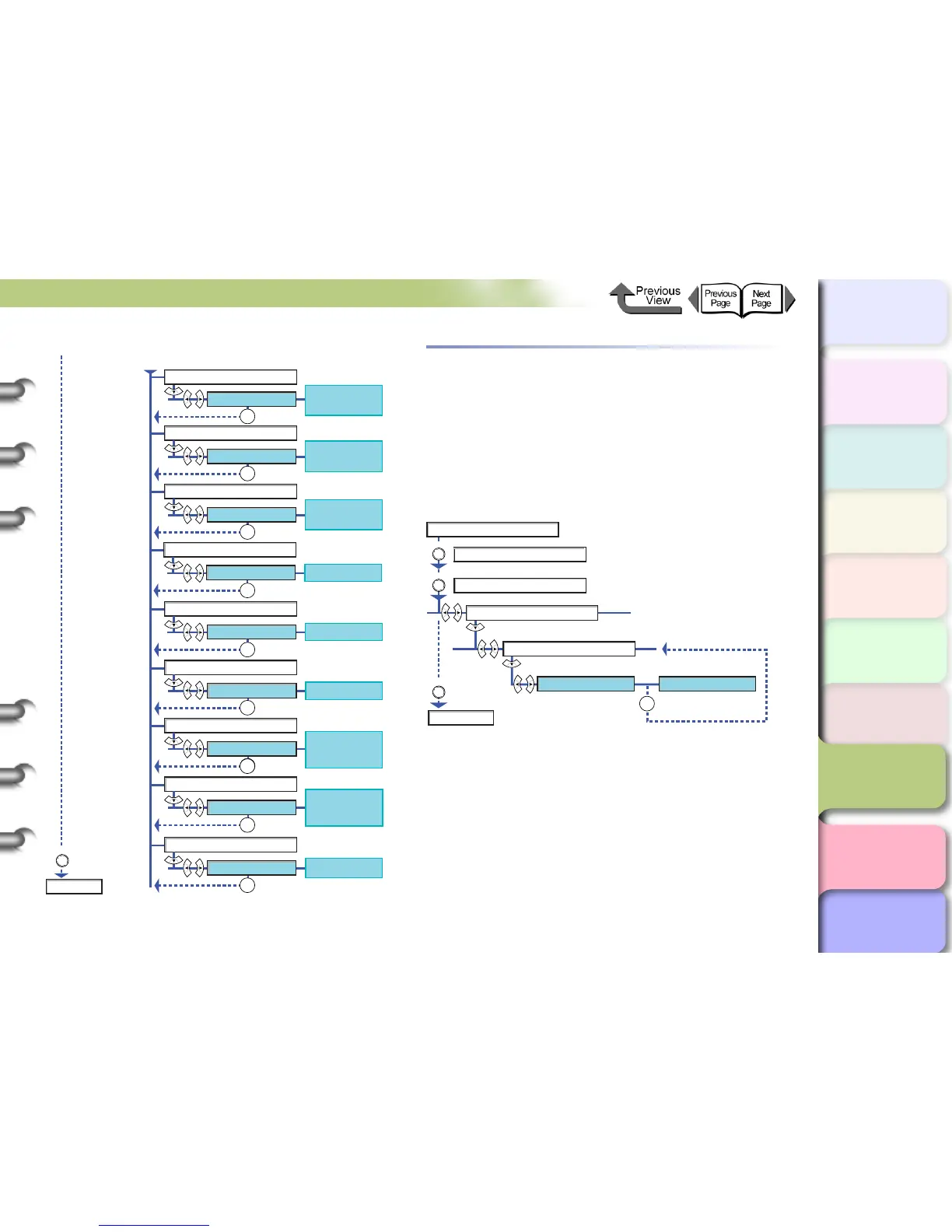7- 5
Media Functions
TOP
Chapter 3
Printing Methods for
Different Objectives
Chapter 4
Maintaining the
Printer
Chapter 5
Using the Printer in a
Network Environ-
ment
Chapter 6
Troubleshooting
Chapter 7
Operation of the
Function Menus
Index
Contents
Chapter 2
Using a Variety of
Media
Chapter 1
Basic Procedures
Printing to the Bottom Margin of the
Original
When printing on standard sizes, the images may
occasionally be cut of at the top, bottom, left, or right
margins, but if Keep Media Size is switched on then this
ensures that the image will not be cut off at the top or
bottom margins. However, the length of the finished image
will be sized by the top and bottom margins.
Start Here
CutDustReduct.
[Setting Values]
Off, On
Correct Smear
[Setting Values]
Off, On
Skew Check Lv.
[Setting Values]
OK
Standard,
Loose,Off
Width Detection
[Setting Values]
On, Off,
Media Size?
Return Defaults
[Setting Values]
No, Yes
Online
Media Thickness
[Setting Values]
VacuumStrngth
Standard Cutter
[Setting Values]
[Setting Values]
Thick, Stand-
ard, Thin
Weak, Standard,
Strong, Strongest
Disable,
Enable
Cut Speed
[Setting Values]
Standard, Fast
OK
OK
OK
OK
OK
OK
OK
OK
OK
Online
MAIN MENU
System Setup
Keep Media Size
Online
Offline
Online
Off
On
* Printing Without Cutting Off
the Top, Bottom Margins
* Printing on Standard
Media Sizes
Online
Online
Online
OK