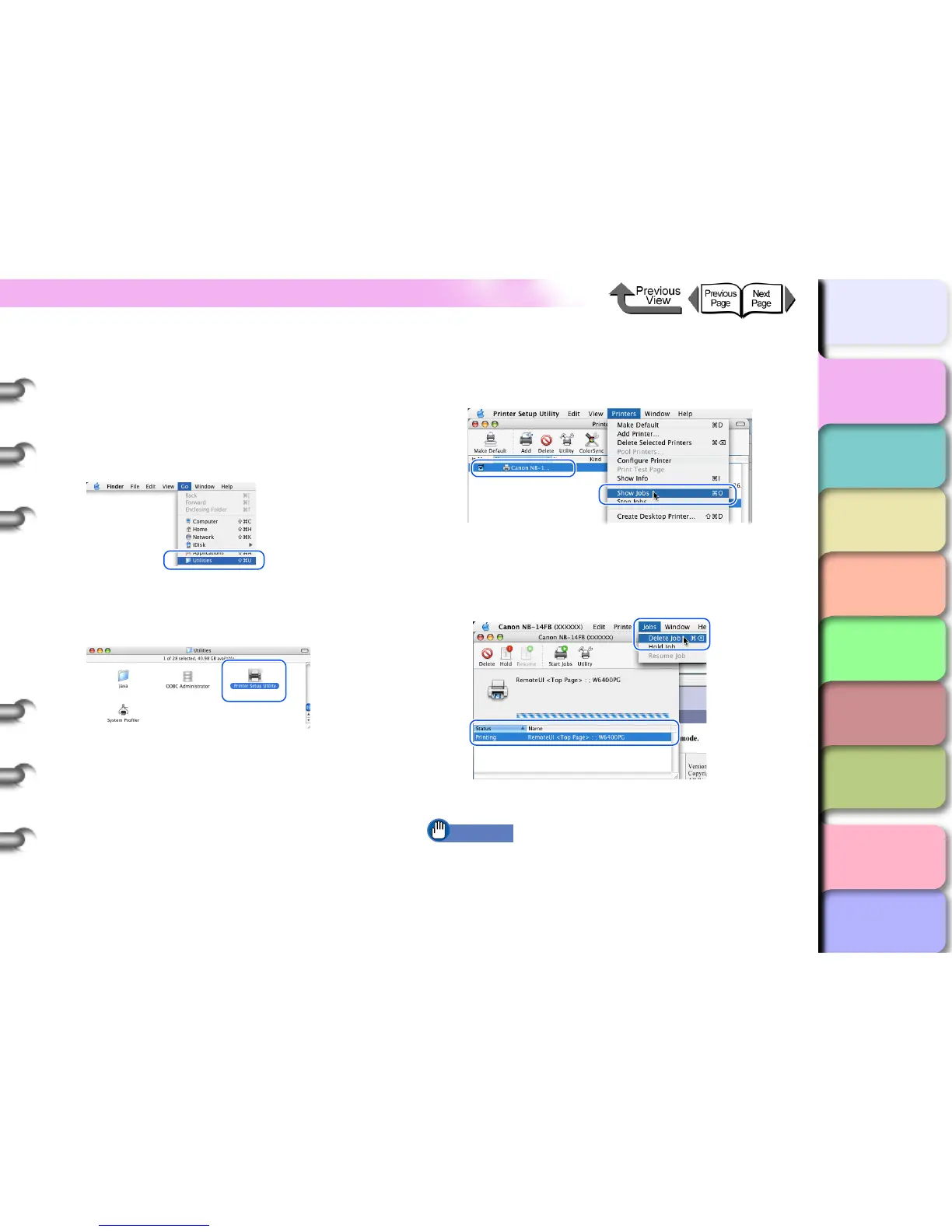1- 49
Canceling a Print Job
TOP
Chapter 3
Printing Methods for
Different Objectives
Chapter 4
Maintaining the
Printer
Chapter 5
Using the Printer in a
Network Environ-
ment
Chapter 6
Troubleshooting
Chapter 7
Operation of the
Function Menus
Index
Contents
Chapter 2
Using a Variety of
Media
Chapter 1
Basic Procedures
z Mac OS X
The example here describes Mac OS X Ver. 10.3. The
icon name and graphic may be different for other ver-
sions.
1
Select Finder, then select Utilities or
Applications from the Go menu.
2
Open the Utilities folder then open Printer
Setup Utility (Print Center).
3
Select the name of the printer from the
Printer List, then select Show Jobs from
the Printers menu.
The queue list for the printer is displayed.
4
Select the print job to cancel, then select
Delete Job from the Jobs menu.
The print job in progress is canceled.
Important
z A print job that has already been sent to the printer
cannot be canceled. If you want to cancel other
remaining jobs, cancel them with the GARO
Printmonitor.