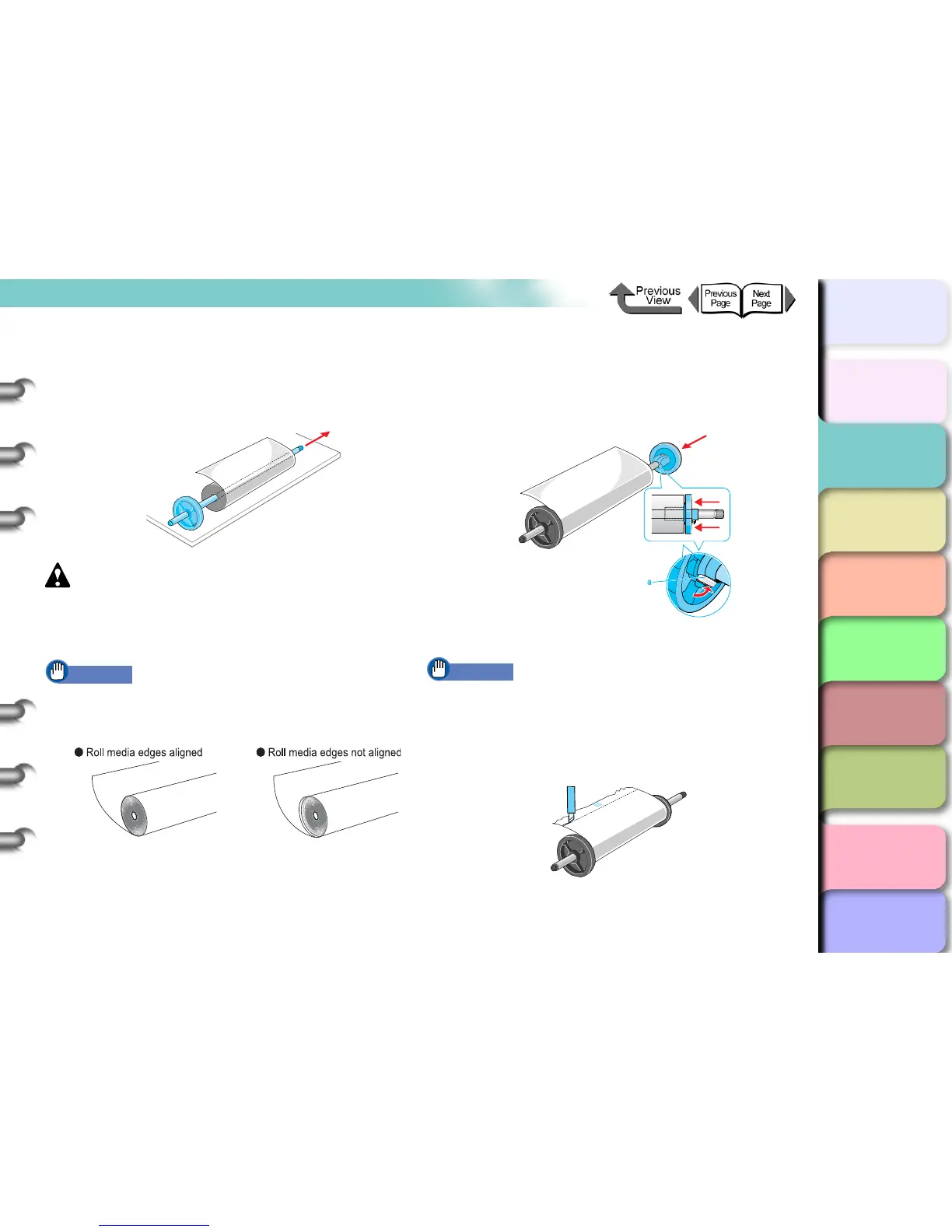2- 28
Printing with Rolls
TOP
Chapter 3
Printing Methods for
Different Objectives
Chapter 4
Maintaining the
Printer
Chapter 5
Using the Printer in a
Network Environ-
ment
Chapter 6
Troubleshooting
Chapter 7
Operation of the
Function Menus
Index
Contents
Chapter 2
Using a Variety of
Media
Chapter 1
Basic Procedures
3
With the edge of the roll media up and
pointing in, insert the shaft of the roll holder
into the roll from the left side until it is all the
way in and stops.
Caution
z Lay the roll holder horizontally onto a table or desk.
Roll media are heavy and can cause personal injury if
they drop.
Important
z If the edge of the roll paper is not straight, take up the
roll paper until the edge is straight then set it. This
could cause poor paper feed.
z Press the roll holder onto the end of the roll until it is
completely inserted. Make sure there is no gap (a gap
can cause poor feeding).
4
Attach the holder stopper to the right side of
the roll holder and insert it until it contacts the
core of the roll, then push the holder stopper
lever (a) over toward the shaft to lock it.
The roll media is locked in place by the roll holder.
Important
z If the leading edge of the roll media is not straight, or if
it is marked by dirt or tape, this could cause poor
feeding and lead to poor print quality. In such a case,
cut the leading edge of the roll media in a straight line
before setting the roll holder in the printer.
