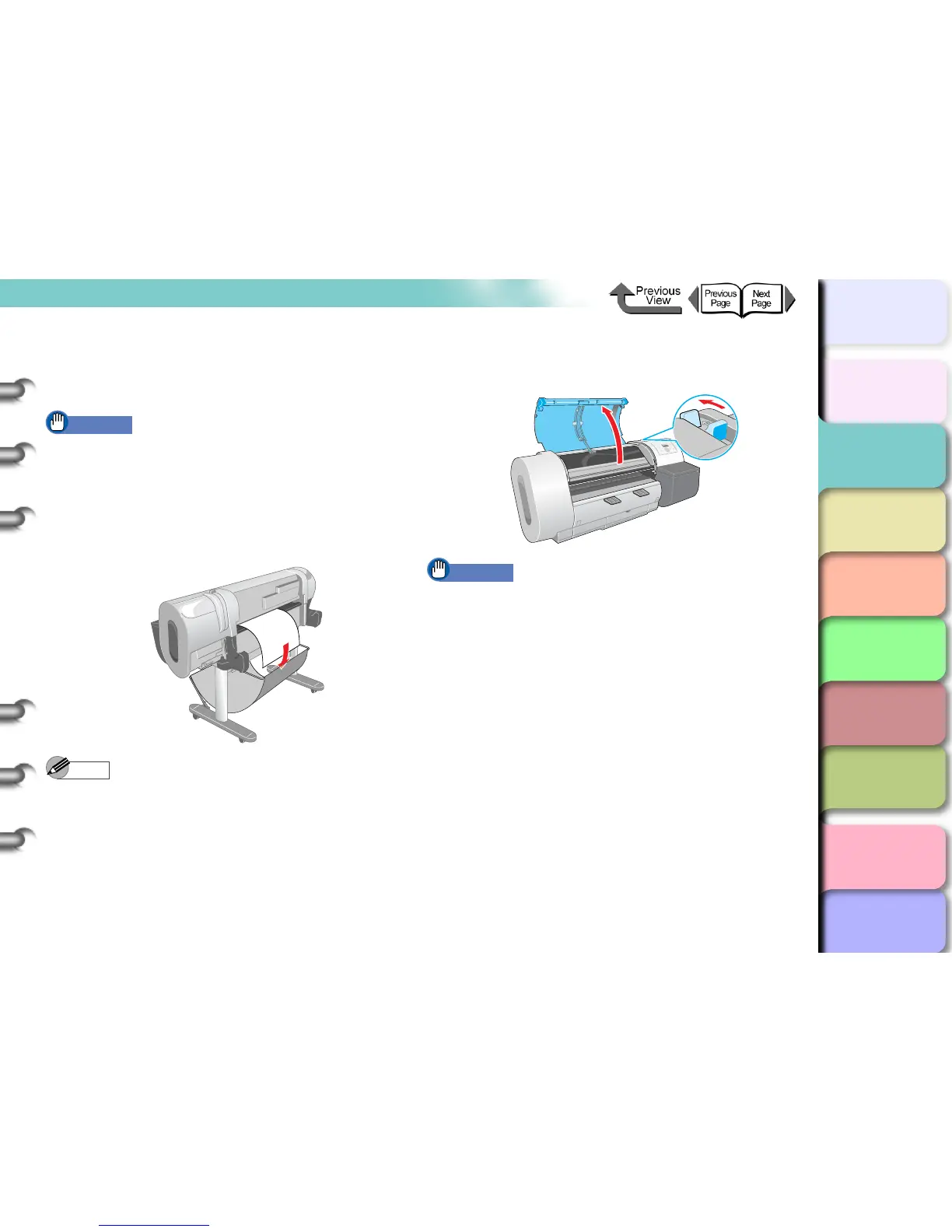2- 36
Printing with Cut Sheets
TOP
Chapter 3
Printing Methods for
Different Objectives
Chapter 4
Maintaining the
Printer
Chapter 5
Using the Printer in a
Network Environ-
ment
Chapter 6
Troubleshooting
Chapter 7
Operation of the
Function Menus
Index
Contents
Chapter 2
Using a Variety of
Media
Chapter 1
Basic Procedures
Loading Cut Sheets
Follow this procedure to set a cut sheet on the platen.
First, if there is a cut sheet on the platen, remove it.
Important
z When loading cut sheets that are longer than 914 mm
(36”), the trailing edge of the sheet will touch the floor
and may become dirty. When you set such a long cut
sheet, before you start the print job remove the roll
holder and spread a cloth or some paper on the floor,
or when the cut sheet starts to feed, tuck the trailing
edge into the output stacker.
Note
z The platen may be fouled with ink so clean inside the
upper cover before you switch to printing on a large
size. (→ P. 4 -11)
z For more details about cut sheets that can be set on
the platen, please refer to “Media You Can Use” (→
P. 2- 2).
z The printhead may rub the surface of the curled media,
so try to correct the curl.
1
Open the upper cover and push the release
lever toward the rear.
Important
z Do not touch any areas other than those indicated.
Your hands could get dirty or this could damage the
printer.