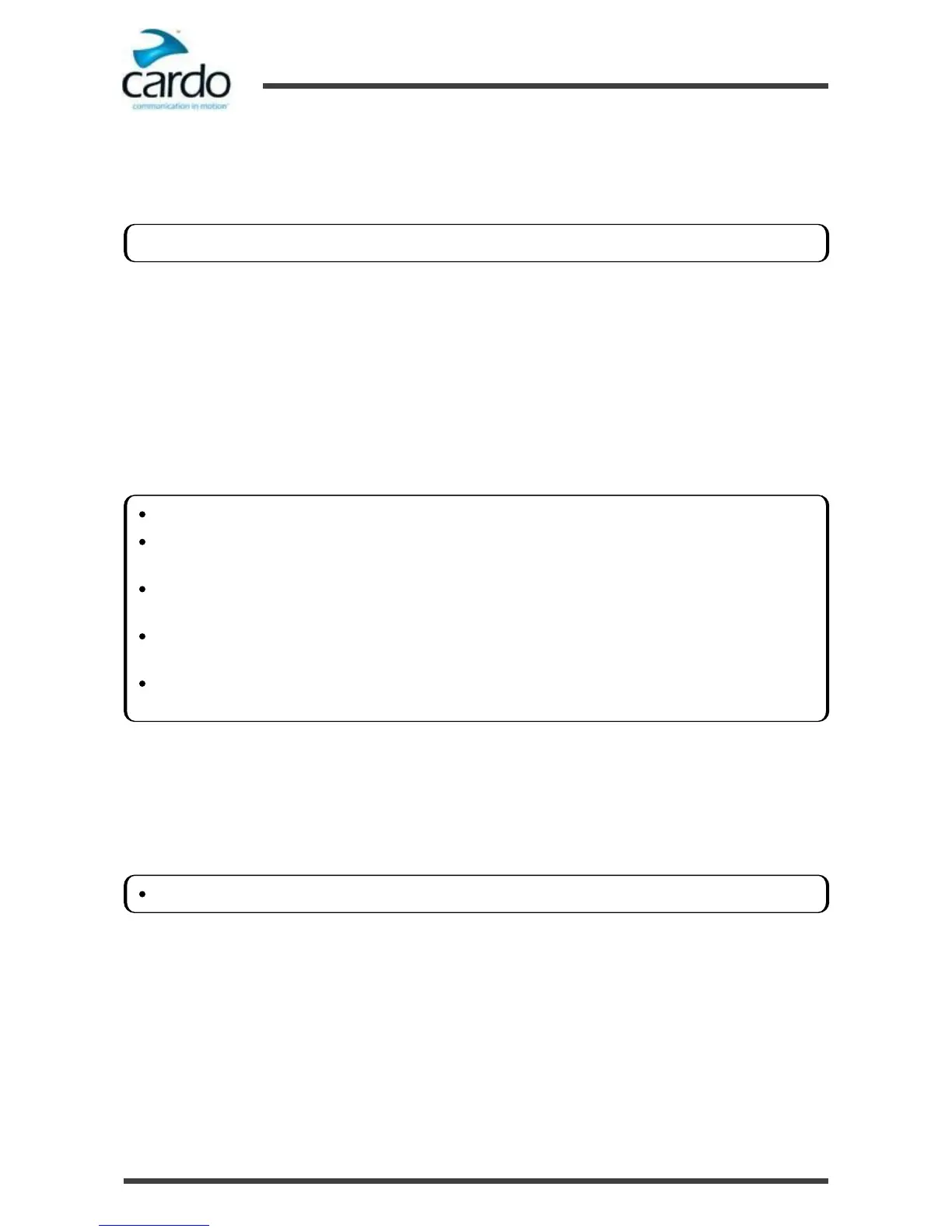To pair a Bluetooth channel to a GPS device:
1.
Enable Bluetooth on the device.
2.
Press ~Phone for 5 seconds.
3.
Tap ~Volume Up.
4.
The device confirms that pairing has succeeded and the LED flashes purple for 2 seconds.
To cancel the pairing process:
●
Press ~Phone until the LED stops flashing red and blue or green and blue.
To reset all Bluetooth device pairing:
1.
Press ~ and ~Phone for 5 seconds and your SMARTH LED confirms pairing reset:
■
Normal and low battery states - LED flashes purple slowly 5 times.
■
Charging - LED flashes purple and red slowly 5 times.
3.5.2
Pairing through the Headset Voice-Assisted Menu
To pair your SMARTH with Cardo headsets through the headset voice-assisted menu:
1.
Tap ~ and ~Volume Up twice.
2.
When the voice-assisted menu reaches "Advanced Features", tap ~ or use VOX.
3.
When the voice-assisted menu reaches the required option, tap ~ or use VOX.
If you want to pair the GPS device to Bluetooth channel 2, tap ~Phone twice.
If pairing is not completed within 2 minutes, the headset automatically returns to Standby.
If you have paired two different mobile phones directly to your SMARTH, set one as default for making calls
(see "Setting the Default Mobile Phone" on page 26).
If your GPS supports it, you can pair the second mobile phone directly to the GPS and then pair the GPS to
your SMARTH, and so connect both mobile phones and the GPS to your SMARTH.
Not all Bluetooth mobile phones broadcast Bluetooth Stereo music (A2DP), even if the phone has an MP3
player function. Consult your mobile phone’s user manual for more information.
Not all Bluetooth GPS devices allow connection to Bluetooth audio devices. Consult your GPS User Manual for
more information.
To reset all Bluetooth intercom pairing, select the menu option "Reset Mobiles and GPS Pairing".
