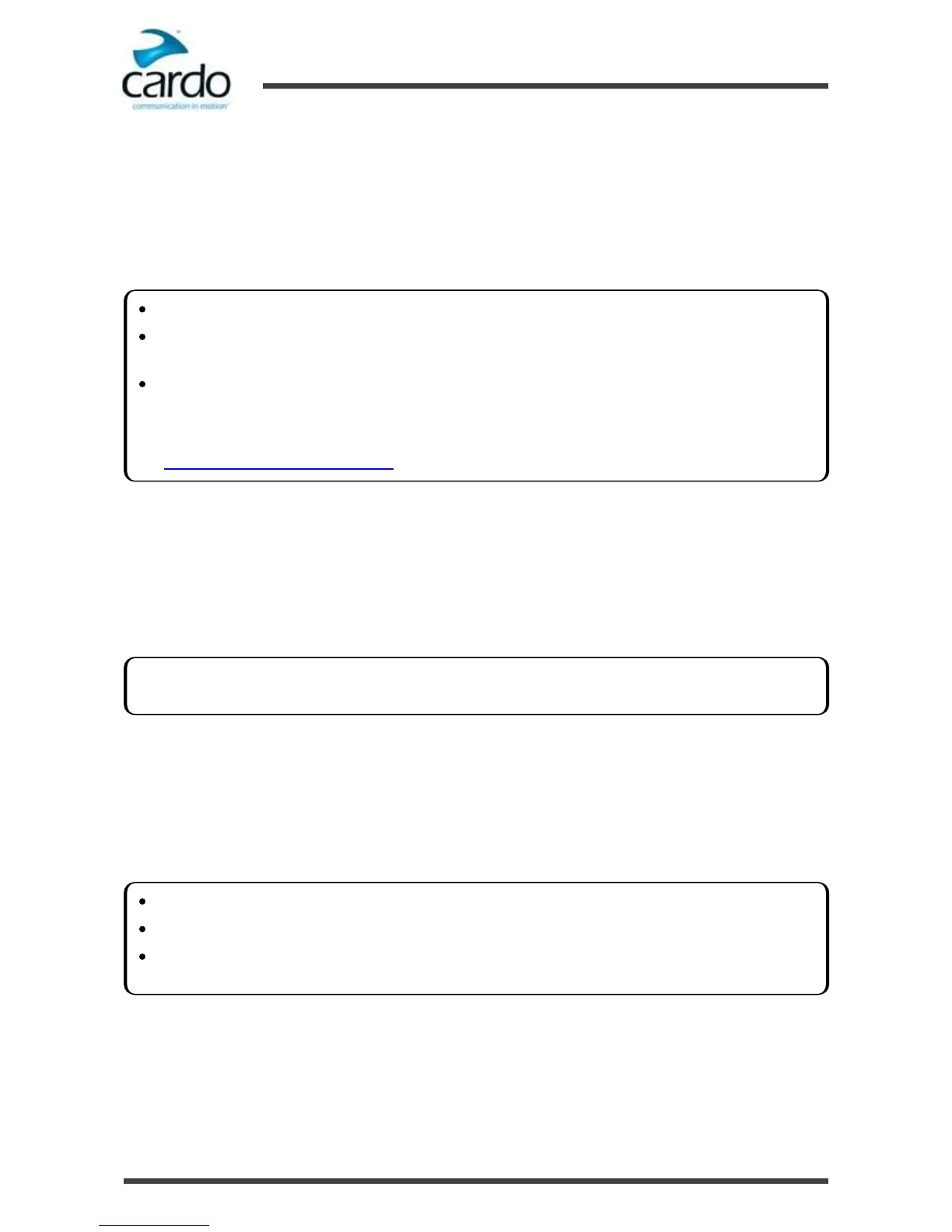3.6
Pairing the Bluetooth Intercom
The SMARTH allows full-duplex Bluetooth intercom communication for chatting with up to three riders on Cardo or
non-Cardo devices.
To connect your SMARTH to another device with a Bluetooth intercom, you must first pair their channels. Once paired,
the headsets automatically recognize each other whenever they are in range (line of sight up to 1.2 km / 3,900 ft
subject to terrain).
3.6.1
Pairing the Bluetooth Intercom to other Cardo Headsets
To pair your SMARTH with Cardo headsets through the headset buttons:
1.
Confirm your SMARTH is in Bluetooth intercom mode:
■
Normal battery state - LED flashes blue slowly.
■
Low battery state - LED flashes red slowly.
■
Charging - LED flashes purple slowly.
2.
On your headset, press ~ for 5 seconds.
3.
Select the Bluetooth intercom channel you would like to pair:
■
Channel A - do not tap anything (default channel).
■
Channel B - tap ~ twice.
4.
On the other Cardo headset, activate Bluetooth pairing mode (see the other Cardo headset user manual).
5.
The device confirms that pairing has succeeded and the LED flashes purple for 2 seconds.
To pair your SMARTH with Cardo headsets through SmartSet:
1.
Confirm your SMARTH is in Bluetooth intercom mode:
■
Normal battery state - LED flashes blue slowly.
■
Low battery state - LED flashes red slowly.
Pairing a channel replaces any existing paired device on that channel with the new device.
If you have purchased the SMARTH MultiSet, the retail package contains two prepaired units configured to
communicate on Channel A.
Your SMARTH is compatible with most Cardo models for Bluetooth intercom calls. In addition, it is also
compatible with the Schuberth SRC-System™. Intercom range with other models is limited to the distance of
the device with the shorter range.
For details on how to pair and use your SMARTH with other SMARTH models, go to
www.cardosystems.com/compatibility.
If your SMARTH is not in Bluetooth intercom mode, press ~Intercom and ~Audio. For more information see,
"Switching to Bluetooth Intercom" on page 31.
To cancel the pairing process, press ~Phone until the LED stops flashing.
If pairing is not completed within 2 minutes, the headset automatically returns to Standby.
To reset all Bluetooth intercom pairing, while in Bluetooth intercom pairing mode, press ~ and ~Phone for 2
seconds.
