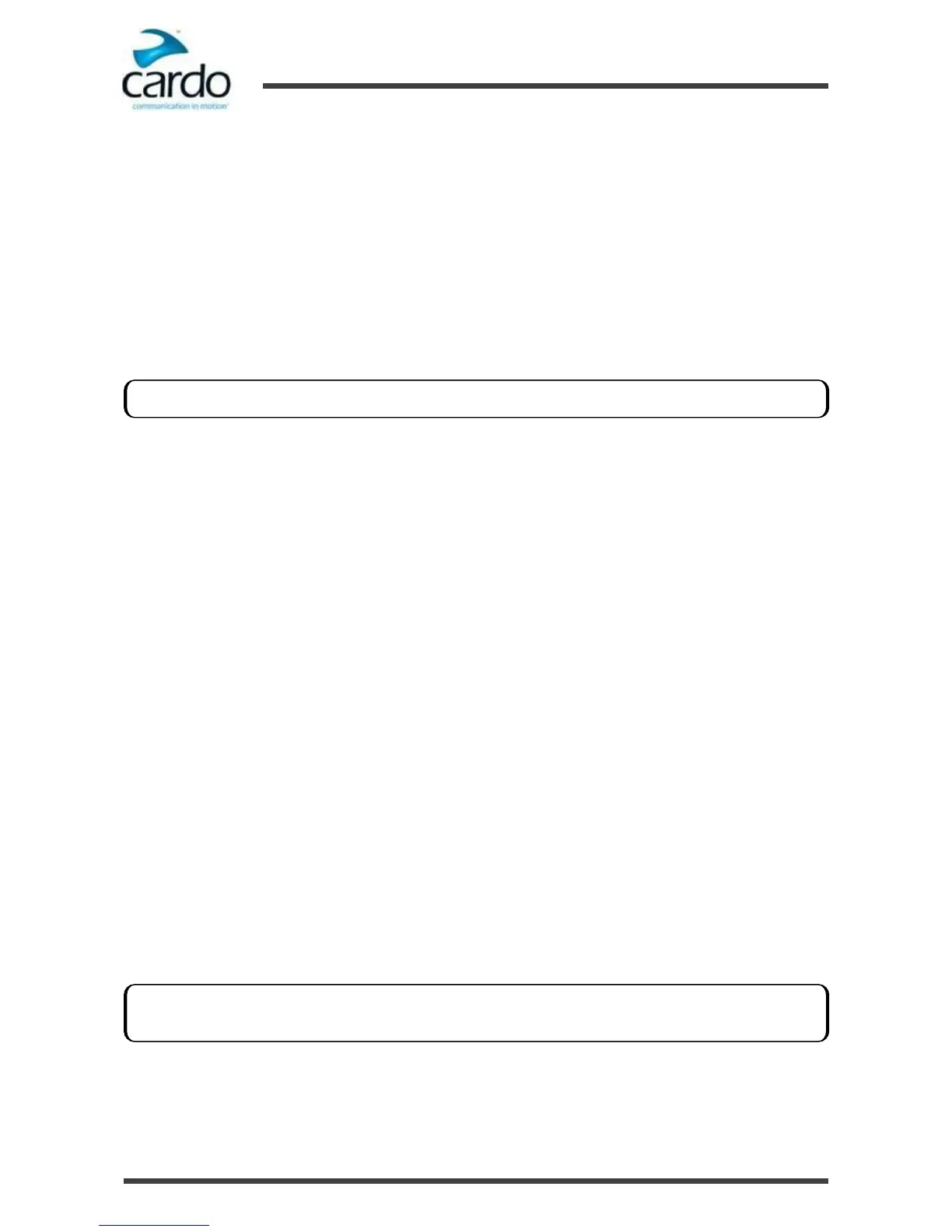To make a Click-to-Link call through SmartSet:
1.
Open SmartSet and tap Intercom.
2.
Tap CLICK TO LINK.
To end a Click-to-Link call through the headset buttons:
●
Tap ~.
To end a Click-to-Link call through VOX:
●
Remain silent for at least 30 seconds. Any open intercom call to a single rider (A, B or C) is disconnected.
5.3.3.1 Incoming Click-to-Link Intercom Calls
To accept a Click-to-Link call through the headset buttons:
●
Tap ~.
To reject a Click-to-Link call through the headset buttons:
●
Press ~ for 2 seconds.
To accept a Click-to-Link call through VOX:
●
Say a word loudly.
5.4 Making and Receiving One+8 Intercom Calls
5.4.1.1
Making One+8 Intercom Calls
To make an One+8 Intercom call using SMARTH with Cardo headsets through the headset buttons:
1.
Change to One+1 Mode
2.
Press ~Intercom and ~Volume Up for 2 seconds.
3.
When you hear the name of your desired buddy, tap ~Intercom. Your buddy connects.
To make an One+8 Intercom call using SMARTH with Cardo headsets through SmartSet:
●
To use SmartSet:
To make a phone call using SMARTH with Cardo headsets through the headset voice-assisted menu:
1.
Confirm your SMARTH is in Bluetooth intercom mode:
■
Normal battery state - LED flashes blue slowly.
■
Low battery state - LED flashes red slowly.
■
Charging - LED flashes purple slowly.
2.
When the voice-assisted menu reaches "xxx", tap ~Intercom or use VOX.
3.
When the voice-assisted menu reaches your buddy's name "Language"), tap ~Intercom or use VOX.
To block incoming Click-to-Link calls, disable Click-to-Link (see "Before You Ride" on page 16).
If your SMARTH is not in Bluetooth intercom mode, press ~Intercom and ~Audio. For more information see,
"Switching to Bluetooth Intercom" on page 31.
