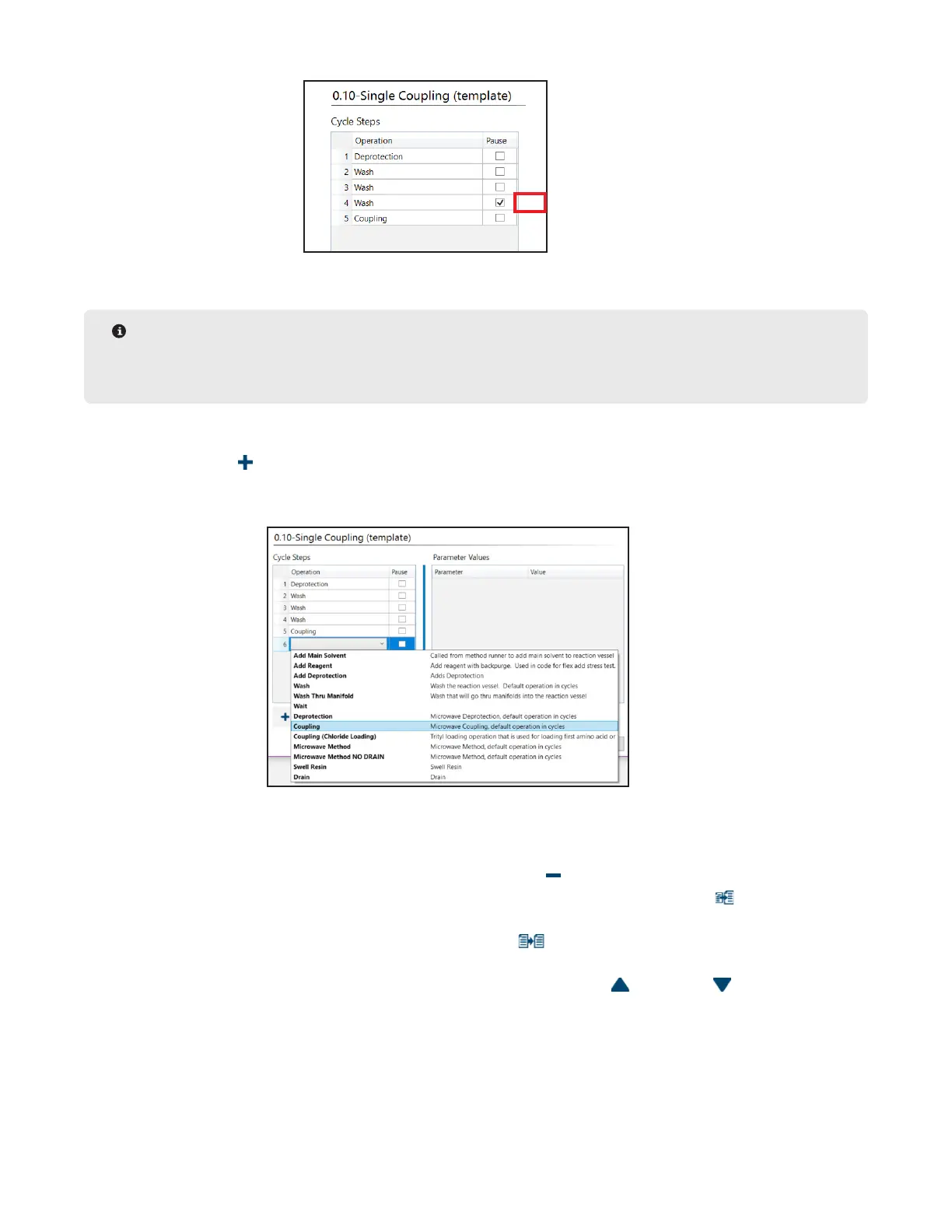21
Operation of the Liberty Blue
5.1.1.3 To add a pause after the operation is carried out, check the Pause box.
NOTE
The method will not resume until the user presses the Start button on the main screen of Liberty Blue
Software.
5.2. To add a new step:
5.2.1 Click the Add Step button. The new step will appear at the end of the cycle.
5.2.2 Double-click the Operation box to open the operations drop-down and select the operation to
be performed.
5.2.3 The default parameters for the chosen operation will appear in the Parameter Values table.
Double-click on a Parameter Value to change the value.
5.2.4 To add a pause after the operation is carried out, check the Pause box.
5.3. To delete a step, click the step to highlight it, then click the Delete Step button.
5.4. To insert a new step between existing steps, click a step to highlight it, then click the Insert Step
button. The new step will be inserted above the selected step.
5.5. To copy a step, click a step to highlight it, then click the Duplicate Step button. The copy will be
inserted after the highlighted step.
5.6. To move a step up or down, click the step to highlight it, then click the Move Up or Move Down
buttons.
6. Click Save to save the cycle.
