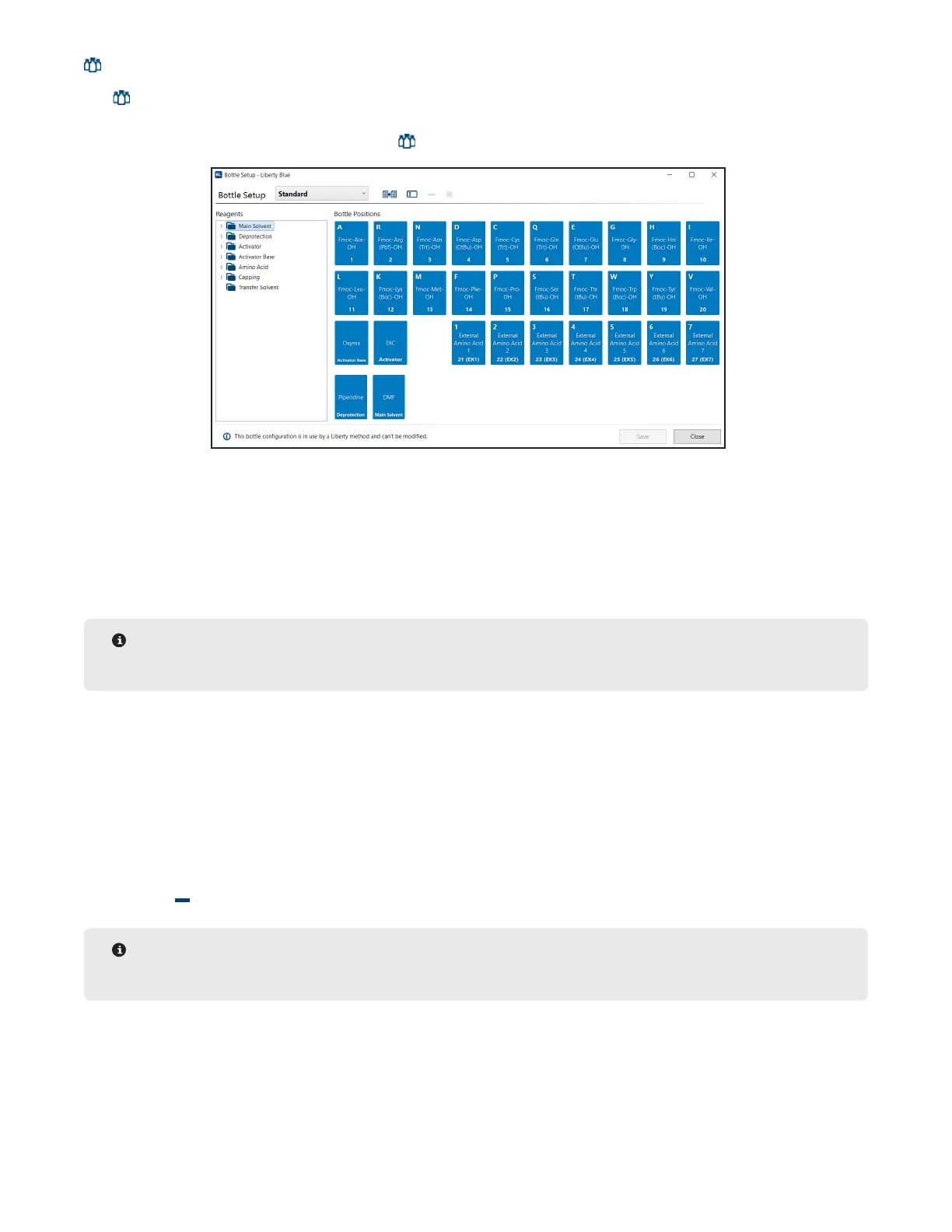52
Advanced Features
Bottle Setup
The Bottle Setup screen allows the user to assign any reagent to any position on the Liberty Blue from within
the Liberty Blue software. Individual instrument setups can be saved to allow for quick and easy conguration of
the instrument for a variety of syntheses. The Bottle Setup screen can be accessed from the Edit menu.
Creating a New Bottle Setup
1. Click the Copy Bottle Setup button.
2. A duplicated setup will appear in the Bottle Setup List. Name the new setup and press Enter.
3. To assign different amino acids and reagents, delete the appropriate reagent from the setup and replace it with
the desired reagent from the list to the left.
4. Once all amino acids and reagents have been assigned, click Save to save the current layout.
NOTE
Every position must have a reagent assigned to use the Bottle Setup.
Modifying an Existing Bottle Setup
1. From the Bottle Setup screen, select the desired setup from the Bottle Setup List.
2. Make any changes to the setup.
3. Click Save.
Deleting an Existing Bottle Setup
1. From the Bottle Setup screen, select the setup to be deleted from the Bottle Setup List.
2. Click the Delete Setup button.
NOTE
If the setup is used in a saved method, the software will not allow the setup to be deleted.
Selecting and Using a Bottle Setup
When creating a new Liberty Method, the bottle setup can be selected in the Method Editor. Select the new bottle
setup before typing in the peptide sequence. The Method Editor will use the reagents assigned in the selected
bottle setup to calculate the total molecular weight. When loading a method to run, the Usage Calculator will use
the formula weights from the selected bottle setup to calculate the mass of each amino acid required.
