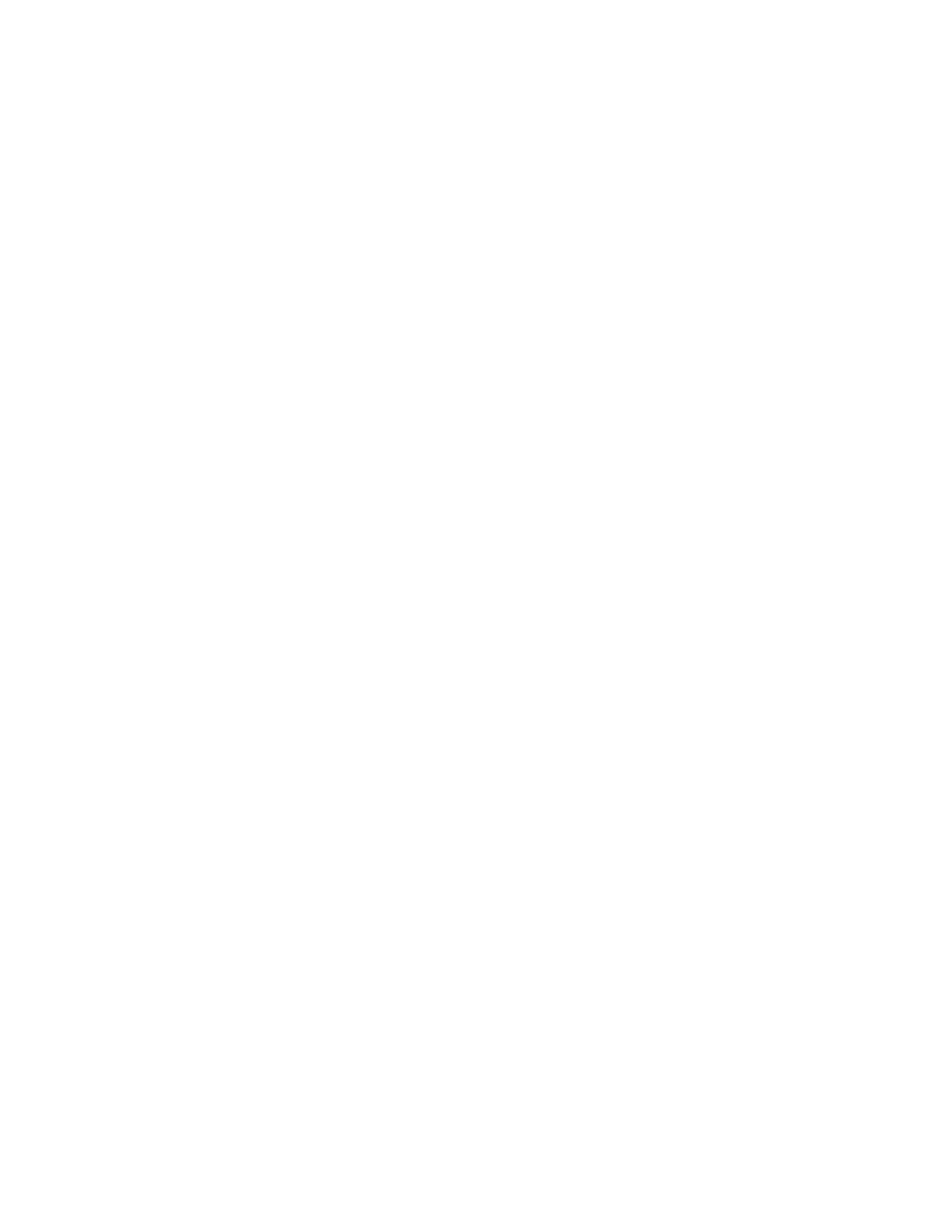30
Operation of the Liberty Blue
Deprotection Calculator Tab
1. Click on the desired deprotection reagent from the list.
2. Enter the desired concentration (in percent volume).
3. Enter the total volume of deprotection solution required.
4. The required amount of deprotection reagent in milliliters (for liquids) and grams (for solids) will automatically
be calculated.
5. To include the desired reagent in the Reagent Report, check the Include In Report box.
Activators and Activator Bases Calculator Tabs
1. Click on the desired reagent from the list.
2. Enter the desired concentration (in M).
3. Enter the total volume of reagent solution needed.
4. The required mass or volume (in grams or mL respectively) will automatically be calculated.
5. To include the desired reagent in the Reagent Report, check the Include In Report box.
Amino Acids Calculator Tab
1. Click on an amino acid to select it, then double-click the volume and enter the desired volume (in mL).
2. Double-click the concentration and enter the desired concentration (in M).
3. The required mass (in grams) will automatically be calculated for the selected amino acid.
4. To calculate for all amino acids, right-click and select “Apply volume to all” and/or “Apply concentration to all”.
The required mass (in g) will automatically be recalculated for all amino acids using the selected parameter.
5. To include amino acids in the Reagent Report, check the Include In Report box for each amino acid to be reported.
Reagent Calculator Report
A Reagent Calculator Report includes the required masses and volumes for all selected reagents for a given
synthesis. The report will be generated as a PDF which can be printed or saved for future reference.
To Generate A Reagent Calculator Report:
1. For each reagent to be included in the report, check the Include in Report box for that specic reagent.
2. Click View Report to render the report.
Edit Users and User Group
New users and user authority is determined by the default administrator. User group privileges can also be edited
by the administrator. All changes are tracked in the audit trail. To enable users/user groups, click on the Options
tab and select Settings. In the Application folder, select User/Password Security. In the drop-down next to Enable
users - authentication type, select Local and click Save.
Creating a new user
1. Log in as administrator.
2. In the Administration menu, select Edit Users.
3. To edit a current user (Name, Group, or add picture), select the user name.
4. To create a new user, select the “+” icon.
5. Create user name, group type, and change password.
6. Follow the prompts. Password must be at least 8 character(s) and cannot contain any part of user name.
7. Select the green Save icon.