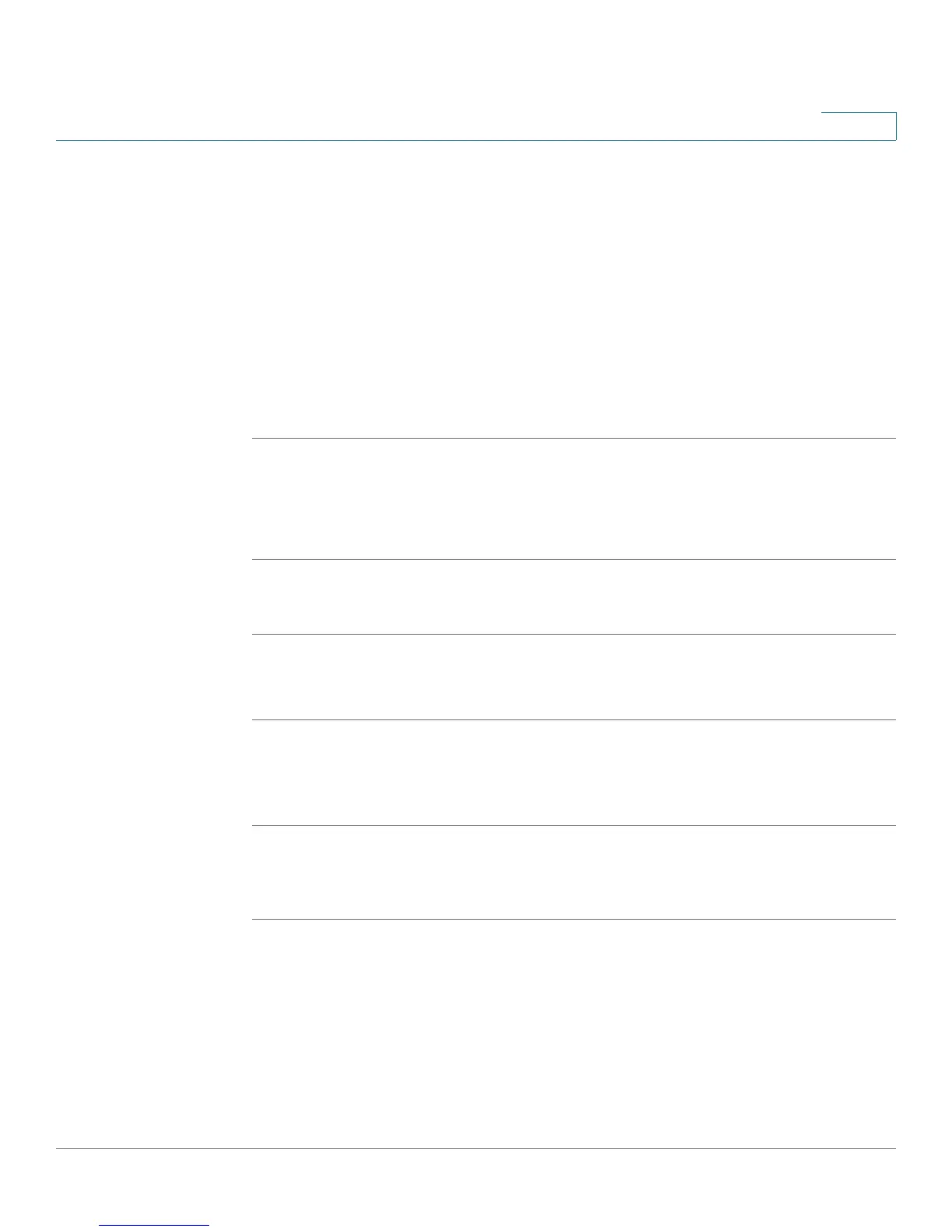Installing Your Phone
Upgrading Your Phone’s Firmware
Cisco Small Business IP Phone SPA 30X User Guide (SIP) 33
2
Download the Firmware
Go to www.tools.cisco.com/support/downloads, and enter the model number in
the Software Search box. Save the firmware to your desktop.
Get Your Phone’s IP Address
Before you upgrade, you’ll need the IP address of the phone you are upgrading. To
get your IP address:
Cisco SPA 303
STEP 1 Press the Setup button.
STEP 2 Scroll to Network and press select.
STEP 3 Scroll to view Current IP. This is the IP address of your phone.
SPA 301
STEP 1 Press ****.
STEP 2 Enter 110, then press #. The IP address is recited.
Install the Firmware
STEP 1 Extract the firmware onto your PC.
NOTE If you are in a VPN connection, you may need to disconnect before proceeding so
that your PC can communicate directly with your phone for the upgrade.
STEP 2 Run the executable file for the firmware upgrade (for example, double click upg-
spa303-7-4-5.exe).
STEP 3 Click Continue after reading the message regarding upgrading and your service
provider.
STEP 4 Enter the IP address of your phone and verify the address of your PC.