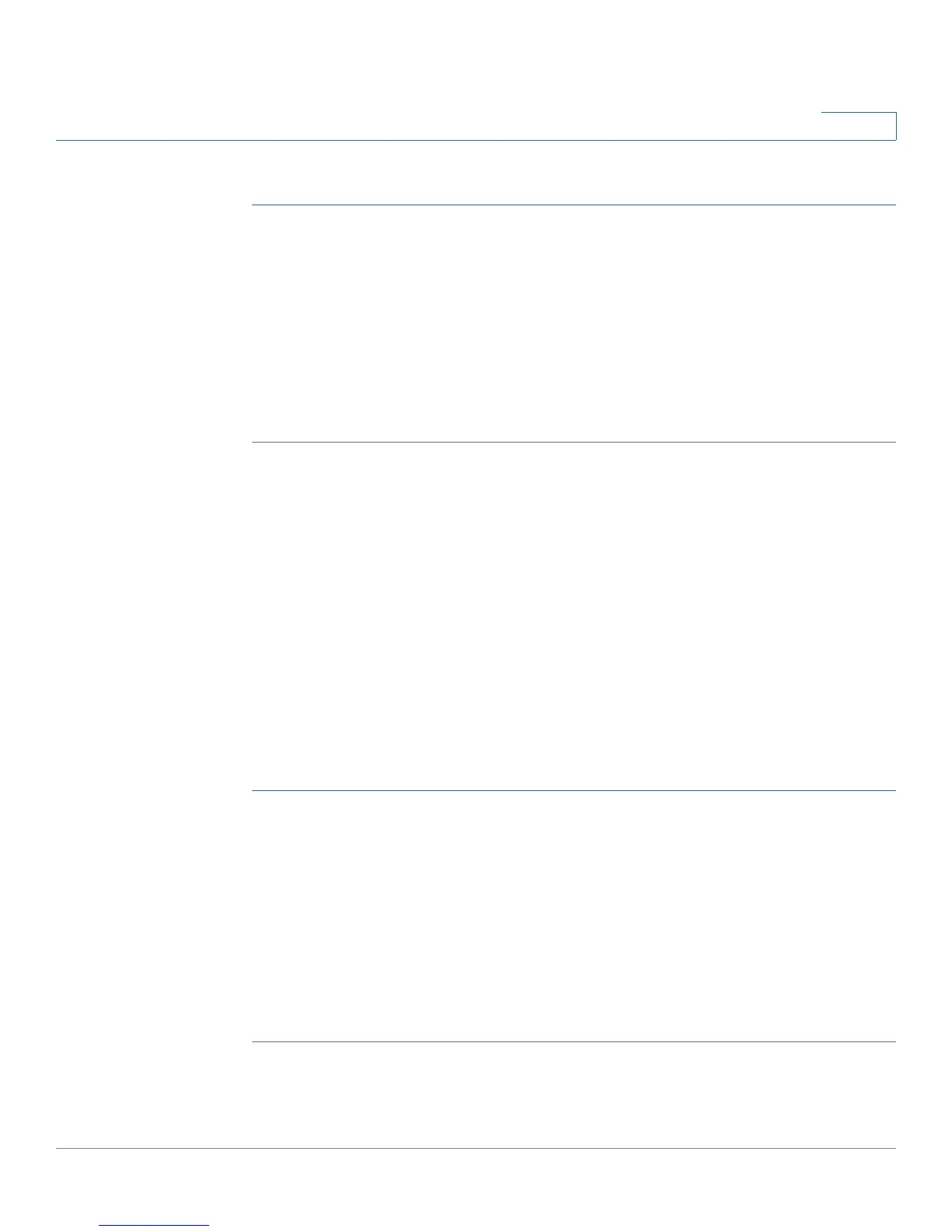Using Basic Phone Functions
Using the Call History Lists
Cisco Small Business IP Phone SPA 30X User Guide (SIP) 54
3
To use the Lightweight Directory Access Protocol (LDAP) directory:
STEP 1 Press the dir softkey, or press the Setup button and select Directory.
STEP 2 Scroll to the LDAP Directory Name and press the select softkey.
NOTE The name of the LDAP directory is configured by the phone administrator and can
differ.
STEP 3 Enter information in the fields and press search.
STEP 4 In the results, press the dial softkey to dial the contact, or choose one of the other
options.
Using the Call History Lists
You can also view the Call History Lists from your PC using the IP Phone Web
Interface. See the “Viewing Call History Lists” section on page 78.
NOTE You can only view call history lists for the Cisco SPA 301 using the IP Phone Web
Interface.
Viewing the Call History Lists
To view the Call History lists:
STEP 1 Press the Setup button.
STEP 2 Scroll to Call History and press the select softkey.
STEP 3 Scroll to the Call History list you want to view and press the select softkey.
Available Call History lists are:
• Redial List—Shows the last 60 numbers dialed from your phone.
• Answered Calls—Shows the caller ID of the last 60 answered calls.
• Missed Calls—Shows the last 60 missed calls.