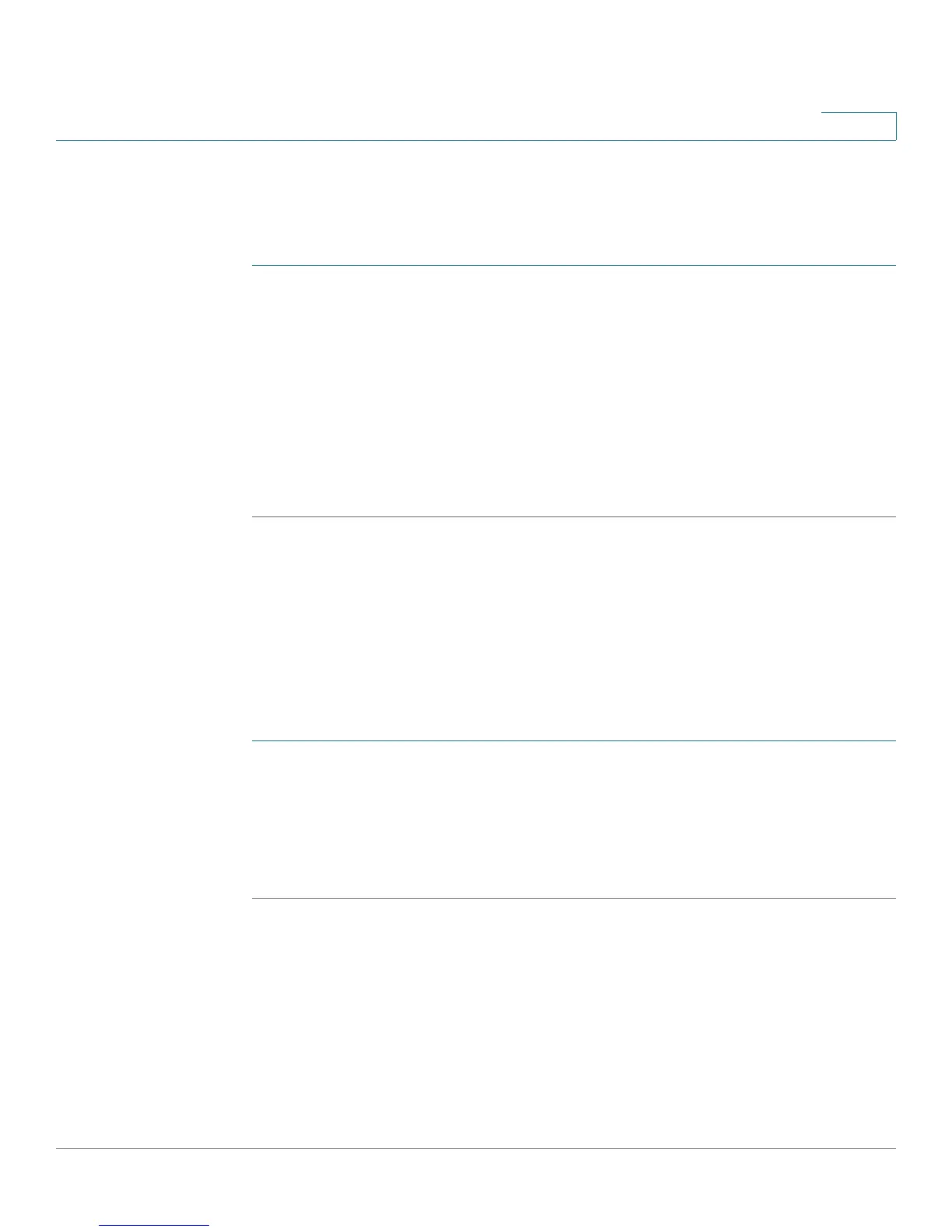Using the Web Interface
Viewing Call History Lists
Cisco Small Business IP Phone SPA 30X User Guide (SIP) 78
5
Viewing Call History Lists
To view Call History Lists:
STEP 1 Log in to the web interface.
STEP 2 Click the Call History tab. A window appears with the call history lists for your
phone. These include:
• Placed—Shows the last 60 numbers dialed from your phone.
• Answered—Shows the caller ID of the last 60 answered calls.
• Missed—Shows the last 60 missed calls.
Click the tab for each list to view it.
Creating Speed Dials
You can configure up to 8 speed dials for the number keys. Each speed dial can be
a phone number, IP address or URL.
To create or edit a numerical speed dial:
STEP 1 Log in to the web interface.
STEP 2 In the Voice tab, click the User tab.
STEP 3 Under Speed Dial, enter the speed dial numbers you want to create or edit.
STEP 4 Click Submit All Changes.
Accepting Text Messages (Cisco SPA 303)
Your phone can accept text messages from some IP phones or services.
