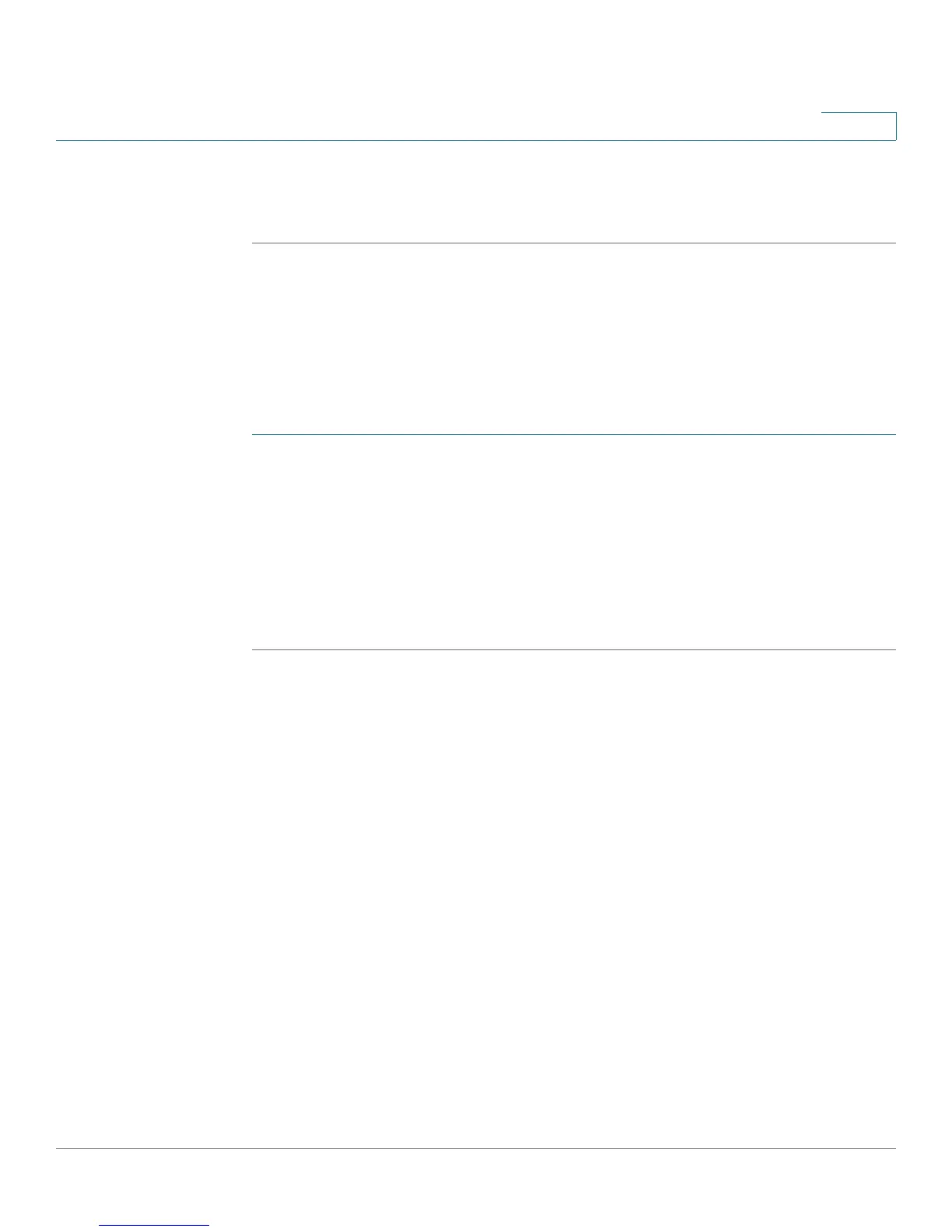Using Basic Phone Functions
Adjusting Call Volume and Muting
Cisco Small Business IP Phone SPA 30X User Guide (SIP) 37
3
STEP 5 Press the ok softkey.
STEP 6 Press the save softkey.
Choosing Your Preferred Audio Device
This option designates the headset or speaker phone as the preferred audio
device when the handset is not used.
To choose your preferred audio device:
STEP 1 Press the Setup button.
STEP 2 Scroll to Preferences and press the select softkey.
STEP 3 Scroll to Preferred Audio Device and press the edit softkey.
STEP 4 Press the option softkey to view your choices. When the option you want is
displayed, press the ok softkey.
STEP 5 Press the save softkey.
Adjusting Call Volume and Muting
You can also change call volume settings from your PC using the IP Phone Web
Interface. See “Adjusting Audio Volume” section on page 79.
Adjusting Call Volume
Cisco SPA 301
With the headset off the phone, press the Vol. button repeatedly to increase the
volume. When the volume reaches the maximum, the next button press reduces
the volume to the minimum.
Cisco SPA 303
To adjust the volume of the handset or speaker, lift the handset or press the
Speaker button. Press + on the Volume button to increase the volume, or press - to
decrease the volume. Press save.