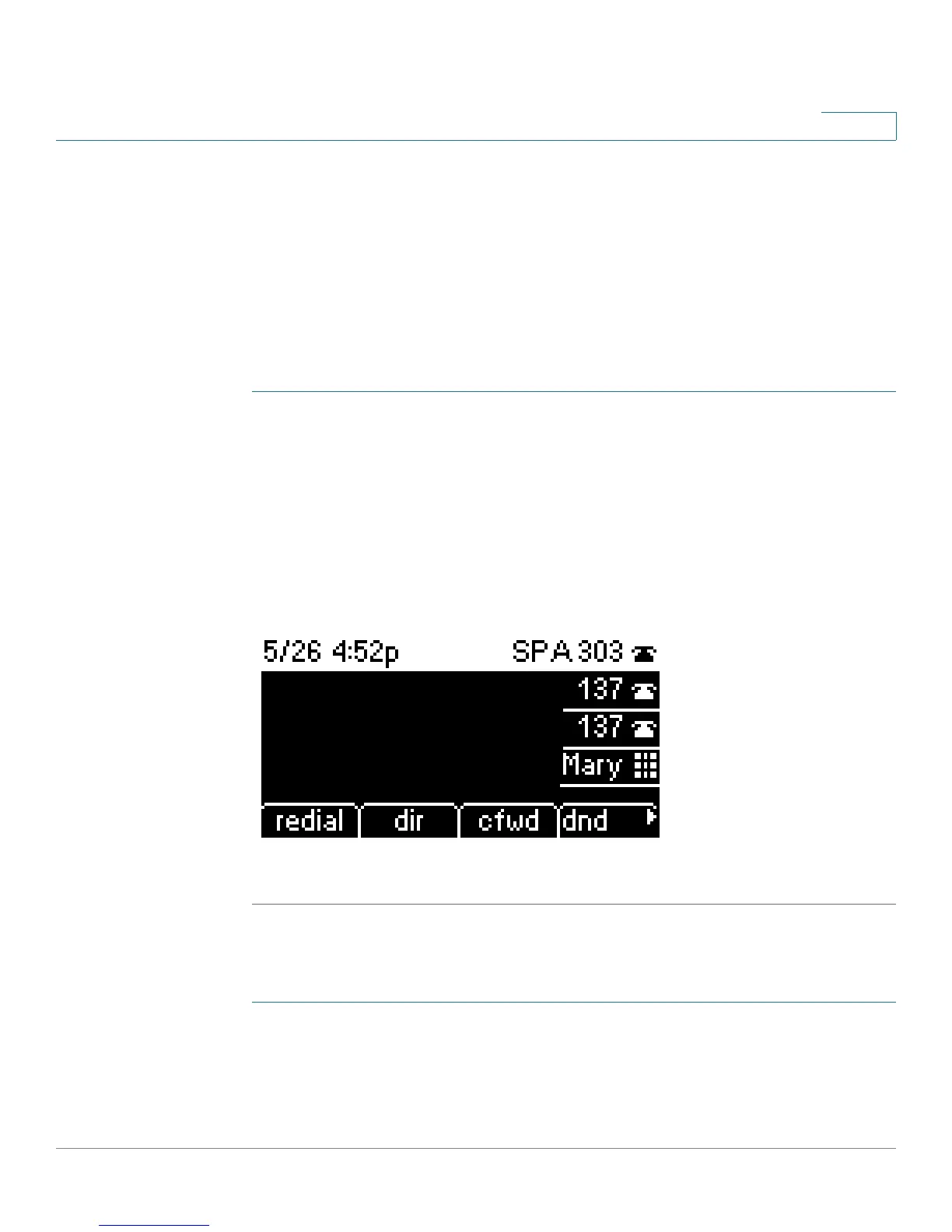Using Advanced Phone Features
Adding and Using Speed Dials
Cisco Small Business IP Phone SPA 30X User Guide (SIP) 61
4
You can create and edit speed dials using your PC and the IP Phone Web
Interface. See “Creating Speed Dials,” on page 78.
NOTE For the Cisco SPA 301, create speed dials using the IP Phone Web Interface.
Creating Speed Dials on Unused Line Buttons (Cisco
SPA 303)
NOTE This feature must be enabled by your phone administrator.
STEP 1 Press the unused line button and hold down for three seconds. The Define Speed
Dial window displays.
STEP 2 Enter the name for the speed dial.
STEP 3 Press the Down Arrow key to reach the phone number field. Enter the phone
number and press Save.
STEP 4 After creating the speed dial, it displays next to the line button and is marked with
a special icon. In the figure below, “Mary” is the configured speed dial.
STEP 5 Press the line button to use the speed dial.
Creating Numerical Speed Dials
STEP 1 Press the Setup button.
STEP 2 Scroll to Speed Dial and press the select softkey.
