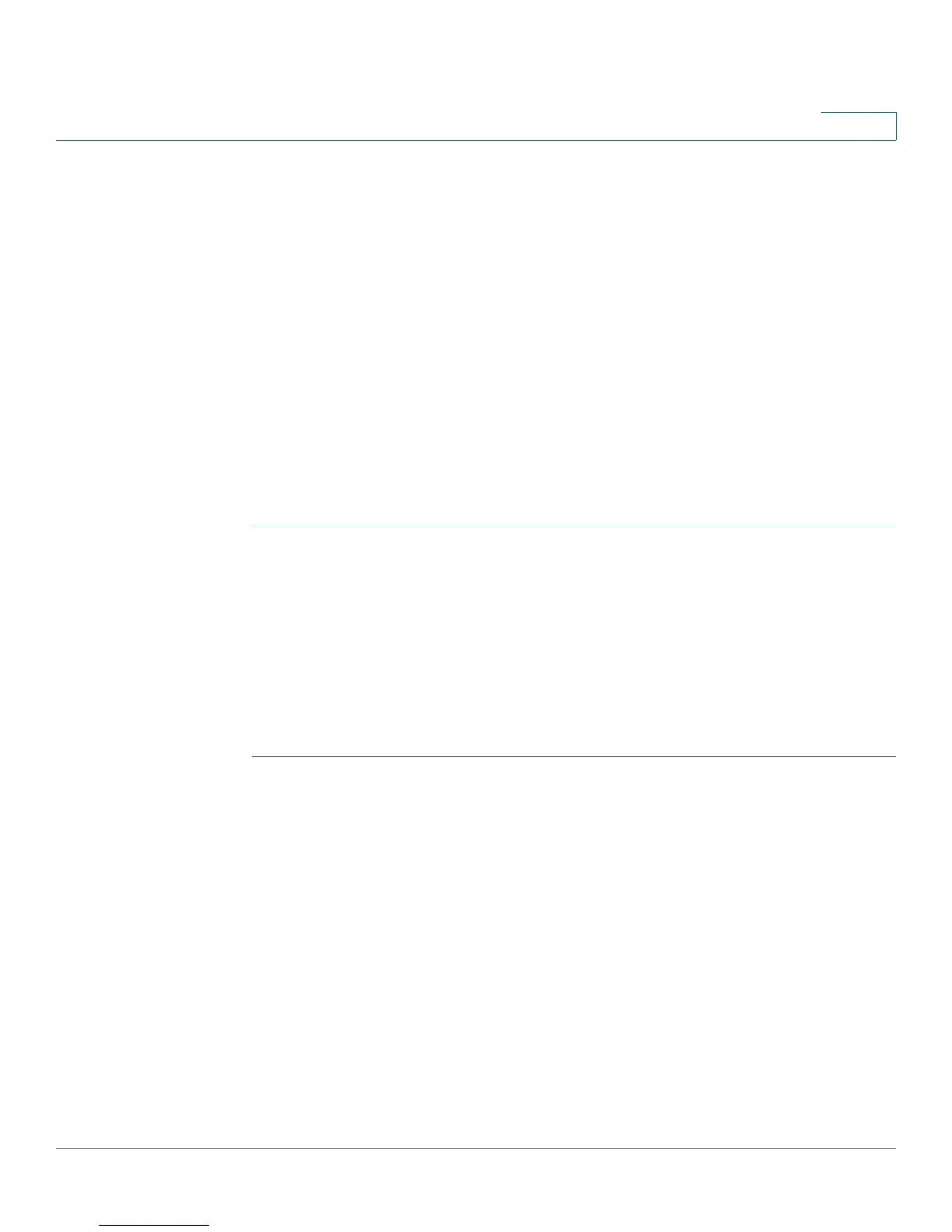Using Advanced Phone Features
Configuring Privacy and Security Features
Cisco Small Business IP Phone SPA 30X User Guide (SIP) 58
4
Configuring Privacy and Security Features
You can also configure these features using your PC and the IP Phone Web
Interface. See “Blocking Caller ID,” on page 76 and the “Blocking Anonymous
Calls,” on page 77.
NOTE For the Cisco SPA 301, configure these features using the IP Phone Web Interface
or use the star codes (described below).
Blocking Caller ID
You can block Caller ID from your phone so that your phone number will not
appear to the person you call.
Using the Setup button (Cisco SPA 303):
STEP 1 Press the Setup button.
STEP 2 Scroll to Preferences and press the select softkey.
STEP 3 Scroll to Block Caller ID and press the edit softkey.
STEP 4 Press the y/n softkey to choose yes.
STEP 5 Press the ok softkey.
STEP 6 Press the save softkey.
Using the star code:
Press *67 before dialing the number. (Caller ID blocking will remain enabled until
you enter *68.)
Blocking Anonymous Calls
Blocking anonymous calls prevents calls with unknown Caller ID from ringing your
phone. (For example, if a caller set his phone to not display Caller ID, the call is
considered anonymous.) These callers receive a busy signal or message.
