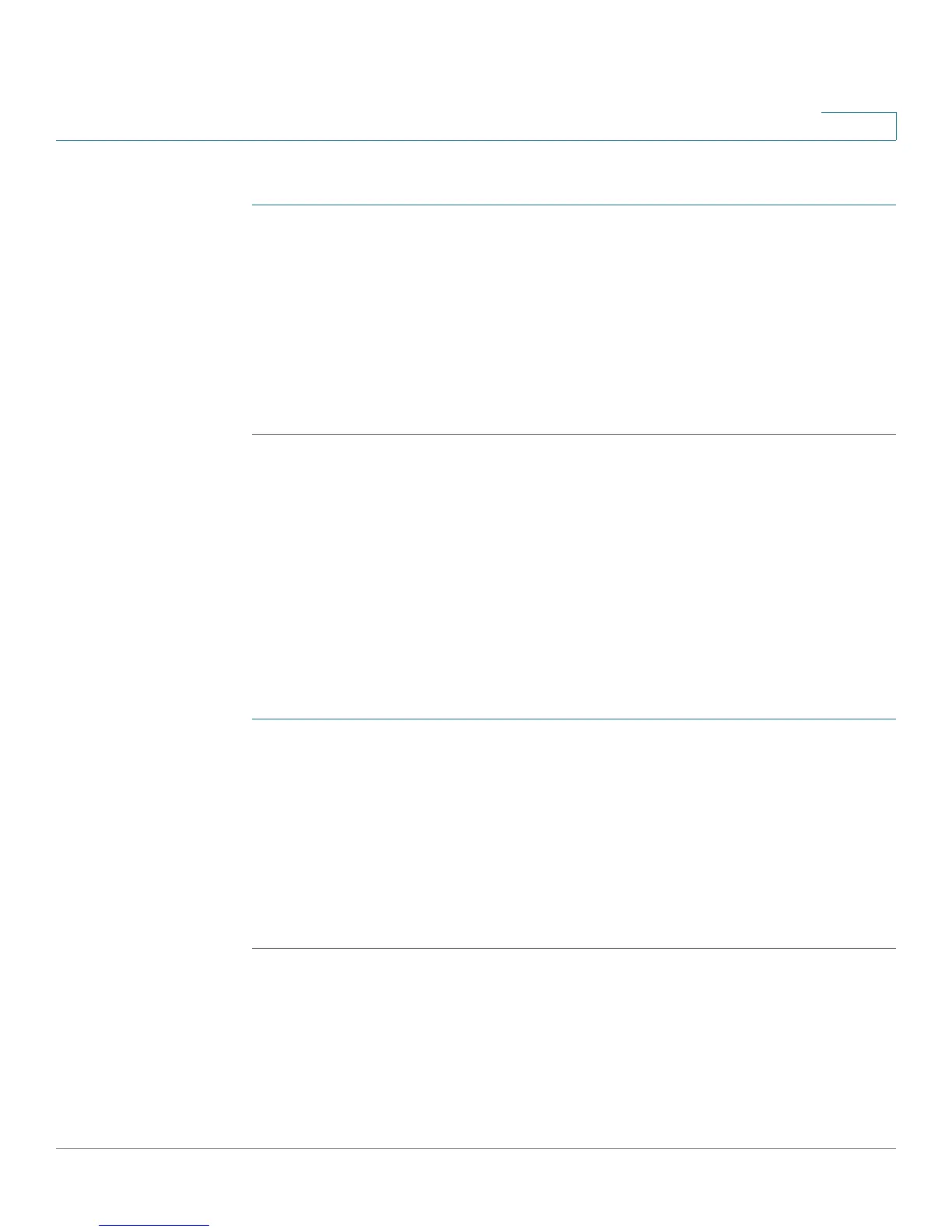Using Advanced Phone Features
Configuring Privacy and Security Features
Cisco Small Business IP Phone SPA 30X User Guide (SIP) 59
4
Using the Setup button (Cisco SPA 303):
STEP 1 Press the Setup button.
STEP 2 Scroll to Preferences and press the select softkey.
STEP 3 Scroll to Block Anonymous Call and press the edit softkey.
STEP 4 Press the y/n softkey to choose yes.
STEP 5 Press the ok softkey.
STEP 6 Press the save softkey.
Using the star code:
Press *77. Anonymous call rejection will be enabled until you enter *87.
Using Secure Call
With the secure call feature, the active call is encrypted so that others cannot
eavesdrop. Before enabling Secure Call, ask your service provider if Secure Call is
available.
Using the Setup button (Cisco SPA 303):
STEP 1 Press the Setup button.
STEP 2 Scroll to Preferences and press the select softkey.
STEP 3 Scroll to Secure Call and press the edit softkey.
STEP 4 Press the y/n softkey to choose yes.
STEP 5 Press the ok softkey.
STEP 6 Press the save softkey. When you dial, you will hear a tone before the call.
Using star codes:
• *16—Activate Secure Call feature for all calls.
• *18—Activate Secure Call feature for a single call.
