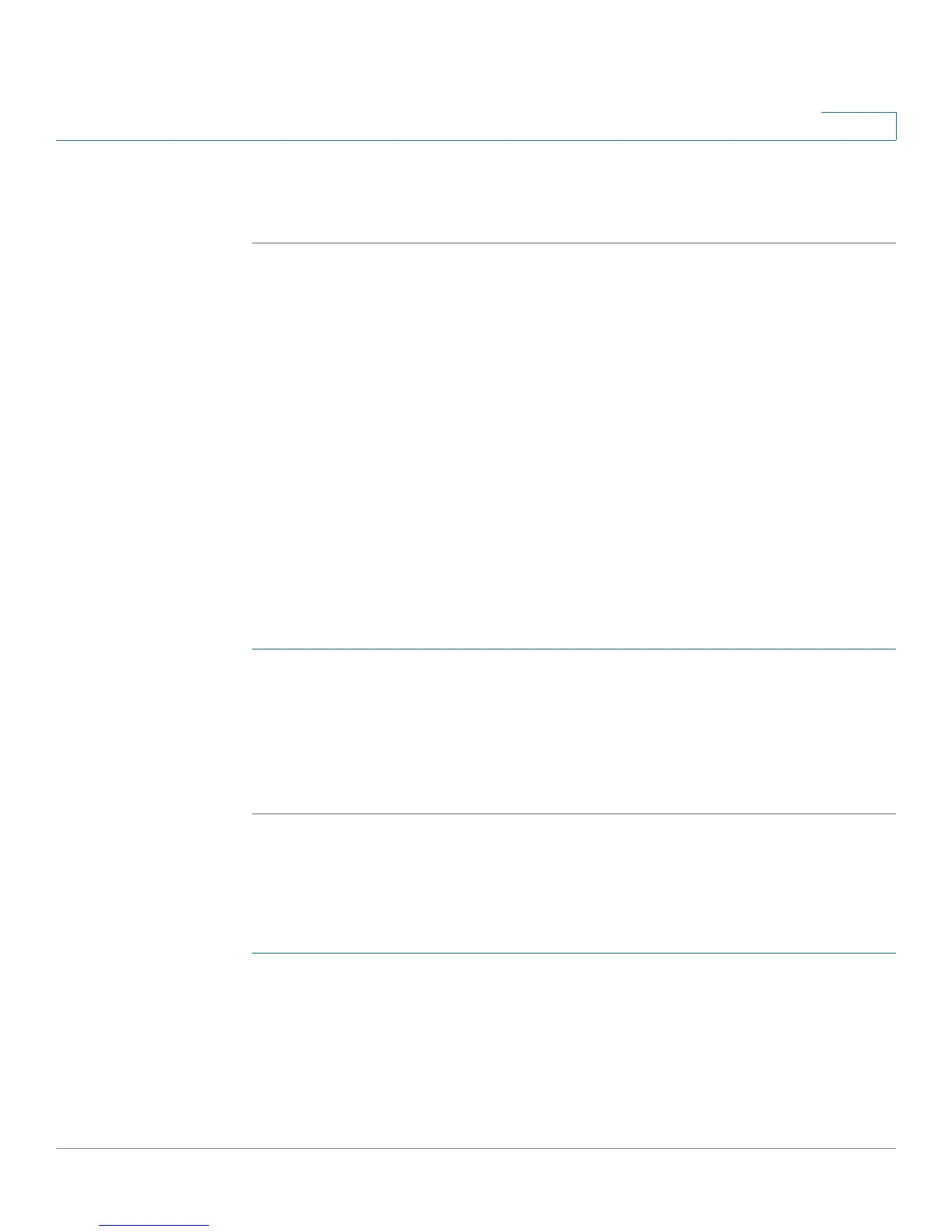Using Basic Phone Functions
Forwarding Calls
Cisco Small Business IP Phone SPA 30X User Guide (SIP) 44
3
STEP 5 Press the ok softkey.
STEP 6 Press the save softkey.
Forwarding Calls
You can forward all calls, forward calls when the phone is busy or forward calls
when there is no answer.
You can also set call forwarding options from your PC using the IP Phone Web
Interface; see the “Configuring Call Forwarding” section on page 75.
NOTE For the Cisco SPA 301, you can only use the IP Phone Web Interface or star codes
to set call forwarding. See the instructions below for the appropriate star codes.
Forwarding All Calls
Using the cfwd sofkey (Cisco SPA 303):
STEP 1 Press the cfwd softkey.
STEP 2 Enter a number to which to forward all calls; for example, your voice mailbox,
another extension, or an outside line. If forwarding calls to an outside line, be sure
to use any access and area codes required.
STEP 3 Press the dial softkey.The LCD screen displays Calls Forwarded.
Using the star code:
Press *72 and enter the number to which to forward all calls.
Using the Setup button:
STEP 1 Press the Setup button.
STEP 2 Scroll to Call Forward and press the select softkey.
STEP 3 Scroll to CFWD All Number and press the edit softkey.