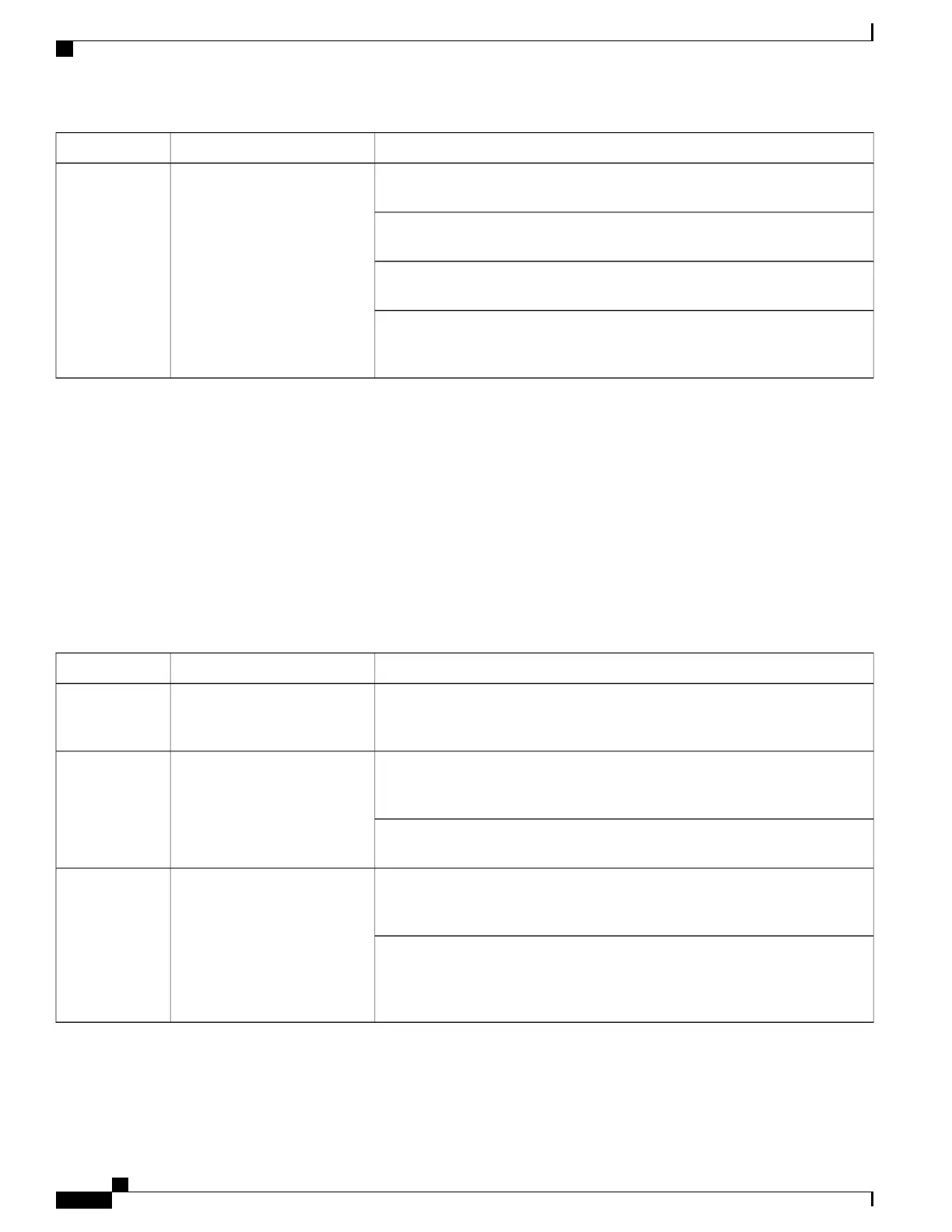TroubleshootingDescriptionColor
Verify that the LEDs on the PFUs are blue. If they are not, refer to Checking
the LEDs on the PFU, on page 200 for troubleshooting information.
Card is not receiving power.None
Verify that the power source is supplying ample voltage and current to the
chassis.
Verify that the card is properly installed and licensed per the instructions in the
ASR 5500 Installation Guide.
If all of the above suggestions have been verified, it is possible that the
DPC/UDPC or /DPC2/UDPC2 is not functional. Please contact your service
representative.
DPC Active LED States
The Active LED on the DDPC/UDPCPC or /DPC2/UDPC2 indicates that the software is loaded on the card
and that the card is ready for operation. When the system first boots up, all installed DPC/UDPCs or
/DPC2/UDPC2s are booted into standby mode. The system must then be configured as to which DPC/UDPCs
or /DPC2/UDPC2s should serve as redundant components (remain in standby mode) and which should function
as active components.
The possible states for this LED are described in the following table. If the LED is not green, use the
troubleshooting information in the table to diagnose the problem.
Table 23: DPC Active LED States
TroubleshootingDescriptionColor
The first time power is applied to the system, all of the DPC/UDPCs or
/DPC2/UDPC2s should be booted into the standby mode. Therefore, this LED
should be off.
Card is active.Green
Verify that the Redundancy LED on a standby DPC/UDPC or /DPC2/UDPC2
is also blinking green. If so, there is an issue with the active DPC/UDPC or
/DPC2/UDPC2 and it is transferring its processes.
Tasks or processes are being
migrated from an active DPC to
a standby DPC.
Blinking Green
Refer to Monitoring the System for information on determining the status of the
DPC/UDPC or /DPC2/UDPC2 and system software processes and functionality.
Verify that the Run/Fail LED is green. If so, the card is receiving power and
POST results are positive. If it is off, refer to DPC Run/Fail LED States, on
page 207 for troubleshooting information.
Card is not receiving power.
OR
Card is in Standby Mode.
None
Check the state of the Redundancy LED. If it is green, the card is in standby
mode. This is normal operation for the initial power-up. If needed, refer to the
Configuring DPC Availability section of System Settings for information on
making the card active.
ASR 5500 System Administration Guide, StarOS Release 21.4
208
Troubleshooting
Checking the LEDs on the DPC
