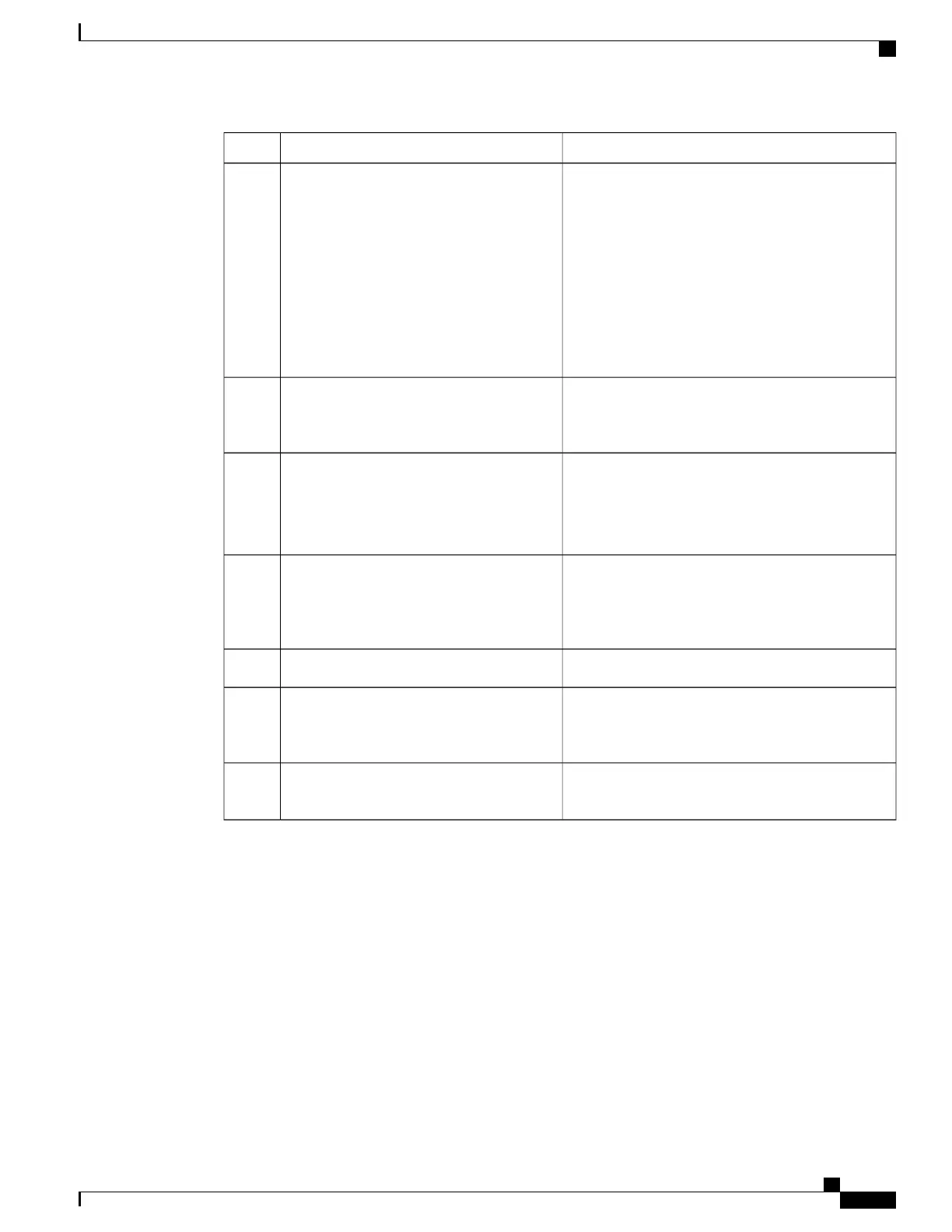Description/NotesTaskQues.
A unique chassis key is configured at the factory for
each system. This key is used to decrypt encrypted
passwords found in generated configuration files.
The system administrator can create a unique chassis
key that will be used to encrypt passwords stored in
configuration files.
Enter yes to set a new chassis key. Refer to the
instructions in System Settings. Additional
information can be found in the System Security
chapter.
Change chassis key value.3
See Enabling Password for Access to CLI-test
commands in the System Security chapter for
additional information.
Create a tech-support password.5, 6
The name of the default administrative user
configured through the wizard is admin.
Administrative username is an alphanumeric string
of 1 through 32 characters that is case sensitive.
Configure an administrative username for
the system.
7
Administrative user password is an alphanumeric
string of 1 through 63 characters that is case sensitive.
For release 21.0 and later, you can enter 127
characters for the password.
Configure an administrative password for
the system.
8, 9
The hostname appears in the StarOS CLI prompt.Change the hostname for the system.10
Before creating a Dedicated LI context, refer to the
Lawful Intercept Configuration Guide. Once created,
a Dedicated LI context cannot be undone.
Create a single Dedicated-LI context.11
Before segregating system and LI configurations,
refer to the Lawful Intercept Configuration Guide.
Enable segregated LI Configuration.13
ASR 5500 System Administration Guide, StarOS Release 21.4
19
Getting Started
The Quick Setup Wizard
