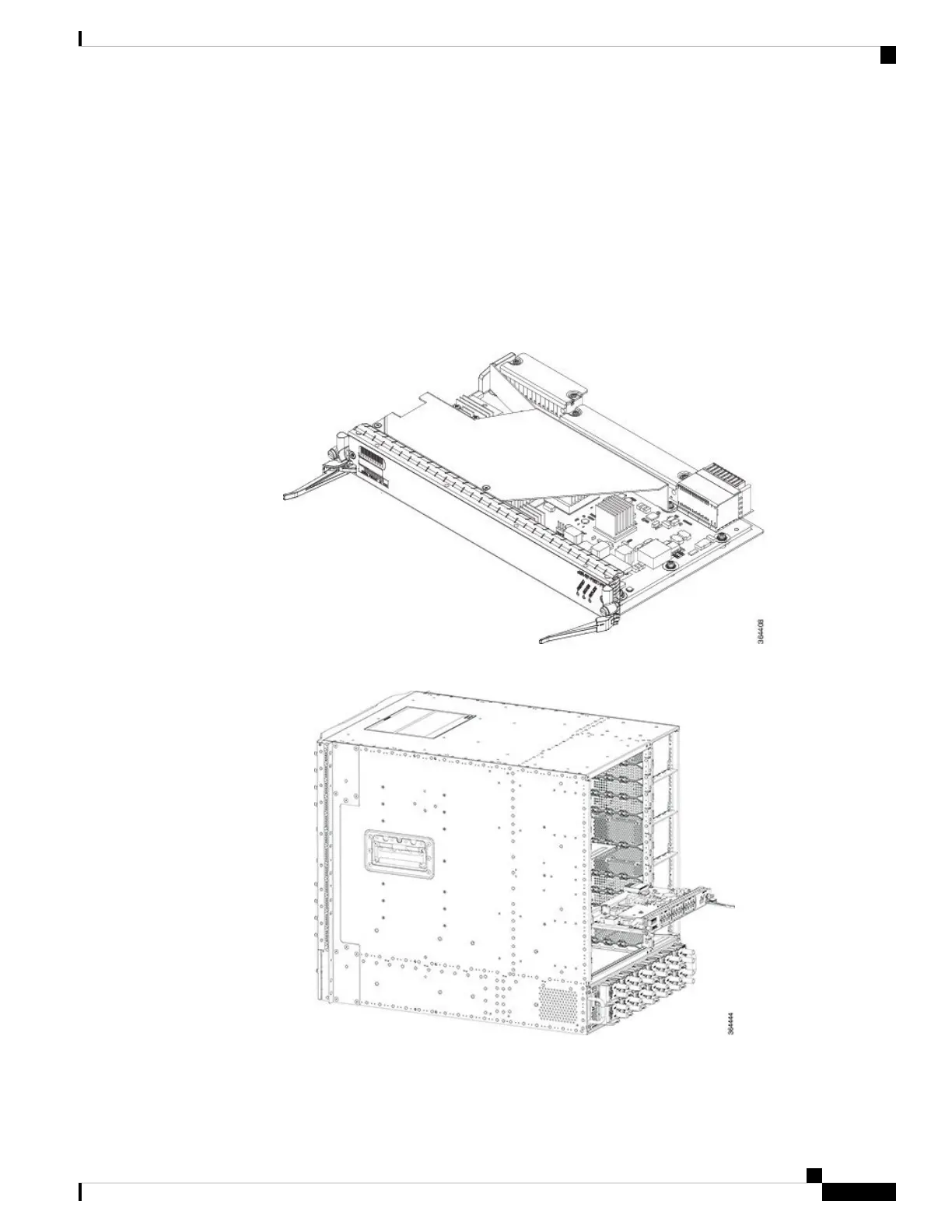Step 2 Carefully align the PIC with the plastic guides in the slot.
Step 3 Slide the PIC into the slot applying even pressure using both your hands until it is within an inch of full insertion.
Step 4 Open the ejector levers on the PIC and fully insert the PIC into the slot applying even pressure on both sides until it mates
with the midplane connectors.
To prevent damage to the midplane connector, do not use excessive force when inserting the card into the slot.
Caution
While installing a PIC Blank card, open the ejector levers and fully insert the PIC blank into the slot until the
ejectors touch the chassis flanges.
Note
Figure 107: Opening the Ejector Levers on the PIC
Figure 108: Inserting the PIC
Step 5 Simultaneously pivot both the ejector levers towards each other until they cannot be pivoted any further.
Cisco Converged Broadband Routers Hardware Installation Guide
151
Installing the Interface Line and PIC Cards
Installing Digital PIC in the Cisco cBR Chassis
