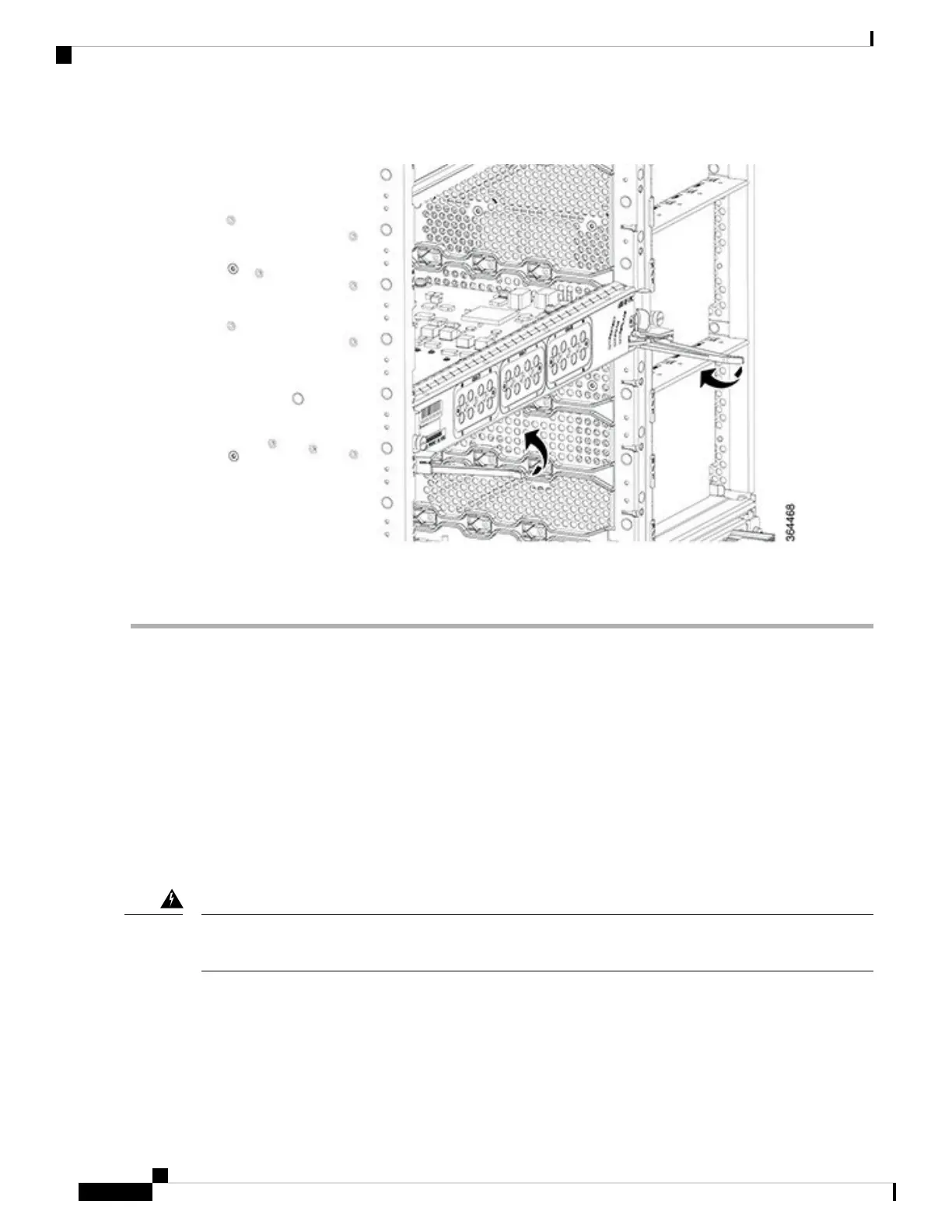Figure 109: Closing the Ejector Levers on the PIC
Step 6 Tighten the two captive screws using a 3/16" flat-blade torque screwdriver with a torque of 6-8 lb-in (0.68 Nm to 0.90
Nm) to secure the PIC.
What to do next
• Install additional PIC.
• Install the Interface line card.
• If a card is not installed in the slot, install a blank filler card.
Installing the DOCSIS MAC Interface Line Card in the Cisco cBR Chassis
Repeat this procedure for all the interface line cards and the line card blanks that you must install in the unused
line card slots.
If you are adding more interface line cards or upgrading the existing line cards, ensure that the power modules
installed in the chassis are adequate to support the line cards.
Warning
Before you begin
• Attach an ESD-preventive wrist strap to your wrist and connect the other end to the grounding lug
connected to the chassis.
• Installing Digital PIC in the Cisco cBR Chassis, on page 150
Cisco Converged Broadband Routers Hardware Installation Guide
152
Installing the Interface Line and PIC Cards
Installing the DOCSIS MAC Interface Line Card in the Cisco cBR Chassis
