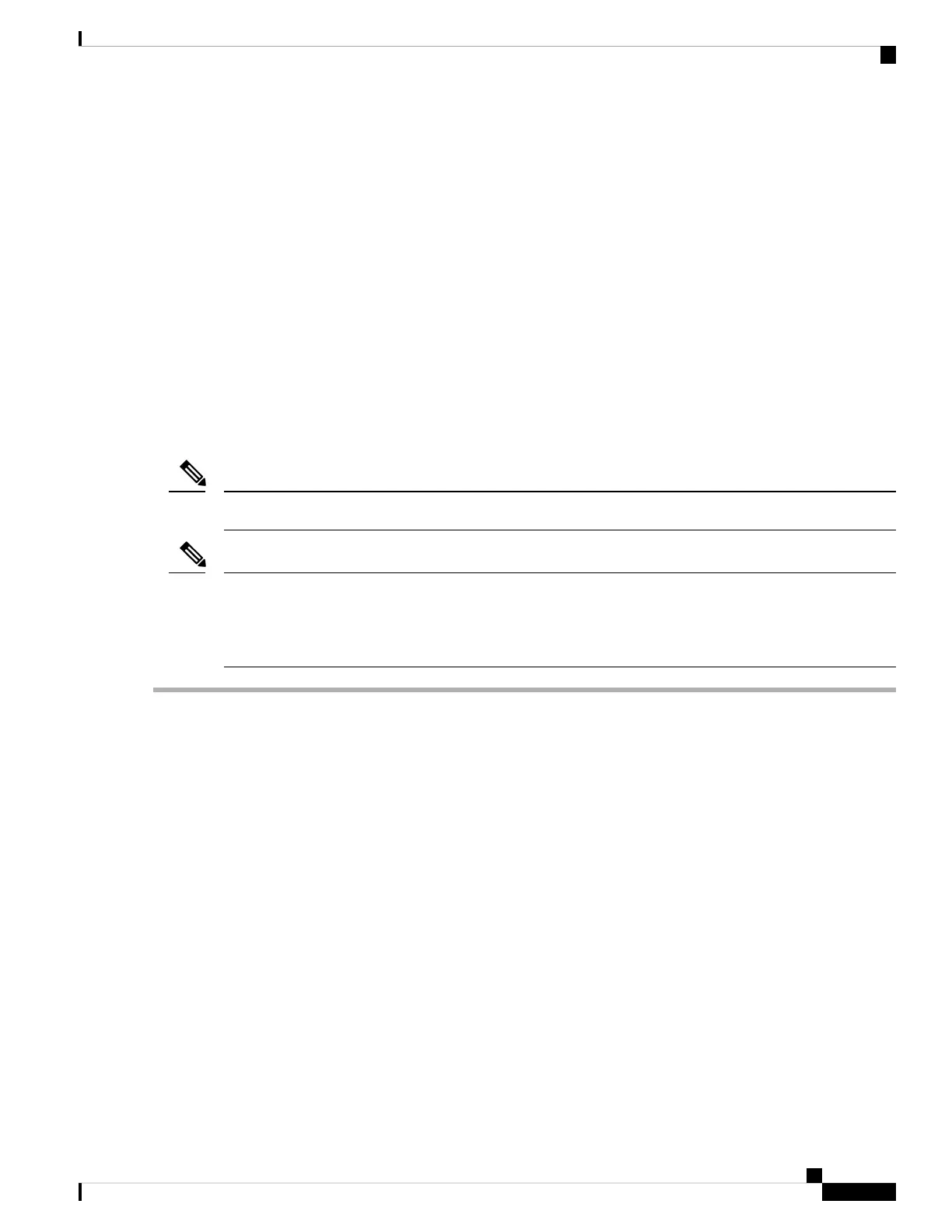Attaching the Optical Network Cable
Before you begin
• Install the Supervisor PIC.
• Install the QSFP+ or QSFP28 module in the Supervisor PIC
• Install the Supervisor Card.
Before removing the dust plugs and making any optical connections, follow these guidelines:
• Keep the protective dust plugs installed in the unplugged fiber-optic cable connectors and in the transceiver
optical bores until you are ready to make a connection.
• Inspect and clean the MPO connector end faces just before you make any connections.
• Grasp the MPO connector only by the housing to plug or unplug a fiber-optic cable.
40-Gigabit QSFP+ or QSFP28 transceiver modules are keyed to prevent incorrect insertion.
Note
The multiple-fiber push-on (MPO) connectors on the optical QSFP+ or QSFP28 transceivers support network
interface cables with either physical contact (PC) or ultra-physical contact (UPC) flat polished face types.
The MPO connectors on the optical QSFP+ or QSFP28 transceivers do not support network interface cables
with an angle-polished contact (APC) face type.
Note
Step 1 Remove the dust plugs from the optical network interface cable MPO connectors. Save the dust plugs for future use.
Step 2 Inspect and clean the MPO connector’s fiber-optic end faces.
Step 3 Remove the dust plugs from the QSFP+ or QSFP28 transceiver module optical bores.
Step 4 Immediately attach the network interface cable MPO connectors to the QSFP+ or QSFP28 transceiver module (see the
figure below).
Cisco Converged Broadband Routers Hardware Installation Guide
119
Installing the Supervisor in the Cisco cBR Chassis
Attaching the Optical Network Cable
