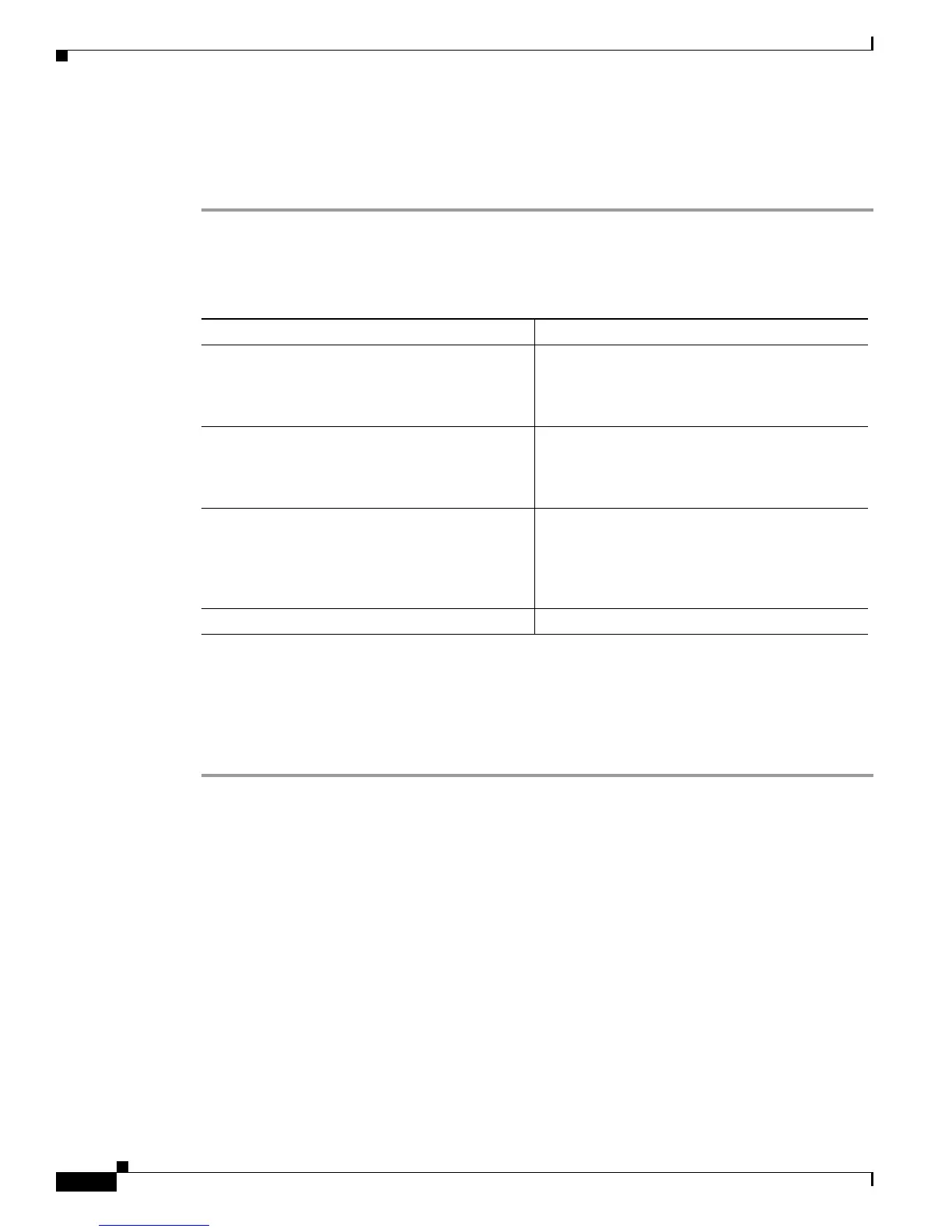6-64
Cisco TelePresence Multipoint Switch Release 1.1 Administration Guide
OL-12586-02
Chapter 6 Troubleshooting the CTMS System
Downloading Log Files
Downloading Log Files
To download log files from the Log File table:
Step 1 Click Log Files under the Troubleshooting folder in the Navigation Pane to open the Log Files window.
Step 2 At the bottom of the Log Files screen is the Log File table, which lists the available log files. The table
is organized as follows:
Step 3 To display a defined number of table rows, click the down arrow next to Rows per Page. Click to
highlight and select predetermined amounts. If there are multiple pages listing log files, click the First,
Previous, Next, or Last button to navigate to the desired page.
Step 4 Click the filename of a log file to download that file. Click the Download All button to download all log
files listed.
Troubleshooting Specific Issues
Table 6-3 describes some specific problems and possible solutions.
Table 6-2 Log Table Field Descriptions
Field Description
Filename Filename of the log file. Click the arrow to change
the order (descending, ascending based on
alphabetical order of the filenames) in which the
log files are displayed.
Process CTMS system process area. Click the arrow to
change the order (descending, ascending based on
alphabetical order of the processes) in which the
log files are displayed.
Last Modified (GMT-8) Time (Greenwich Mean Time, Pacific Standard
Time) at which the log file was collected. Click
the arrow to change the order (descending,
ascending based on time) in which the log files are
displayed.
Size Size (in kilobytes) of the compressed log file.
