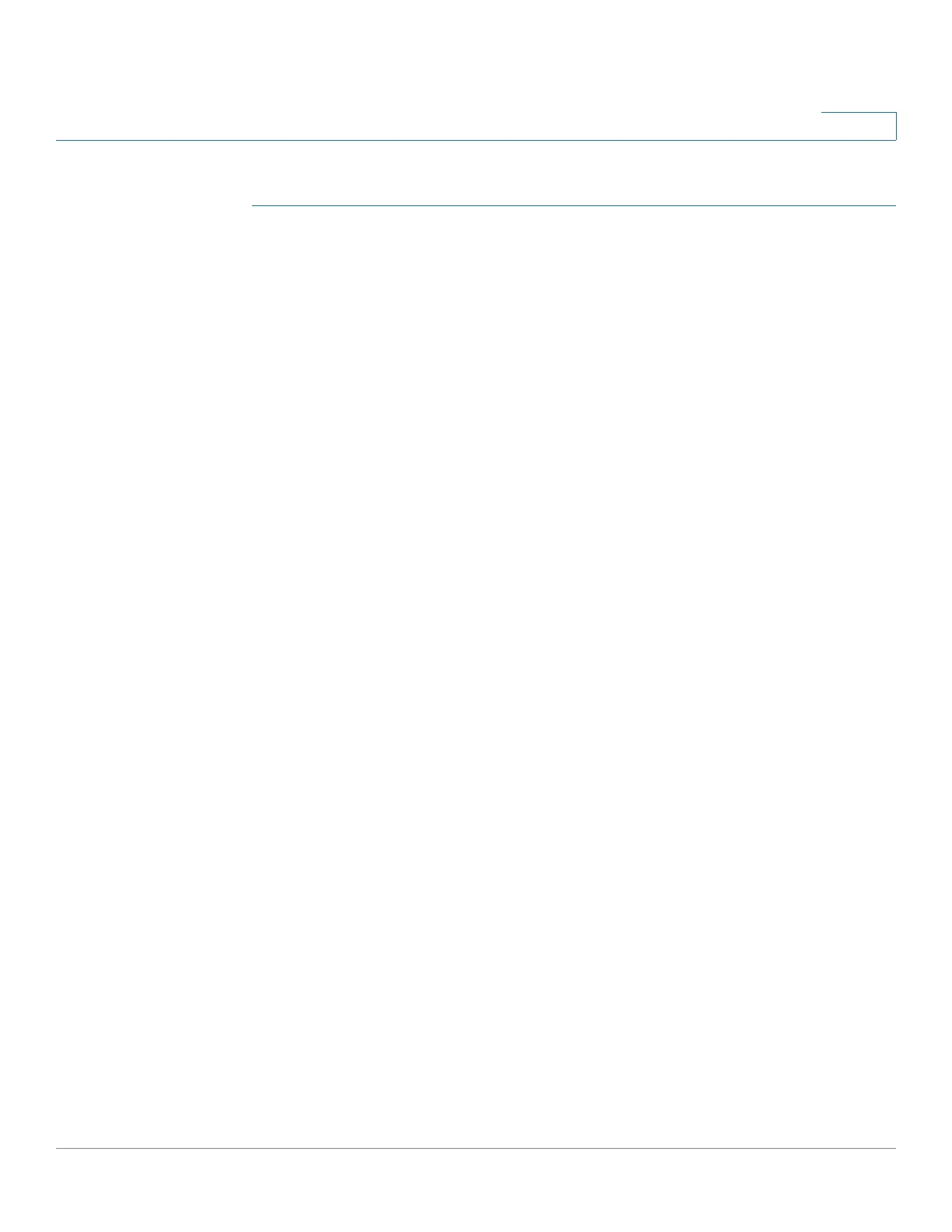Captive Portal
Global Configuration
Cisco WAP571/E Administration Guide 156
11
STEP 1 Select Captive Portal > Global Configuration.
STEP 2 Configure these parameters:
• Captive Portal Mode—Enables or disables the Captive Portal operation on
the WAP device.
• Authentication Timeout—To access the network through a portal, the client
must first enter the authentication information on an authentication web
page. This field specifies the number of seconds that the WAP device keeps
an authentication session open with the associated wireless client. If the
client fails to enter the authentication credentials within the timeout period
allowed, the client may need to refresh the web authentication page. The
default authentication timeout is 300 seconds. The range is from 60 to 600
seconds.
• Additional HTTP Port—HTTP traffic uses the HTTP management port,
which is 80 by default. You can configure an additional port for HTTP traffic.
Enter a port number between 1025 and 65535, or 80. The HTTP and HTTPS
ports cannot be the same.
• Additional HTTPS Port—HTTP traffic over SSL (HTTPS) uses the HTTPS
management port, which is 443 by default. You can configure an additional
port for HTTPS traffic. Enter a port number between 1025 and 65535, or
443. The HTTP and HTTPS ports cannot be the same.
STEP 3 The Captive Portal Configuration Counters area shows the read-only CP
information:
• Instance Count—The number of CP instances currently configured on the
WAP device. Up to two instances can be configured.
• Group Count—The number of CP groups currently configured on the WAP
device. Up to two groups can be configured. The Default Group exists by
default and cannot be deleted.
• User Count—The number of CP users currently configured on the WAP
device. Up to 128 users can be configured.
STEP 4 Click Save. The changes are saved to the Startup Configuration.
