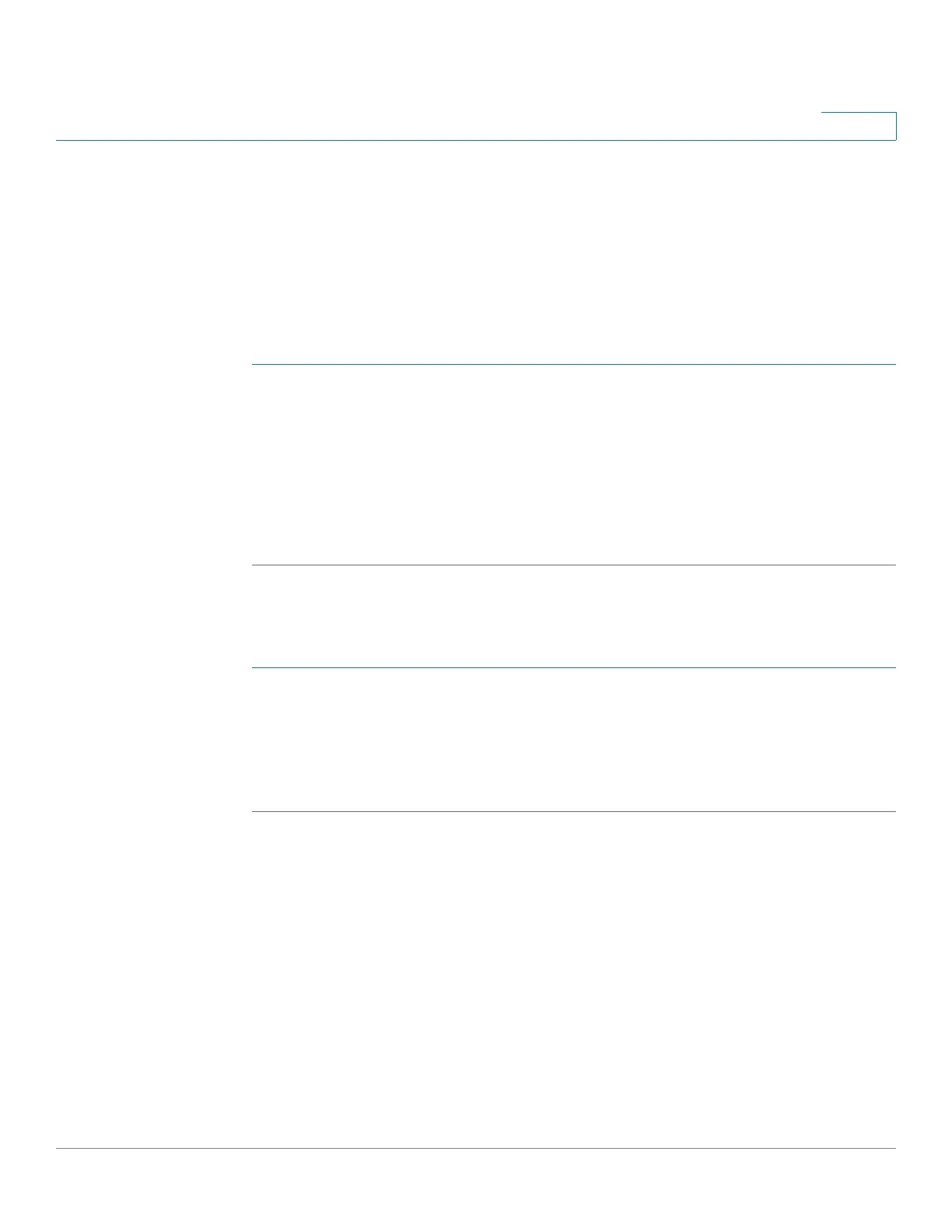Administration
Support Information
Cisco WAP571/E Administration Guide 61
3
Packet Capture File Download
You can download a capture file by TFTP to a configured TFTP server, or by
HTTP(S) to a computer. The capture file is located in the RAM file system, it
disappears if the WAP device is reset.
To download a packet capture file using TFTP:
STEP 1 Select Use TFTP to download the capture file.
STEP 2 Enter the TFTP Server Filename to download if different from the default. By
default, the captured packets are stored in the folder file /tmp/apcapture.pcap on
the WAP device.
STEP 3 Specify a TFTP Server IPv4 Address in the field provided.
STEP 4 Click Download.
To download a packet capture file using HTTP:
STEP 1 Clear Use TFTP to download the captured file.
STEP 2 Click Download. A confirmation window appears.
STEP 3 Click OK. A dialog box displays that enables you to choose a network location to
save the file.
Support Information
The Support Information page enables you to download a text file that contains
detailed configuration information about the AP. The file includes software and
hardware version information, MAC and IP addresses, the administrative and
operational status of features, user-configured settings, traffic statistics, and more.
You can provide the text file to technical support personnel to assist them in
troubleshooting problems.
