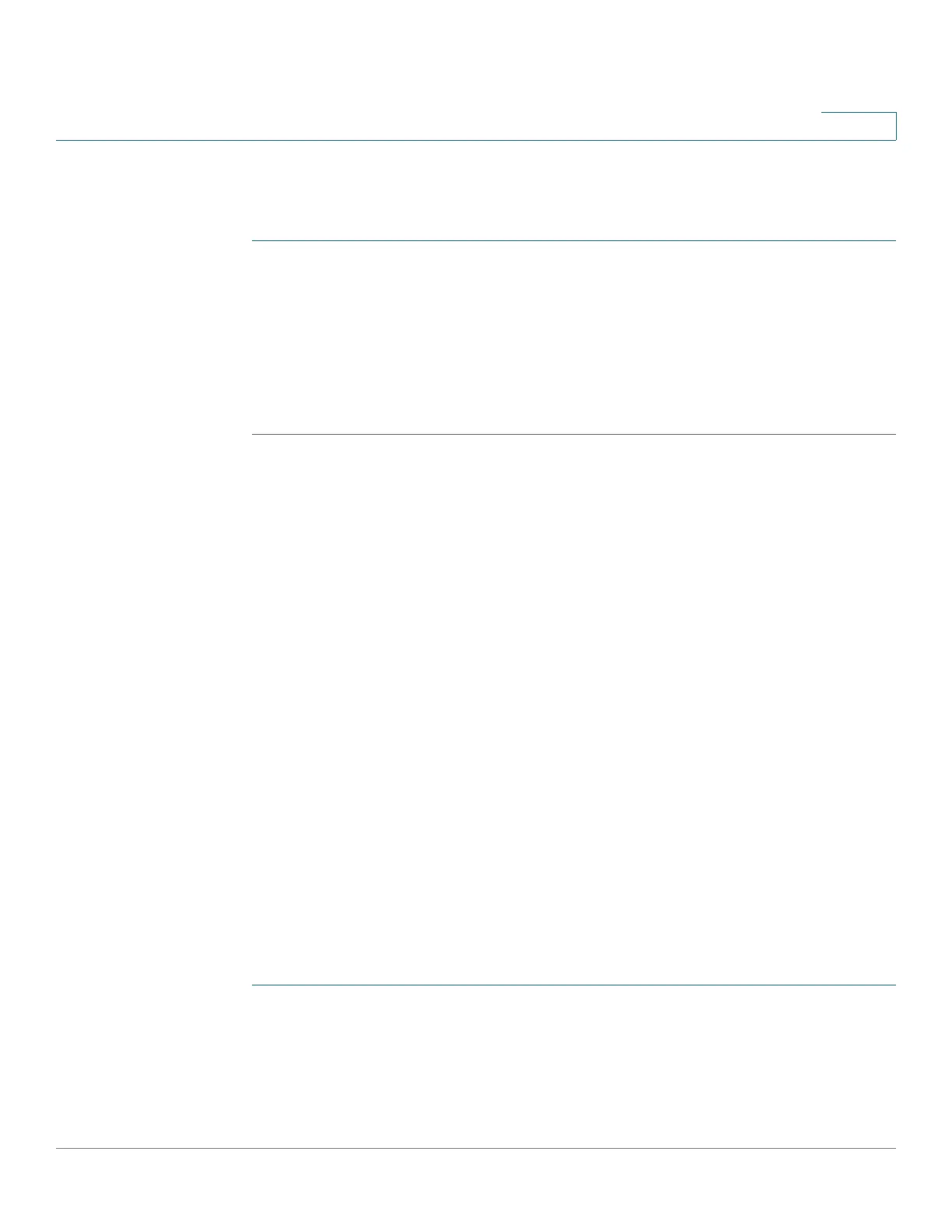Administration
Manage Firmware
Cisco WAP571/E Administration Guide 47
3
To create an access list:
STEP 1 Select Administration > Management Access Control in the navigation pane.
STEP 2 Select Enable for the Management ACL Mode.
STEP 3 Enter up to five IPv4 and five IPv6 addresses that will be allowed access.
STEP 4 Verify the IP addresses are correct.
STEP 5 Click Save. The changes are saved to the Startup Configuration.
Manage Firmware
The WAP device maintains two firmware images. One image is active and the
other is inactive. If the active image fails to load during bootup, the inactive image
is loaded and becomes the active image. You can also swap the active and
inactive images.
As new versions of the AP firmware become available, you can upgrade the
firmware on your devices to take advantage of new features and enhancements.
The AP uses a TFTP or HTTP client for firmware upgrades.
After you upload new firmware and the system reboots, the newly added
firmware becomes the primary image. If the upgrade fails, the original firmware
remains as the primary image.
NOTE When you upgrade the firmware, the access point retains the existing configuration
information.
Swapping the Firmware Image
To swap the firmware image running on the AP:
STEP 1 Select Administration > Manage Firmware in the navigation pane.
STEP 2 Click Swap Active Image.
