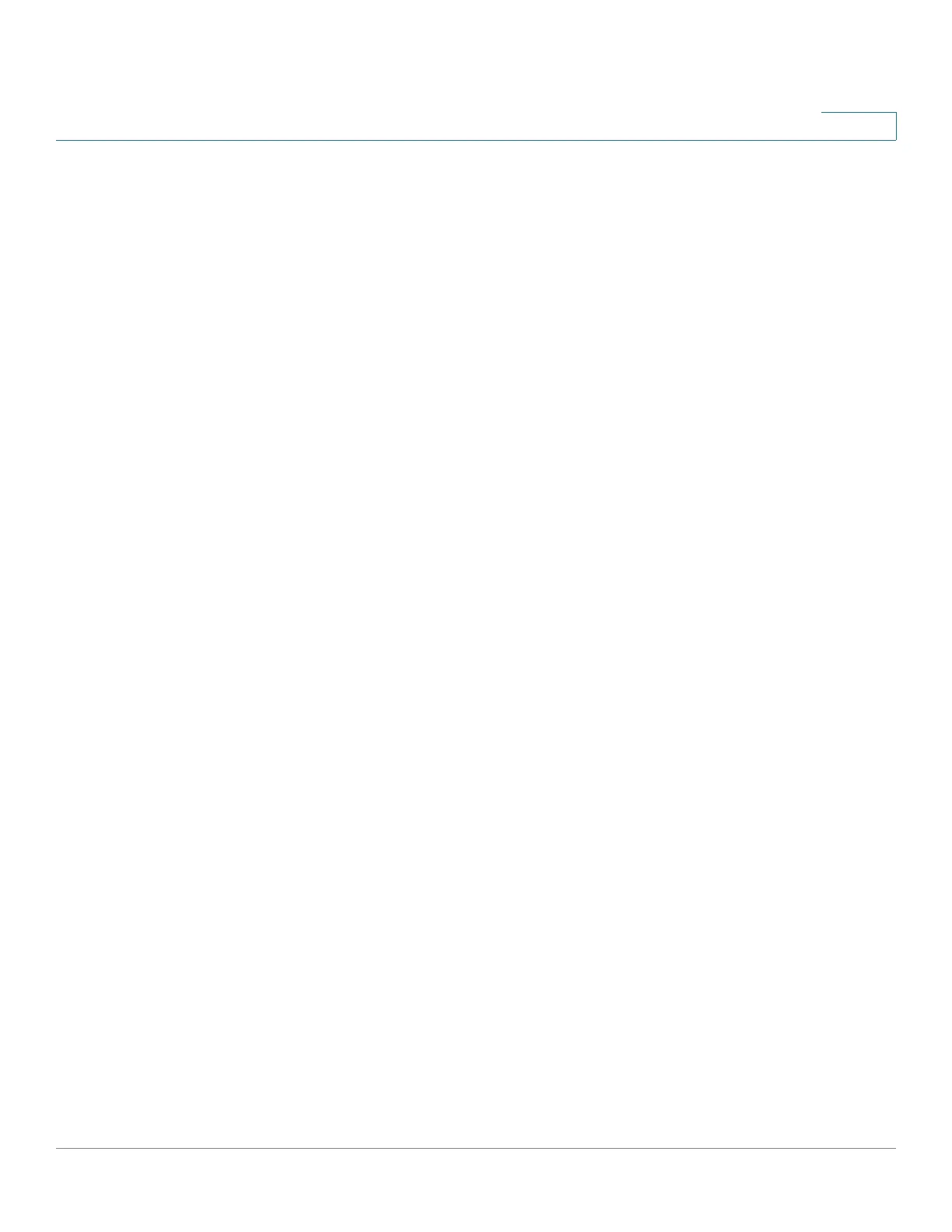Single Point Setup
Wireless Neighborhood
Cisco WAP571/E Administration Guide 183
12
To view neighboring devices, select Single Point Setup > Wireless
Neighborhood. To see all the devices detected on a given Single Point Setup,
navigate to the web interface of a member and select Wireless > Rogue AP
Detection in the navigation pane.
For each neighbor access point, the following information is shown:
• Display Neighboring APs—Select one of the following radio buttons to
change the view:
- In cluster—Only neighbor WAP devices that are members of the cluster.
- Not in cluster—Only neighbor WAP devices that are not cluster
members.
- Both—Shows all neighbor WAP devices (cluster members and
nonmembers).
NOTE For a detected AP that is also a cluster member, only the SSIDs of the default
VAP (VAP0) are displayed as In cluster. Non-default VAPs on the AP are displayed
as Not in cluster.
• Cluster—The list at the top of the table shows IP addresses for all WAP
devices that are clustered together. (This list is the same as the members
list on the Single Point Setup > Access Points page.)
If there is only one WAP device in the cluster, only a single IP address
column shows, indicating that the WAP device is grouped with itself.
You can click on an IP address to view more details on a particular WAP
device.
• Neighbors—Devices that are neighbors of one or more of the clustered
devices are listed in the left column by SSID (network name).
A device that is detected as neighbor can also be a cluster member itself.
Neighbors who are also cluster members are always shown at the top of the list
with a heavy bar above and include a location indicator.
The colored bars to the right of each WAP device in the Neighbors list shows the
signal strength for each of the neighbor WAP devices, as detected by the cluster
member whose IP address is shown at the top of the column. If you hover the
mouse pointer over the bars, a number representing the strength in decibels (dB)
appears
