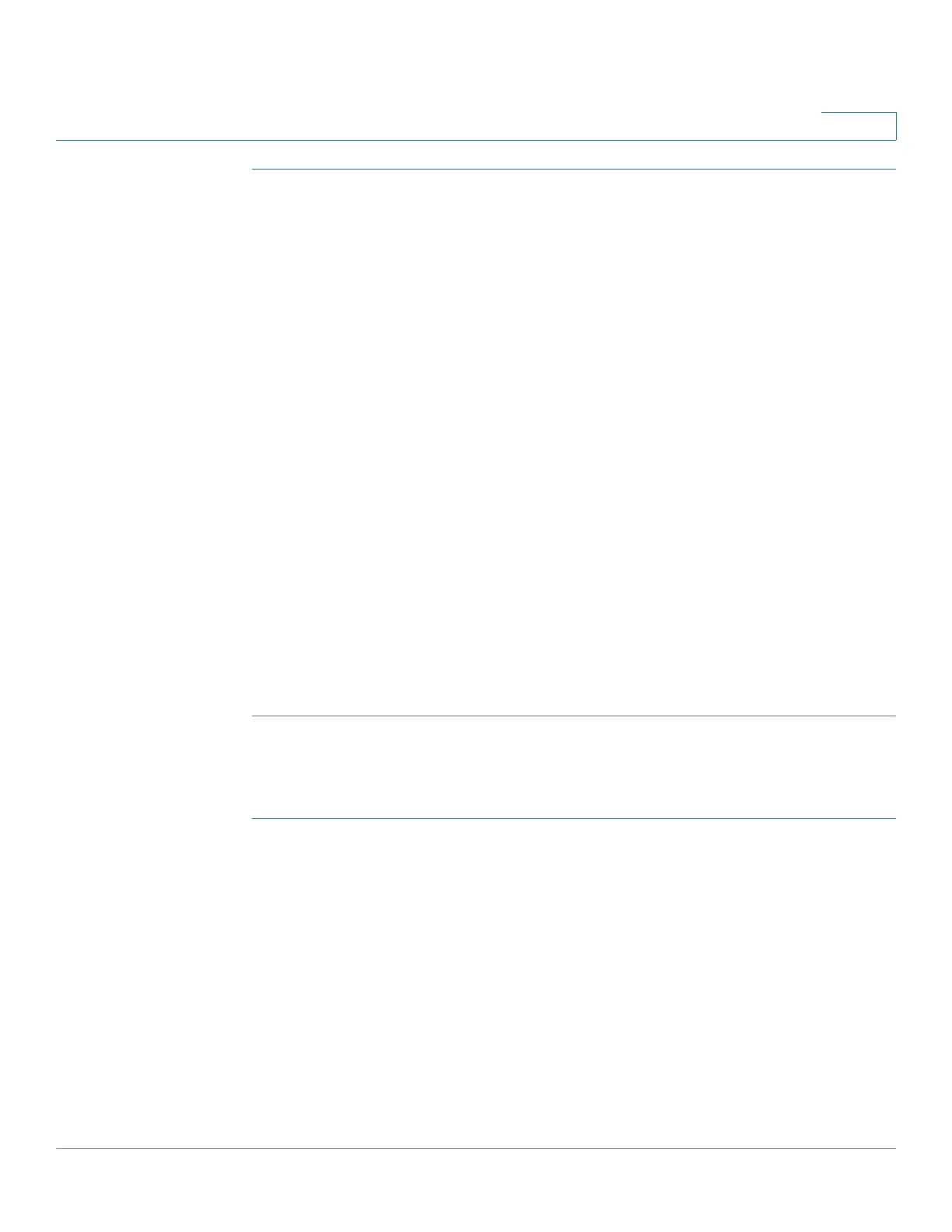Administration
Time S ettings
Cisco WAP571/E Administration Guide 37
3
STEP 1 For the System Clock Source field, select Network Time Protocol (NTP).
STEP 2 Configure these parameters:
• NTP Server/IPv4/IPv6 Address Name—Specify the IPv4 address, IPv6
address, or hostname of an NTP server. A default NTP server is listed.
A hostname can consist of one or more labels, which are sets of up to 63
alphanumeric characters. If a hostname includes multiple labels, each is
separated by a period (.). The entire series of labels and periods can be up
to 253 characters long.
• Time Zone—Select the time zone for your location.
STEP 3 Select Adjust Time for Daylight Savings if daylight savings time is applicable to
your time zone. When selected, configure these fields:
• Daylight Savings Start—Select the week, day, month, and time when
daylight savings time starts.
• Daylight Savings End—Select the week, day, month, and time when
daylight savings time ends.
• Daylight Savings Offset—Specify the number of minutes to move the clock
forward when daylight savings time begins and backward when it ends.
STEP 4 Click Save. The changes are saved to the Startup Configuration.
To manually configure the time settings:
STEP 1 For the System Clock Source field, select Manually.
STEP 2 Configure these parameters:
• System Date—Select the current month, day, and year date from the drop-
down lists.
• System Time—Select the current hour and minutes in 24-hour clock format,
such as 22:00:00 for 10 p.m.
NOTE There is an arrow next to System Time to set time from current computer if
you want to use the time and date of your computer.
• Time Zone—Select the time zone for your location.
