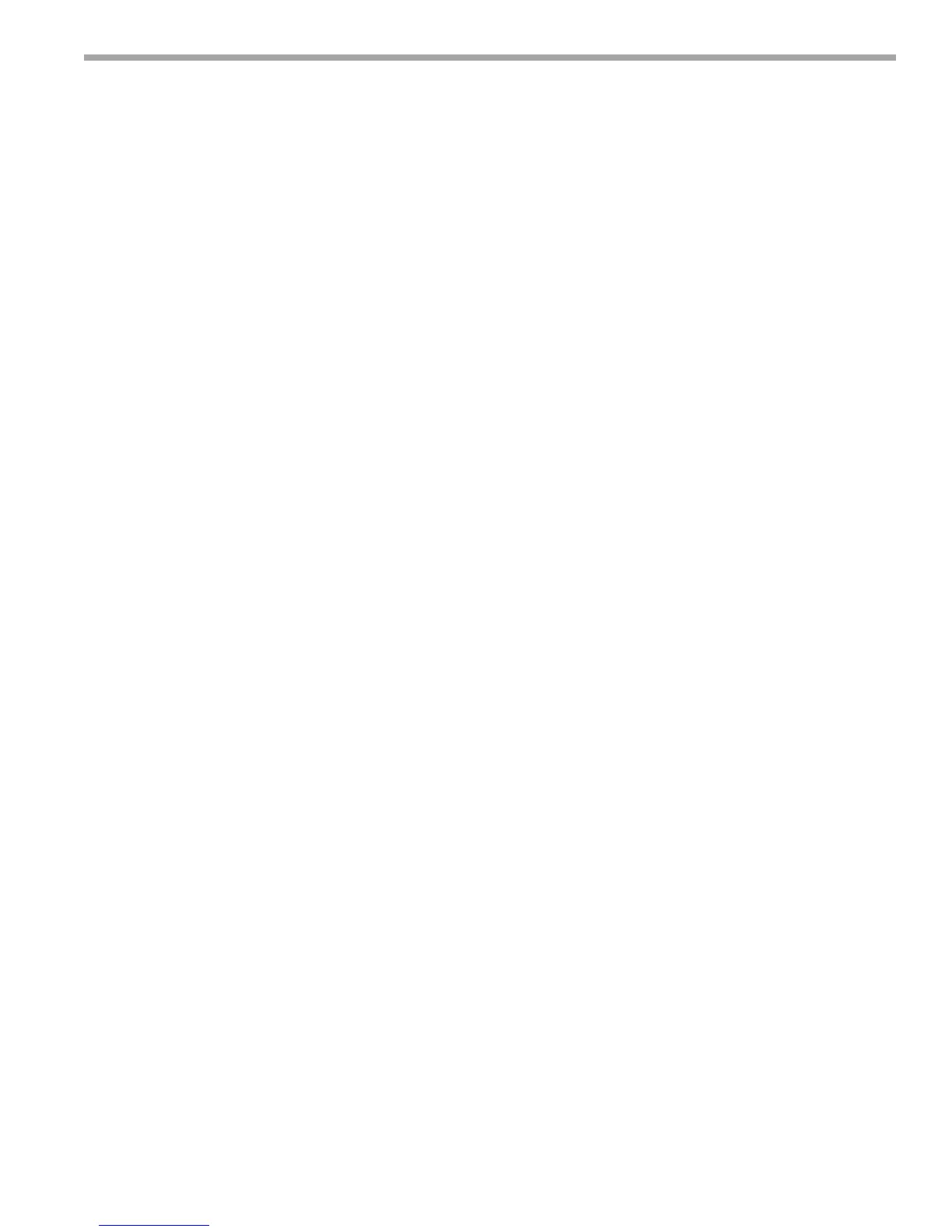THE SMART SOLUTION FOR ENERGY EFFICIENCY
MPC MultiProtoCol DDC Controls
November 19, 2018
37
This function is only available with the following
sensors (ASW 13, 14,15). Not compatible with LSTAT
Sensors (ASW 09, 10, 11).
11. Master / Slave Setup (All Generations): Before
attempting this setup, ensure no wall sensors are
connected to the slave units and that the Building
Management system (WEBCntl) is capable of
mapping points between units.
This method applies for 1 master and 1 slave but is
scalable for 1 maser and multiple slave units.
1: Turn on the following point in the potential
Slave(s) unit BV:16 ➛ “ON”, this makes the
unit a slave. Identify the following points in
the Master Unit.
a: Zone Temp Status (AV:34)
b: Actual HTSP (AV:2)
c: Actual CLSP (AV:1)
d: Occupied Status (BV:11)
2: Identify the following Slave(s) Points.
a: Master ZT (AV4)
b: Slave HTSP (AV9)
c: Slave CLSP (AV10)
d: Occupied Mode(BV12)
3: Map the Master Points to the Slave points.
a: Zone Temp Status (AV:34) ➛Master
ZT (AV4)
b: Actual HTSP (AV:2) ➛ Slave
HTSP (AV9)
c: Actual CLSP (AV:1) ➛ Slave
CLSP (AV10)
d: Occupied Status (BV:11) ➛ Occupied
Mode(BV12)
4: Once the mappings are complete, verify that
the slave Actual CLSP, AV1 and the Actual
HTSP, AV2 match those of the master unit.
This forces the slave(s) to mirror the operation
of the master unit.
12. Using Equipment Touch as a Wall Sensor: In order
to use the Equipment Touch as the Wall Sensor,
it must rst have the internal Temperature and
Humidity sensors enabled so they can transmit this
data. To do this, navigate to the Sensor setup menu
in Equipment Touch.
SETUP ➛TOUCHSCREEN SETUP ➛SENSOR SETUP
Set Temperature Sensor to Internal and Enable
Transmit to “ON”.
1. Set Humidity Sensor Enable transmit to “ON”
2. Then press SAVE
Archival Procedure (Generation 7): There are two
archives stored within the Controller,
1.
Factory Archive generated when downloaded
at the factory or when Downloaded by
WEBCNTL or APP LOADER.
2. Field Archive or Application specic archive
generated by the archiving function to
be discussed here.
Because of this there are separate procedures for
reverting to these archives.
Factory Archive Retrieval Procedure
1. Power Down the MPC
2. Change the Address on the Rotary Switches to 0,0.
3. Place a jumper across the format pins W8.
4. Power up the device.
5. Run and Error LED’s will blink or cycle 3 times
together. This is the indication that the Archive
retrieval has taken place and should take much
less than 10 seconds to occur.
6. Power Down the MPC and remove the Jumper
on the format pins W8. Reset the Rotary switches
to 0,2..
7. Power the MPC back up and it should be ready
to run with the restored Factory programming.
Field Archive Procedure
1. Power Down the MPC
2. Change the Address on the Rotary Switches to
anything but 0,0. You can leave it set to 0,2..
3. Place a jumper across the format pins W8.
4. Power up the device.
5. Run and Error LED’s will blink or cycle 3 times
together. This is the indication that the Archive
retrieval has taken place and should take much
less than 10 seconds to occur.
6. Power Down the MPC and remove the Jumper
on the format pins W8. Reset the Rotary switches
to 0,2..
7. Power the MPC back up and it should be ready
to run with the restored Field Archive.
MPC Feature Conguration
