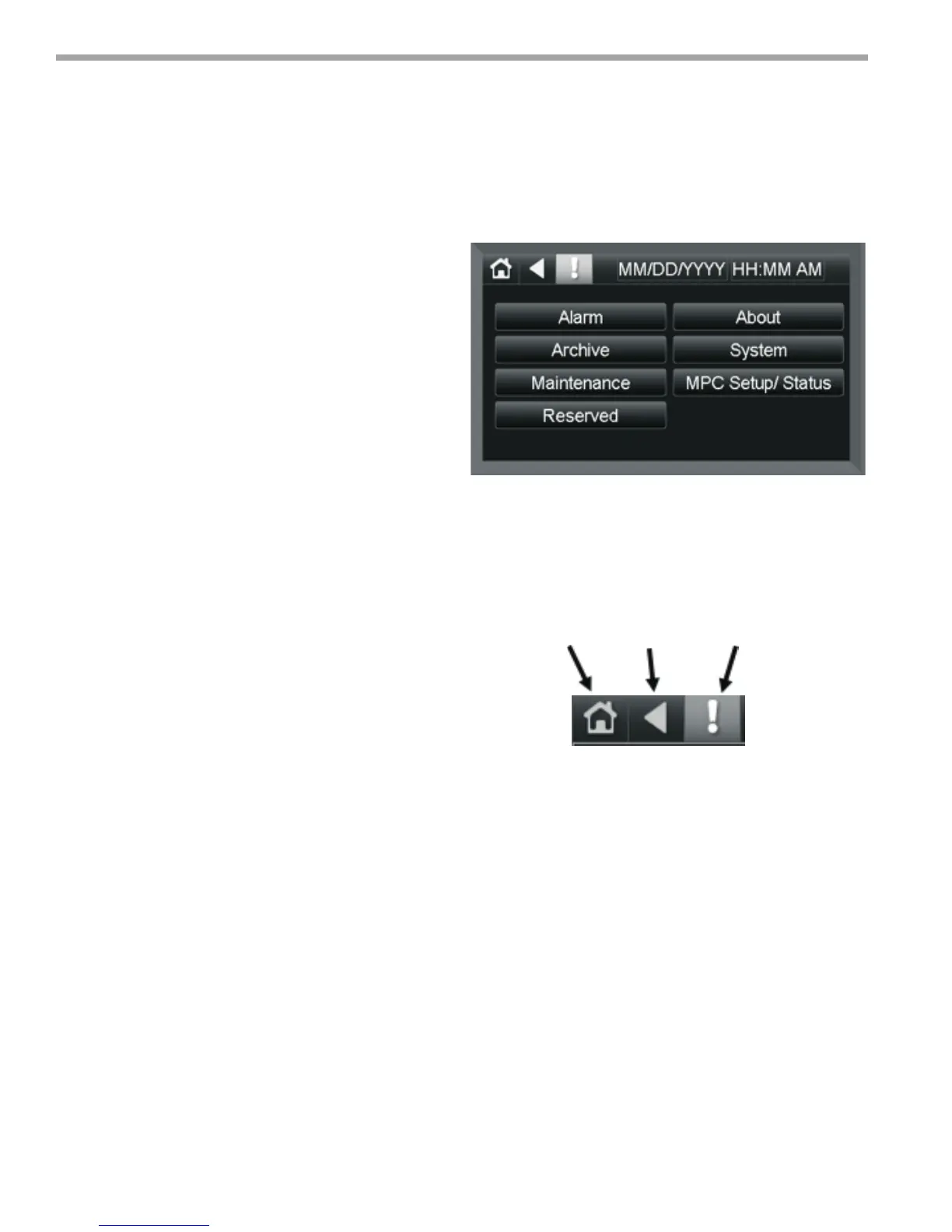THE SMART SOLUTION FOR ENERGY EFFICIENCY
MPC MultiProtoCol DDC Controls
November 19, 2018
50
Screen Descriptions
All application specic user screens are covered in this
document. There are built in factory screens that are
not covered in this document. For information on those
screens, please refer to the Equipment Touch Installation
and Setup Guide available from the OEMCntl web
portal.
Home Screen
The home screen allows access to all setup and status
screens both application specic and factory screens.
The Home screen contains the following buttons
allowing access to the following Screens:
1. Alarm- For Monitoring and clearing all active alarms.
2. Archive- Used to archive the current downloaded
MPC le.
3. MPC Setup/Status- Navigates to the screen allowing
access to all user setup/status screens.
4. Maintenance- Navigates to the Monitor Screen used
for observing MPC Operation.
5. System- Used to access MPC setup screens.
6. About- Version Information.
7. Reserved- Future use.
There are three Icons that are present on every screen,
Home, Back and Information. Clicking the Home Screen
will return the user to this screen which is the top of the
Screen Hierarchy. The Back Arrow is used to go up one
screen in the hierarchy, while the Info Screen displays any
active alarms or other pertinent system information
Home
Back
Information
Figure 24: Home Screen
Figure 25:
Equipment Touch Manual