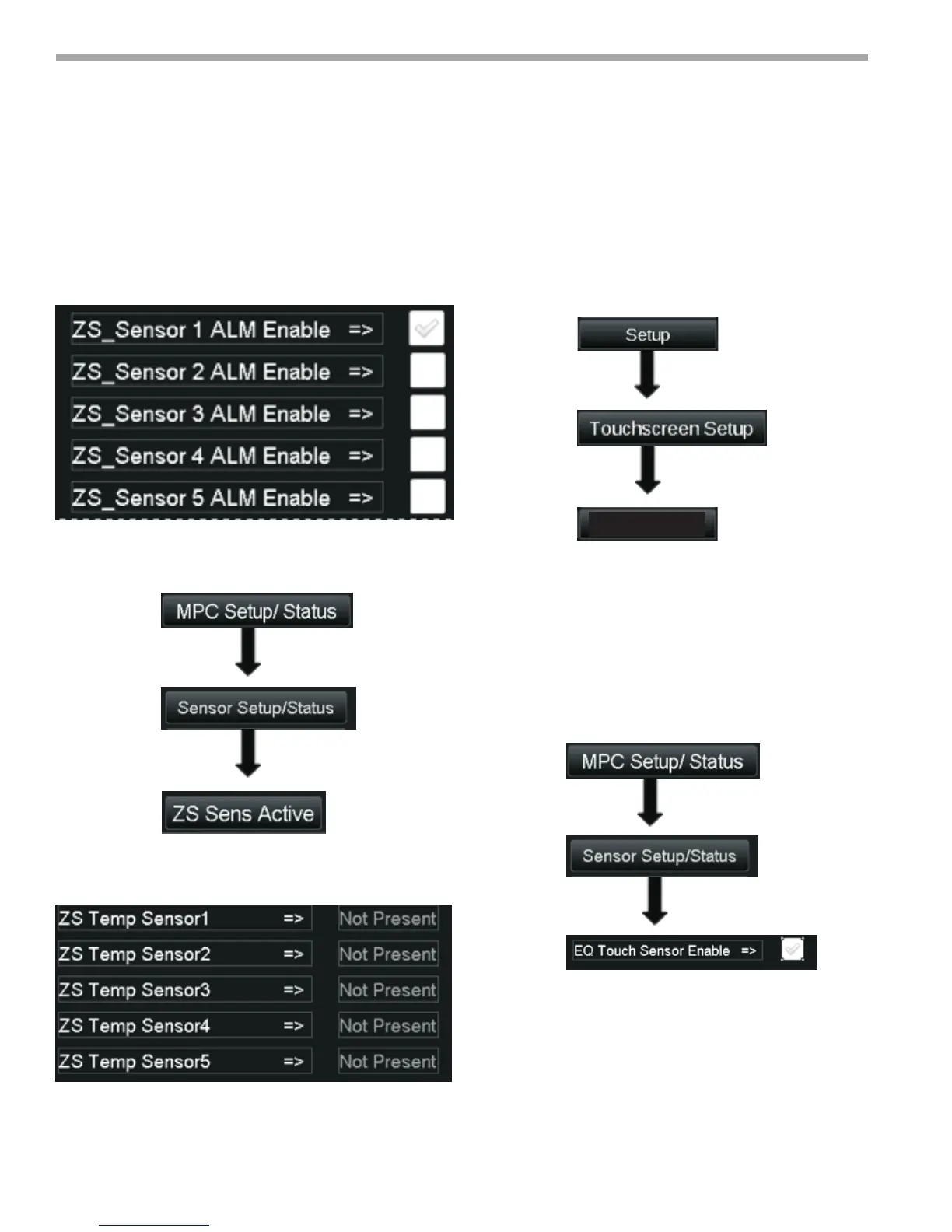THE SMART SOLUTION FOR ENERGY EFFICIENCY
MPC MultiProtoCol DDC Controls
November 19, 2018
66
Click or select the appropriate RNet Sensor ALM Enable
button for the number of sensors installed and their
associated addressing. In the gure below, only one
RNet sensor is installed so only Address 1 is selected.
To conrm you are seeing the RNet Sensors, navigate to
the ZS Sens Active Screen.
This should take to the RNet Active screen which allows
you to see if a individual sensor is present.
This is all that is required to setup for running RNet
sensors with the 7 Version of the MPC.
Equipment Touch Setup
In order to use the Equipment Touch as the Wall Sensor,
it must rst have the internal Temperature and Humidity
sensors enabled so they can transmit this data. To do this
navigate to the
1. Set Temperature Sensor to Internal and
Enable Transmit to ON.
2. Set Humidity Sensor Enable transmit to ON.
3. Then press SAVE
The next step is to navigate to the Sensor Setup/ Status
screen and make sure the Equipment Touch Sensor
Enable is checked.
Sensor Setup
Equipment Touch Screen Descriptions
Figure 55:
Figure 54:
Figure 56:
Figure 57: