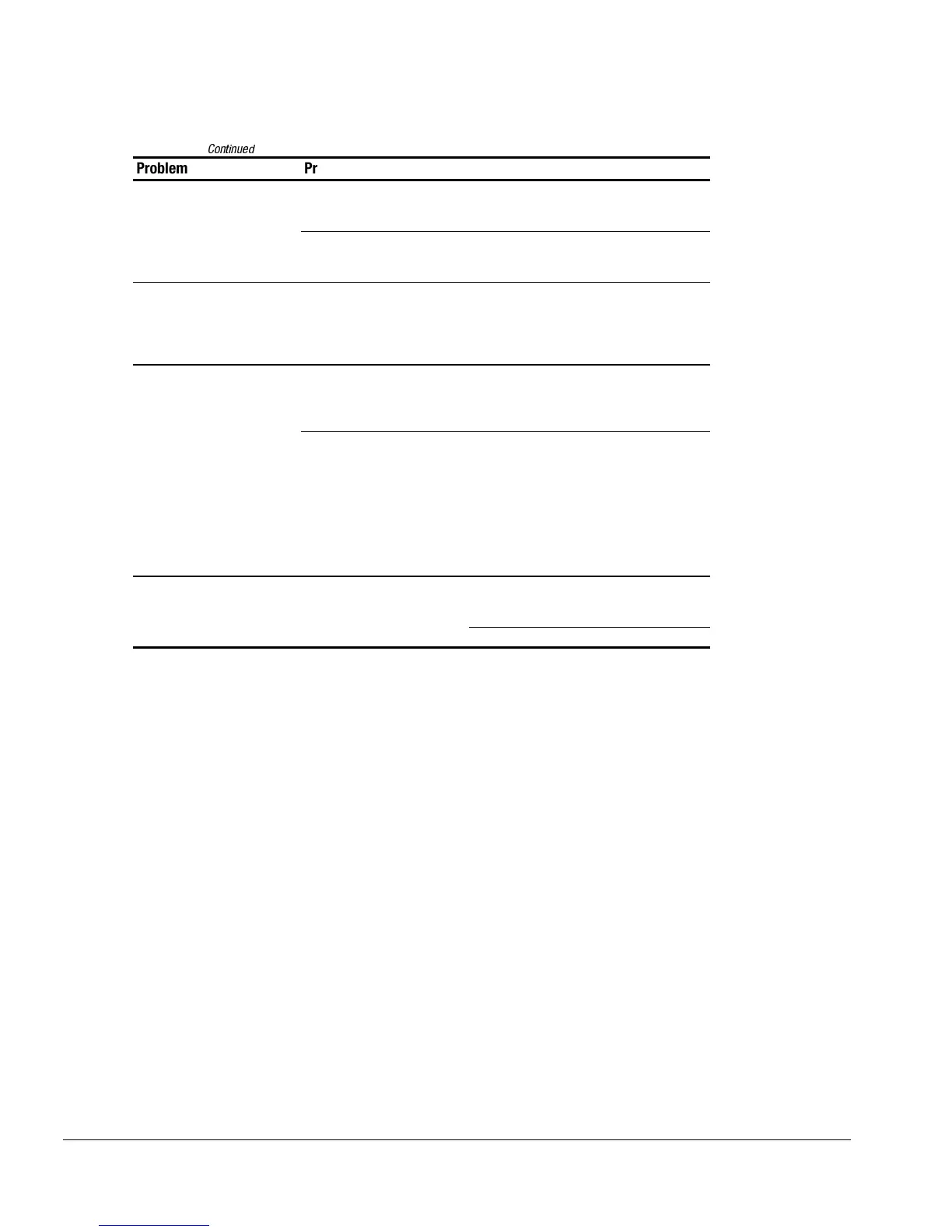2-34 Troubleshooting
Table 2-25
Continued
Problem Probable Cause Recommended Action(s)
External monitor does not
display information.
External monitor was
connected after the computer
was turned on.
Press the
Fn+F4
hotkeys to switch to the
external monitor.
The external monitor signal
cable or power cord is not
properly connected.
Ensure that the cables are properly
connected.
Small red, green, or blue
spots appear on the
computer CTFT display.
Small spots, called on-pixels,
often appear on CTFT
screens. Compaq limits the
number of these on-pixels to
0.003 percent.
No action is required.
Display on an external
monitor is distorted.
Incorrect display device
drivers are installed or
incorrect resolution is set.
Double-click the Display icon in Control
Panel, click the Settings tab, and set the
correct display type and resolution for the
external monitor.
The external monitor is not
Energy Star compliant, but
monitor energy saving
feature is enabled.
Complete these steps:
1. Press any key or move the pointing
device to restore the display.
2. If display remains distorted, turn off the
monitor, then turn it on again.
3. Disable the monitor energy saving
feature in Display Properties or in
Computer Setup Power Management.
The image has a black
border and does not fill the
screen.
The Desktop Area setting is
smaller than the Resolution
setting.
Adjust the settings for the Desktop Area and
Resolution. Double-click Control Panel
Display
⇒
Settings
⇒
Compaq.
Press the
Fn+T
keys to expand the image.
