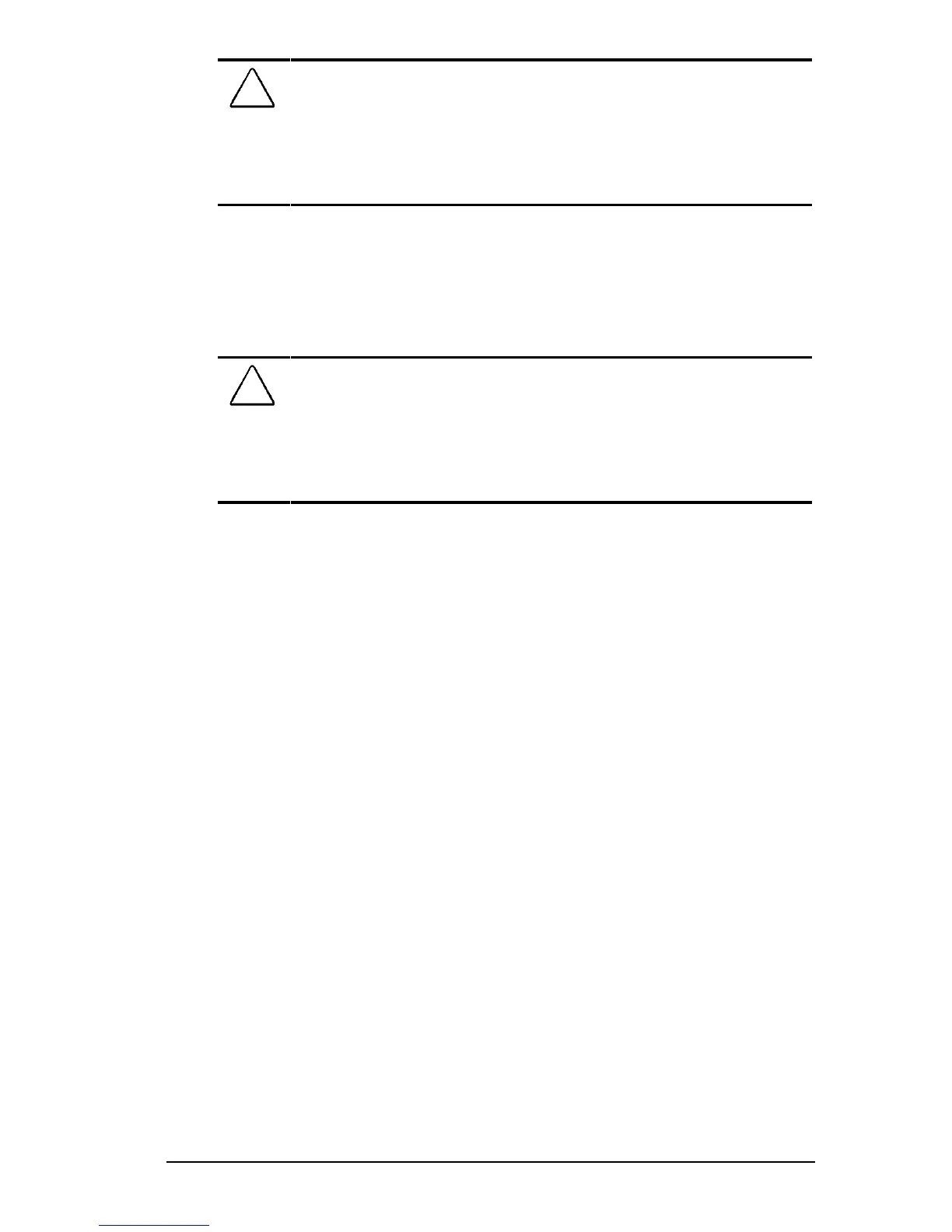Security Features 13-11
COMPAQ CONFIDENTIAL - NEED TO KNOW REQUIRED
Writer: Beth Zanca Saved by: JAbercrombie Saved date: 07/13/99 1:33 PM
Part Number: 131511-001 File name: Ch13.doc
CAUTION: Forgetting or losing both the user and master passwords
will render the protected hard drive permanently unusable. Record
your master password and keep it in a secure location physically
separate from your computer. In the event you lose the user
password, the master password can be used to unlock a protected
hard drive and reset the user password.
NOTE: If you forget your user or master password, contact Compaq
customer support for further instructions before proceeding.
Establishing DriveLock Protection
CAUTION: Forgetting or losing both the user and master passwords
will render the protected hard drive permanently unusable. Record
your master password and keep it in a secure location physically
separate from your computer. In the event you lose the user
password, the master password can be used to unlock a protected
hard drive and reset the user password.
To establish DriveLock protection
1. Run Computer Setup by turning on or restarting the computer
(StartÅShut DownÅRestart). When the blinking cursor
appears in the upper-right corner of the screen, press F10.
2. Select the Security Menu.
3. Select DriveLock passwords and press Enter.
4. Select the location of the hard drive you want to lock and
press Enter.
5. Select Protection Enable using the left or right arrow key and
press Enter.
6. Read the warning and press F10 if you want to continue.
7. Type your new user password. (You may use up to 32
alphanumeric characters, and you may use the same
password you are using for the power-on password.)
NOTE: Type carefully because the password does not display
as you type it.
8. Enter the user password again to verify it.
9. Press F10.
