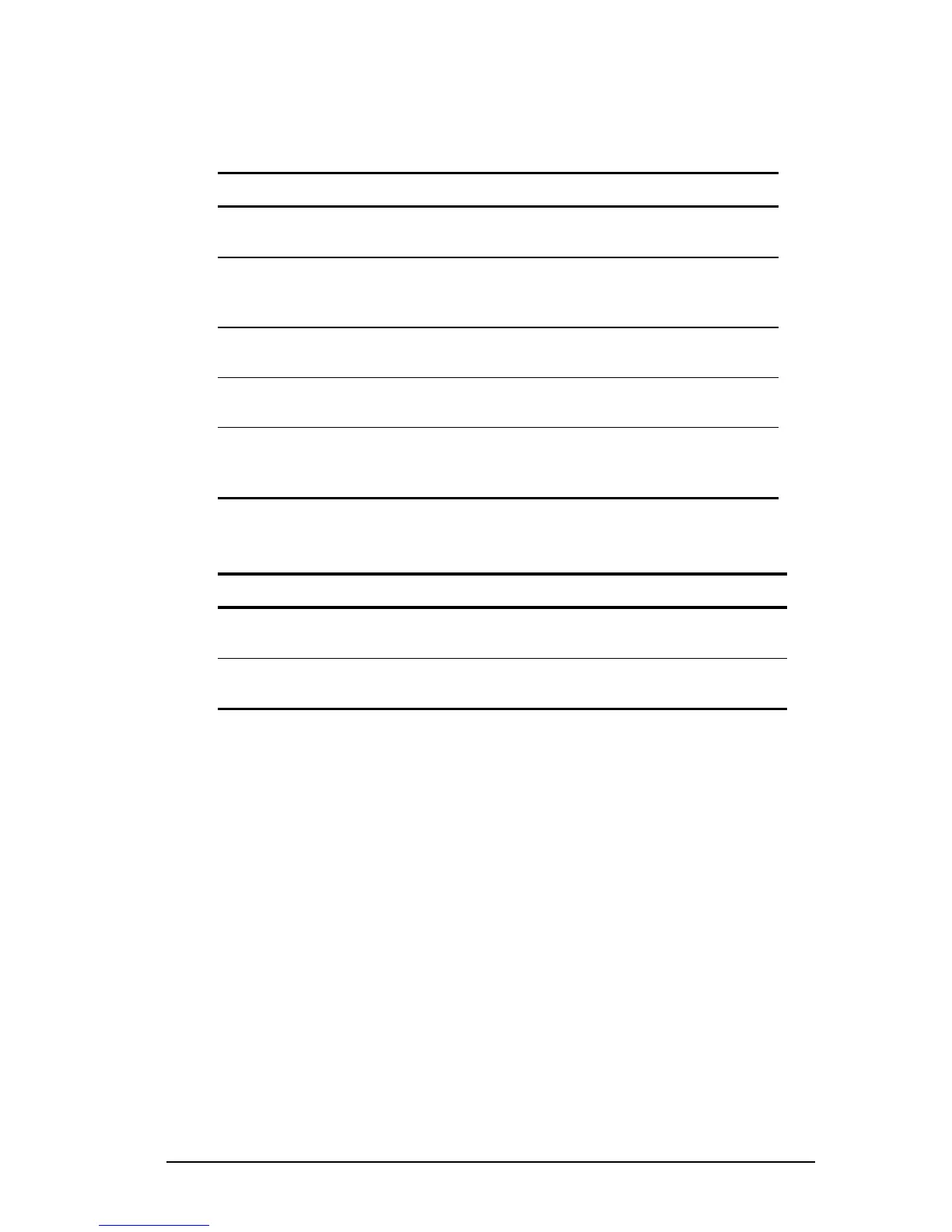Managing Power 5-9
COMPAQ CONFIDENTIAL - NEED TO KNOW REQUIRED
Writer: Beth Zanca Saved by: JAbercrombie Saved date: 07/13/99 1:34 PM
Part Number: 131511-001 File name: Ch05.doc
When the battery meter or power meter icon is displayed in the
taskbar, the icon can also be used as follows.
In Windows 95 and Windows 98—
Task Procedure
View the total battery power
remaining in the system.
Rest the cursor over the icon.
Enable/disable an on-screen
critical low-battery warning.
Left-click the icon, select or clear
the Enable Low Battery Warning
check box, then select OK.
Access the Power tab in the
Power Properties window.
Right-click the icon, select Adjust
Power Properties, then press Enter.
Open battery meter in a
popup window.
Double-click the icon.
Display charge information as
a percent of a full charge or
as the run time remaining.
Left-click the icon, then select your
preference in the popup window.
In Windows NT 4.0—
Task Procedure
View the total battery power
remaining in the system.
Rest the cursor over the icon.
Open the Compaq Power
Properties window.
Double-click or right-click the icon.
Using the Power or Power Meter Tab
The Power tab, called the Power Meter tab in Windows 98, is
available in Windows 95 and Windows 98.
■ To access the tab
❏ In Windows 95 select StartÅSettingsÅControl
PanelÅPowerÅPower tab.
❏ In Windows 98 select StartÅSettingsÅControl
PanelÅPower ManagementÅPower Meter tab.
■ To view the combined percent of total power remaining in all
battery packs in the system, clear the Show the Status of All
Batteries check box.
