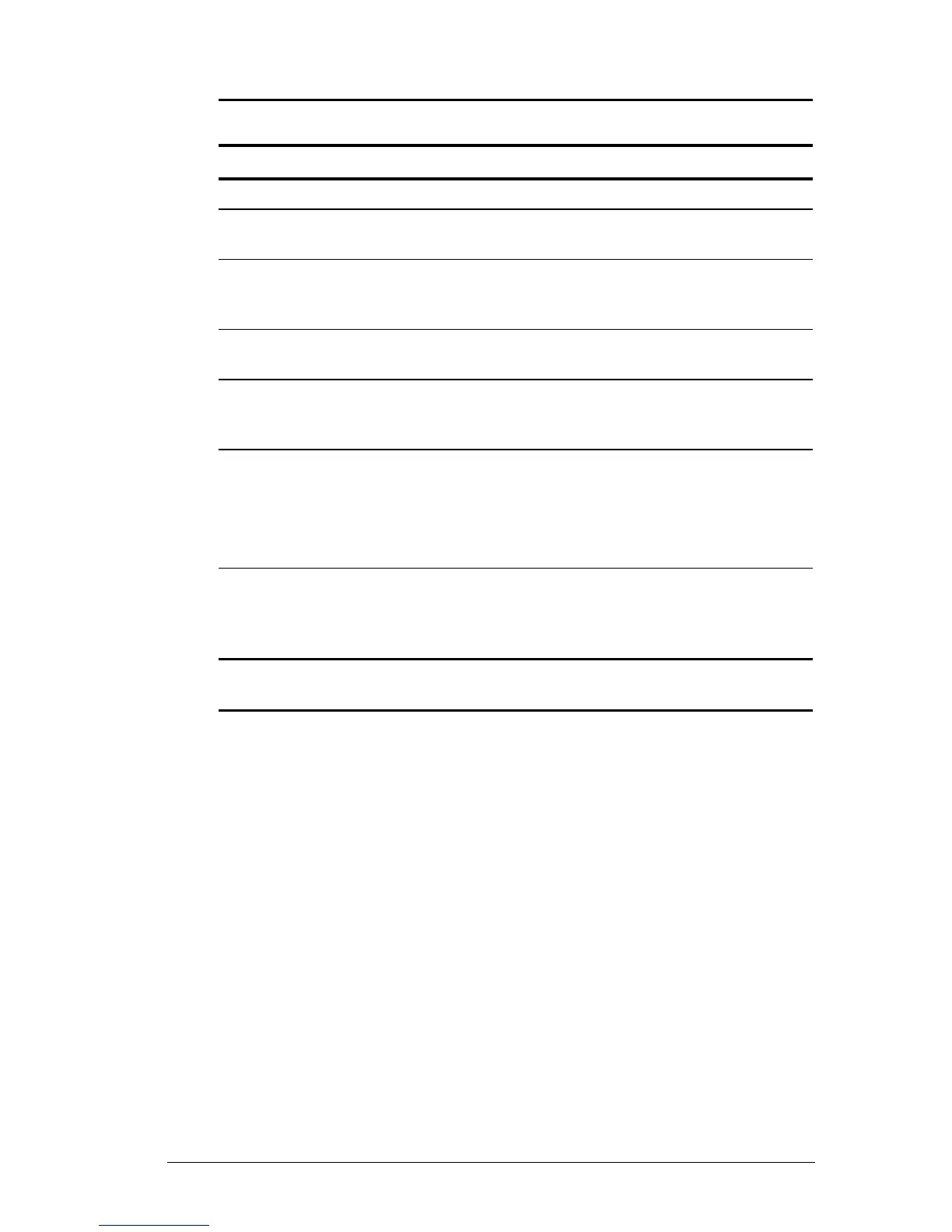Using the Keyboard 3-5
COMPAQ CONFIDENTIAL - NEED TO KNOW REQUIRED
Writer: Beth Zanca Saved by: JAbercrombie Saved date: 07/13/99 1:04 PM
Part Number: 131511-001 File name: Ch03.doc
Navigating with the Pointing-Stick
Pointing-Stick Procedures
Task Procedure
Move the cursor Directionally press the pointing stick.
Increase or decrease
cursor speed
Increase or decrease pressure on the
pointing stick.
Right-, left-, or center-click
or double-click
Press the right, left, or scroll pointing stick
buttons as you would the right, left, or
center buttons on an external mouse.
Highlight an item* Press and hold down the pointing stick as
you move the mouse cursor over the item.
Select text or an object* Position the cursor over the highlighted
text or object, then quickly tap the pointing
stick once.
Activate a selection* Position the cursor over the selection, then
quickly tap the pointing stick twice.
NOTE: To select and activate a preference,
first tap the preference once to select it,
then tap the preference twice to activate it.
Select, then drag and drop
an item*
Press down on the pointing stick as you
move the cursor over the item, then drag
the item to the new location. To drop the
item, release the pressure.
*To perform this task exactly as you would with an external mouse, use
the left pointing-device button like the left button of an external mouse.
