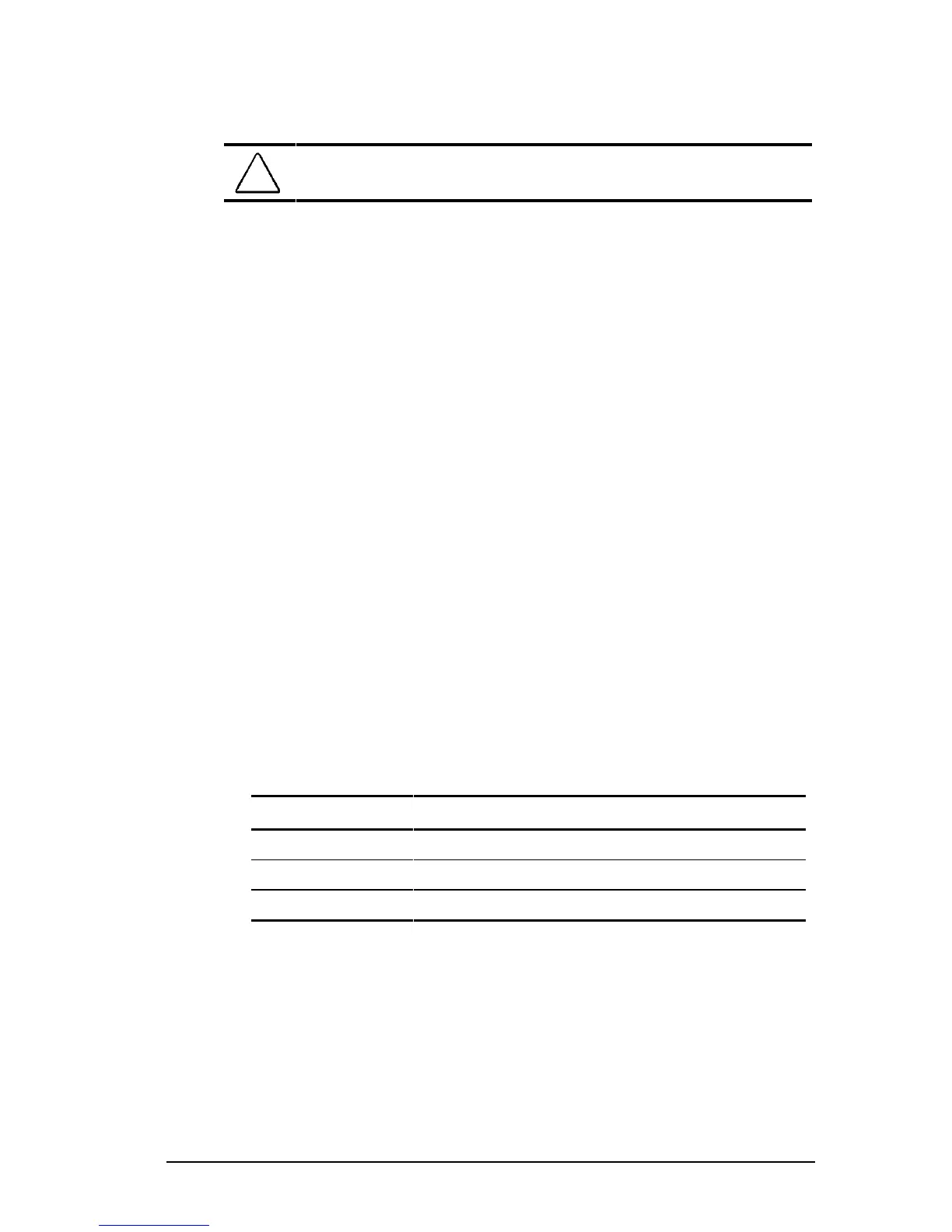Managing Power 5-11
COMPAQ CONFIDENTIAL - NEED TO KNOW REQUIRED
Writer: Beth Zanca Saved by: JAbercrombie Saved date: 07/13/99 1:34 PM
Part Number: 131511-001 File name: Ch05.doc
■ The calibration utility calibrates one battery pack at a time
and can run in the background as you use the computer
or overnight.
CAUTION: To prevent loss of work, ensure that the computer
remains connected to AC power throughout a calibration.
Running a Calibration
1. If you are checking the calibration of a battery
pack—Insert the battery pack into the computer battery
bay, a DualBay, or a MultiBay.
If you are calibrating a battery pack—Insert the battery
pack into the computer battery bay, a DualBay, or a MultiBay.
Then connect the computer to external power with the AC
adapter or dock the computer in a docking base that is
connected to external power.
2. Access the Battery Calibration tab.
■ In Windows 95 select StartÅSettingsÅControl
PanelÅPowerÅBattery Calibration tab.
■ In Windows 98 select StartÅSettingsÅControl
PanelÅPower ManagementÅBattery Calibration tab.
■ In Windows NT 4.0 select StartÅSettingsÅControl
PanelÅCompaq PowerÅBattery Calibration tab.
3. View the calibration reports in the Status column. The battery
numbers in the Battery column correspond to the following
locations:
Battery Number Battery Pack Location
1 Computer battery bay
2 Computer DualBay
3 Computer MultiBay
4. Select any location number with “Needs calibration” beside it
in the Status column.
5. Select the Start Calibration button.
