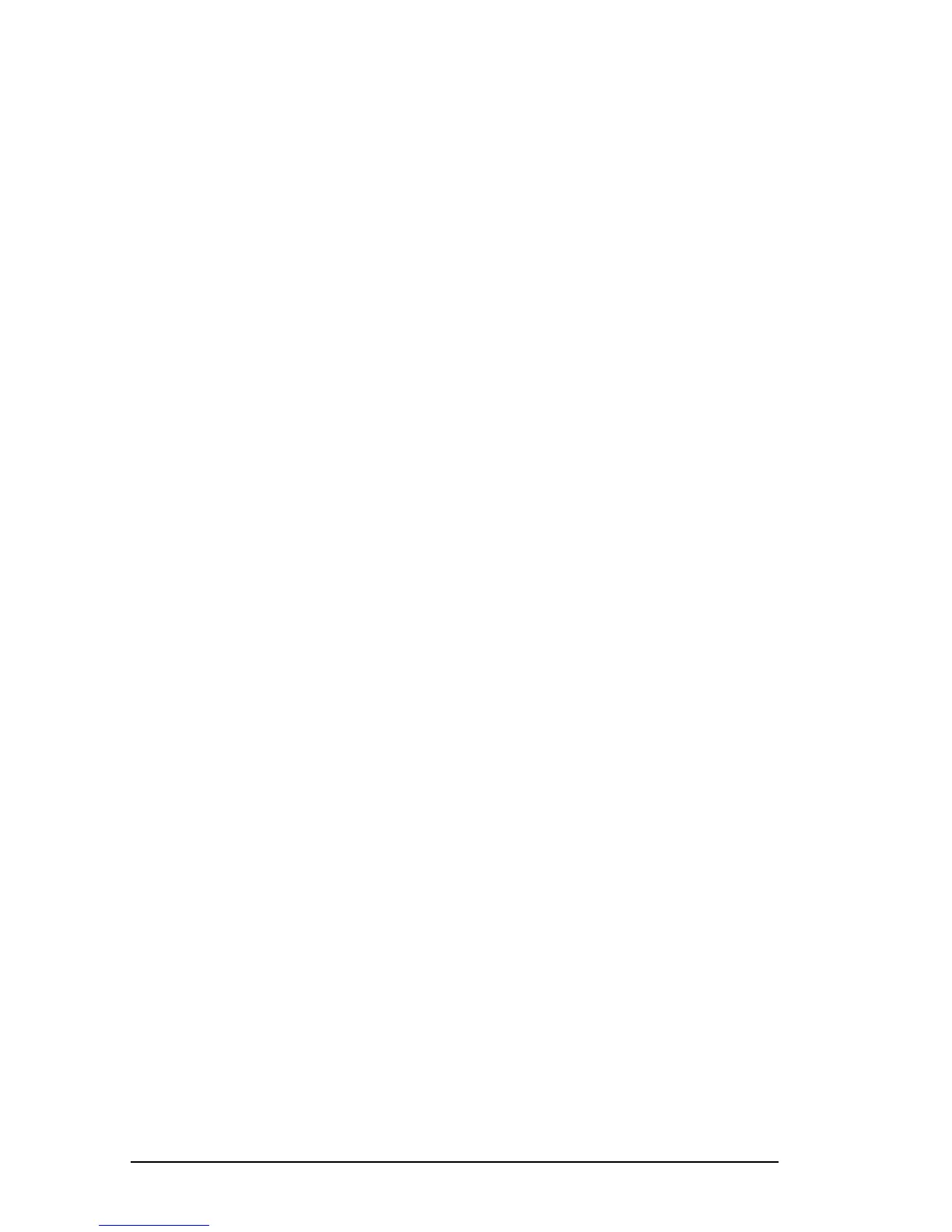5-8 Managing Power
COMPAQ CONFIDENTIAL - NEED TO KNOW REQUIRED
Writer: Beth Zanca Saved by: JAbercrombie Saved date: 07/13/99 1:34 PM
Part Number: 131511-001 File name: Ch05.doc
■ To increase the accuracy of all battery charge displays—
❏ Allow a battery pack to discharge to the low-battery level
through normal use before charging it.
❏ When you charge a battery pack, charge it fully.
❏ Before charging a new battery pack or a battery pack that
has not been used for two weeks or more, calibrate the new
battery pack or check the calibration on the unused
battery pack.
Monitoring the Charge in a Battery Pack
NOTE: The references in Windows 98 battery charge displays to a
“standard APM battery pack” apply to all battery packs that can
be used in the computer.
Using the Battery Status Tab
To access the Battery Status tab, press the Fn+F8 hotkeys or select
StartÅSettingsÅControl PanelÅpower icon (named Power,
Power Management, or Compaq Power, depending on your
operating system)ÅBattery Status tab.
■ To display the location of a listed battery, select the
corresponding battery icon.
■ A lightening bolt icon beside a battery icon indicates that the
battery pack in that location is charging.
Using the Battery Meter or Power Meter Icon
The battery meter icon, called the power meter icon in
Windows 98, changes shape to indicate whether the computer is
running on external power or on a full, half-full, or nearly
discharged battery pack.
To display the battery meter icon in the taskbar
■ In Windows 95 select StartÅSettingsÅControl
PanelÅPowerÅPower tab, then select the Show Battery
Meter on the Taskbar check box.
■ In Windows 98 select StartÅ SettingsÅControl
PanelÅPower ManagementÅPower Meter tab, then select
the Show Power Meter on the Taskbar check box.
■ In Windows NT 4.0 the battery meter icon displays in the
taskbar by default.
