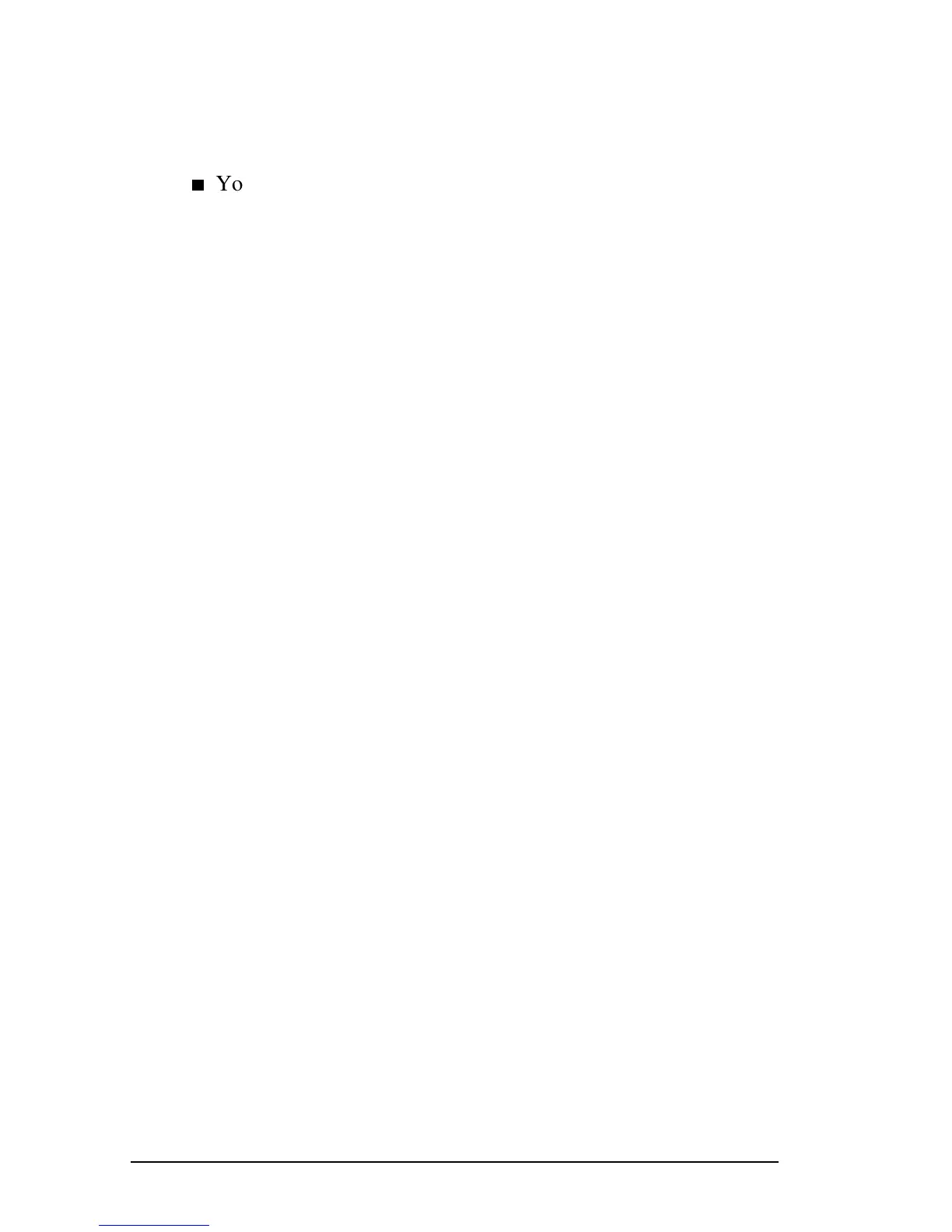15-6 Computer Setup and Diagnostics Utilities
COMPAQ CONFIDENTIAL - NEED TO KNOW REQUIRED
Writer: Beth Zanca Saved by: JAbercrombie Saved date: 07/13/99 1:33 PM
Part Number: 131511-001 File name: Ch15.doc
Using Compaq Diagnostics for Windows
■ When you access Compaq Diagnostics for Windows, a scan
of all system components appears on the screen before the
Compaq Diagnostics window opens.
n
You can display more or less information from anywhere
within Compaq Diagnostics for Windows by selecting Level
on the menu bar.
■ Compaq Diagnostics for Windows are designed to test
Compaq components. If non-Compaq components are tested,
the results may be inconclusive.
Displaying System Information
1. Access Compaq Diagnostics for Windows.
■ In Windows 95 or Windows 98 select StartÅ
SettingsÅControl PanelÅCompaq Diagnostics.
■ In Windows NT 4.0 select StartÅProgramsÅ
Administrative ToolsÅCompaq Diagnostics.
2. Select Categories, then select a category from the
drop-down list.
■ To save the information, select FileÅSave As.
■ To print the information, select FileÅPrint.
3. To close Compaq Diagnostics for Windows, select FileÅExit.
Running a Diagnostic Test
1. Access Compaq Diagnostics for Windows.
■ In Windows 95 or Windows 98 select StartÅ
SettingsÅControl PanelÅCompaq Diagnostics.
■ In Windows NT 4.0, select StartÅProgramsÅ
Administrative ToolsÅCompaq Diagnostics.
2. Select the Test tab.
3. In the scroll box, select the category or device you want
to test.
4. Select a test type.
■ Quick Test—Runs a quick, general test on each device in a
selected category.
■ Complete Test—Performs maximum testing on each
device in a selected category.
