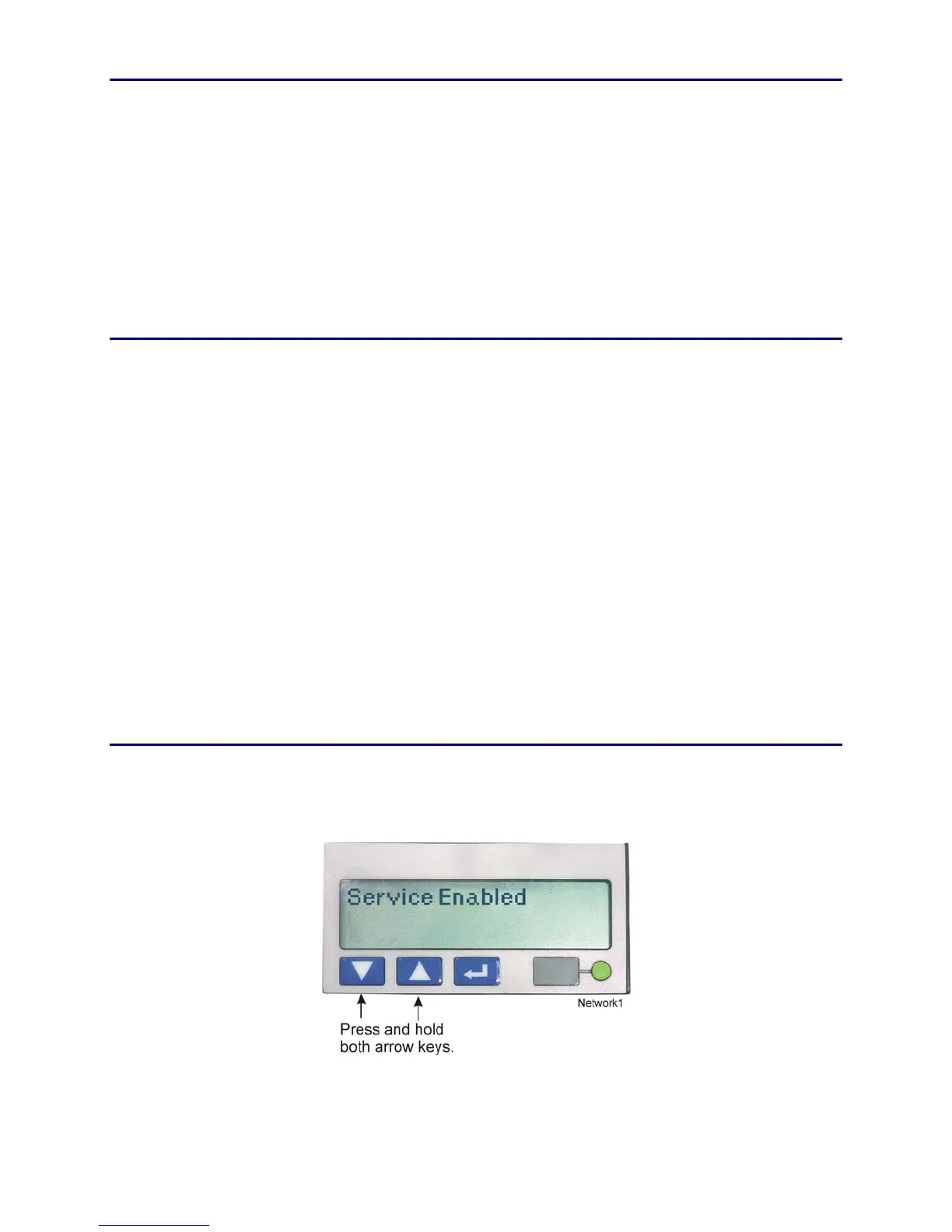CP80 and CP80 Plus Service Manual 6-45
Replacement Procedure
1. If the printer is equipped with smart card, transfer the circuit board standoffs
from the old board to the new board, and replace the smart card interface
board.
2. If the printer is equipped with magnetic stripe, replace the magnetic stripe
board.
3. Reconnect all cables to the board. Refer to the
Cable Replacement Procedure
on page
6-42 for details.
4. Reassemble the printer.
Restore the Printer Values
1. Using Notepad, open the original configuration script you saved in step 3 on
page
6-43.
2. Locate the entry Ribbon Type:xx, and delete the whole line.
3. Resave the file.
4. Plug the printer in, turn it on, and open the Diagnostics software.
5. From the Printer menu select Configuration Script.
6. Click on the Load Configuration Script button and select the configuration
file.
Before running the script, verify that the Printer ID in the script file
matches the serial number on the printer.
7. Click on the Run All button.
8. Click on the Save to Power-on Defaults button.
Restore the Network Settings
1. Simultaneously press the Up and Down arrows on the LCD display until the
display shows “Service Enabled.”
