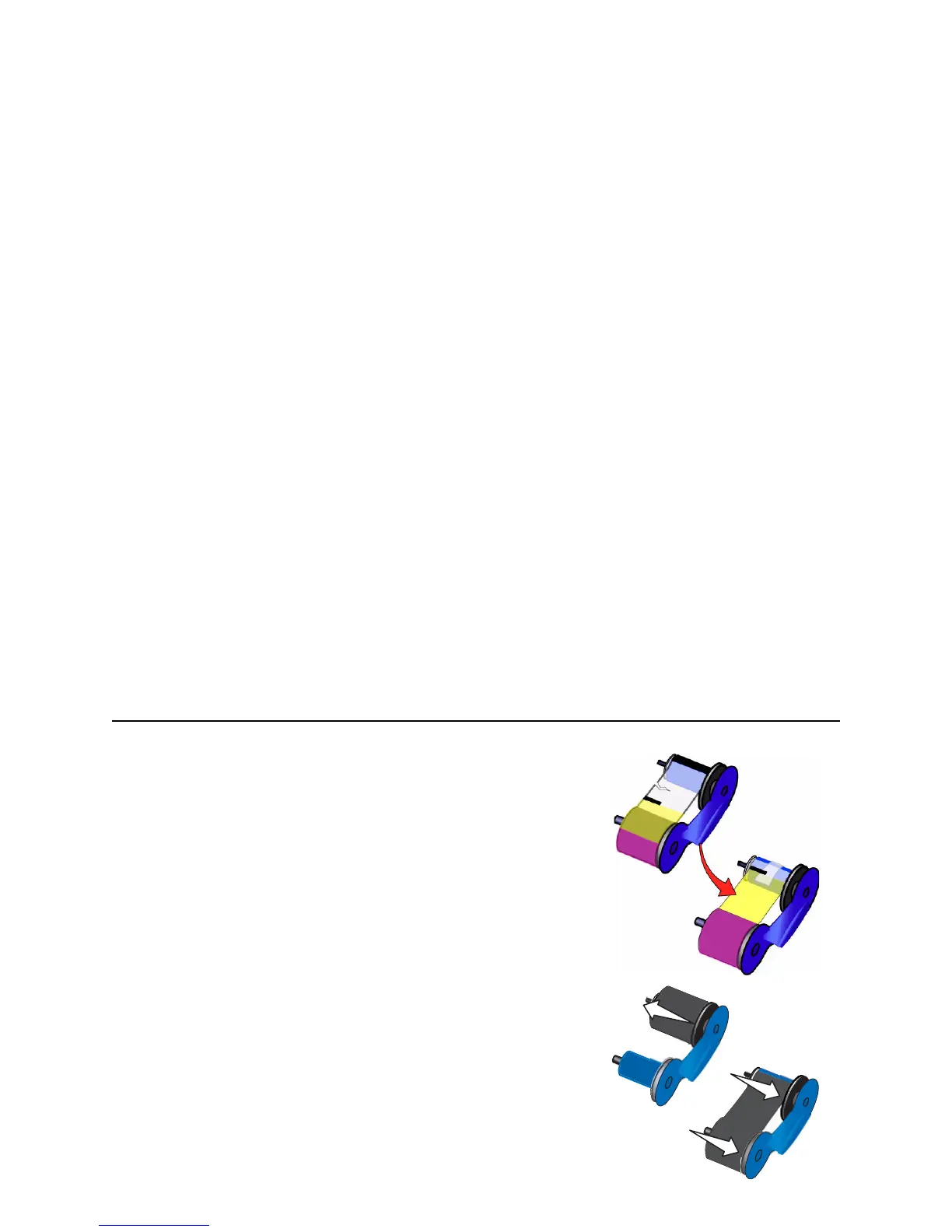Page 109
PR-01724 Ribbon Break
The print ribbon is broken.
Possible Cause 1: The print ribbon has broken or is not installed.
Solution 1: Trim the broken ribbon evenly and tape the cut end of the ribbon
to the ribbon on the take-up spool. Install the ribbon cartridge.
NOTE: Do not switch take-up spools when fixing.
Possible Cause 2: If the ribbon type is K or KT, the print ribbon is at the end
of the roll.
Solution 2: Load a new roll of monochrome print ribbon.
Technical issues:
• If you have recently changed edge-to-edge settings using the
SmartDriver, printing might be too close to the edge of the card. Change
edge to edge settings.
• You might have moved the print ribbon while the printer power was off.
The next card will print correctly. The printer is designed to allow you to
fix problems while the printer power is on.
• If the print ribbon is stuck to the card, the Intensity setting might be so
high that printing causes the ribbon to stick to the card. Lower the
Intensity or power setting.