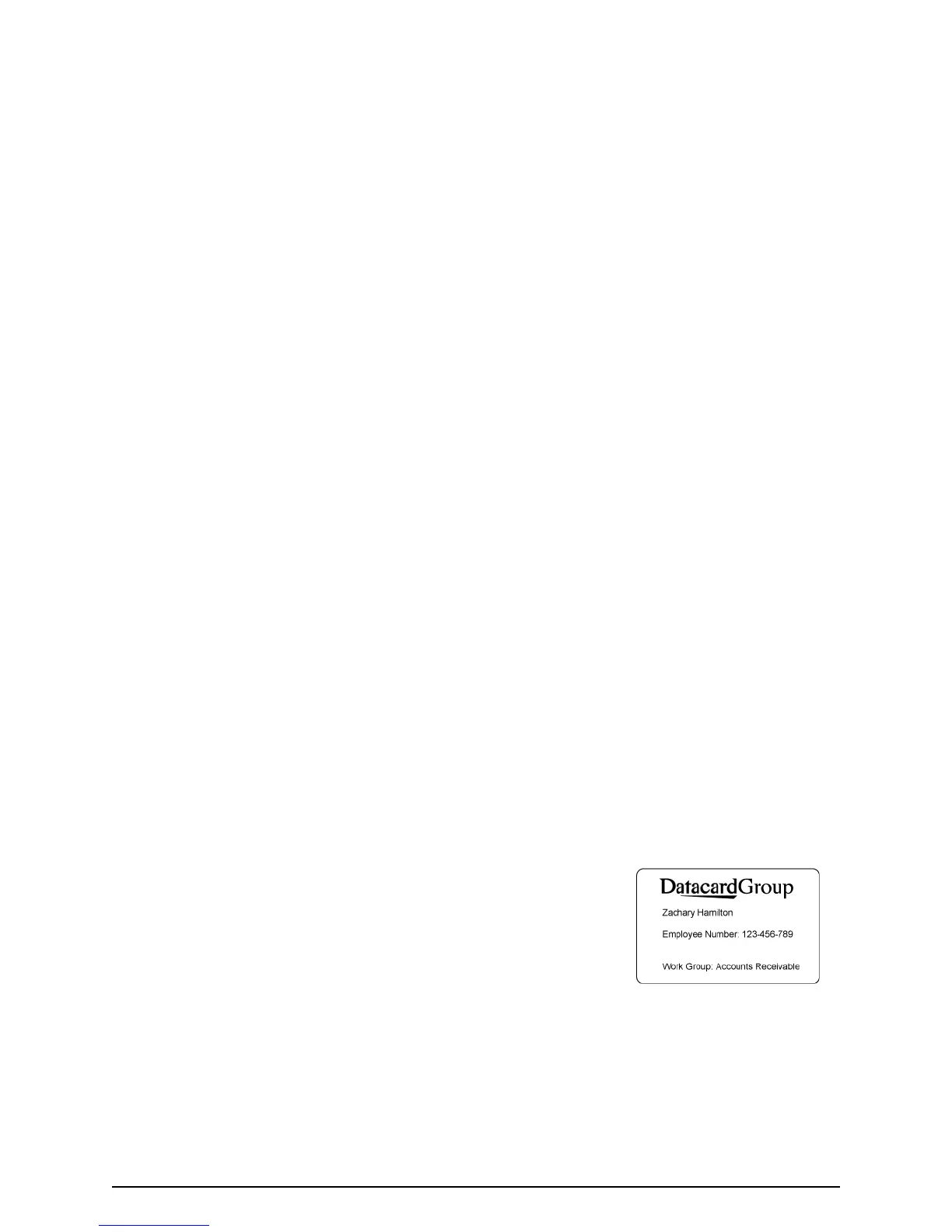Page 38
Using the Open Card data format
A printer with the Open Card option can receive card data from any host computer that sends an ASCII (text) data
stream using TCP/IP. Usually, you use an application on a host computer to collect and prepare the data and then
send it.
1 Using the LCD panel, select “Open Card” as the data format. See “Set the
Data Format” on page 55 for the steps to follow.
— The Open Card value does not appear in the list if the printer does not
have the Open Card option.
2 Define the card design or format. This step is part of setup, done before
the operator prints cards. Do one of the following:
— Use an application that sends Open Card commands and data to the
printer.
— Set up a card design using the Card Layout menus, and then use an
application that sends data to the printer.
3 Capture and save the data.
4 Choose Print to send the card to the printer.
See the SP Series Data Formatting Guide for details about Open Card
commands and menus.
The card shown is a sample open card design. It shows features available when printing Open Card data.