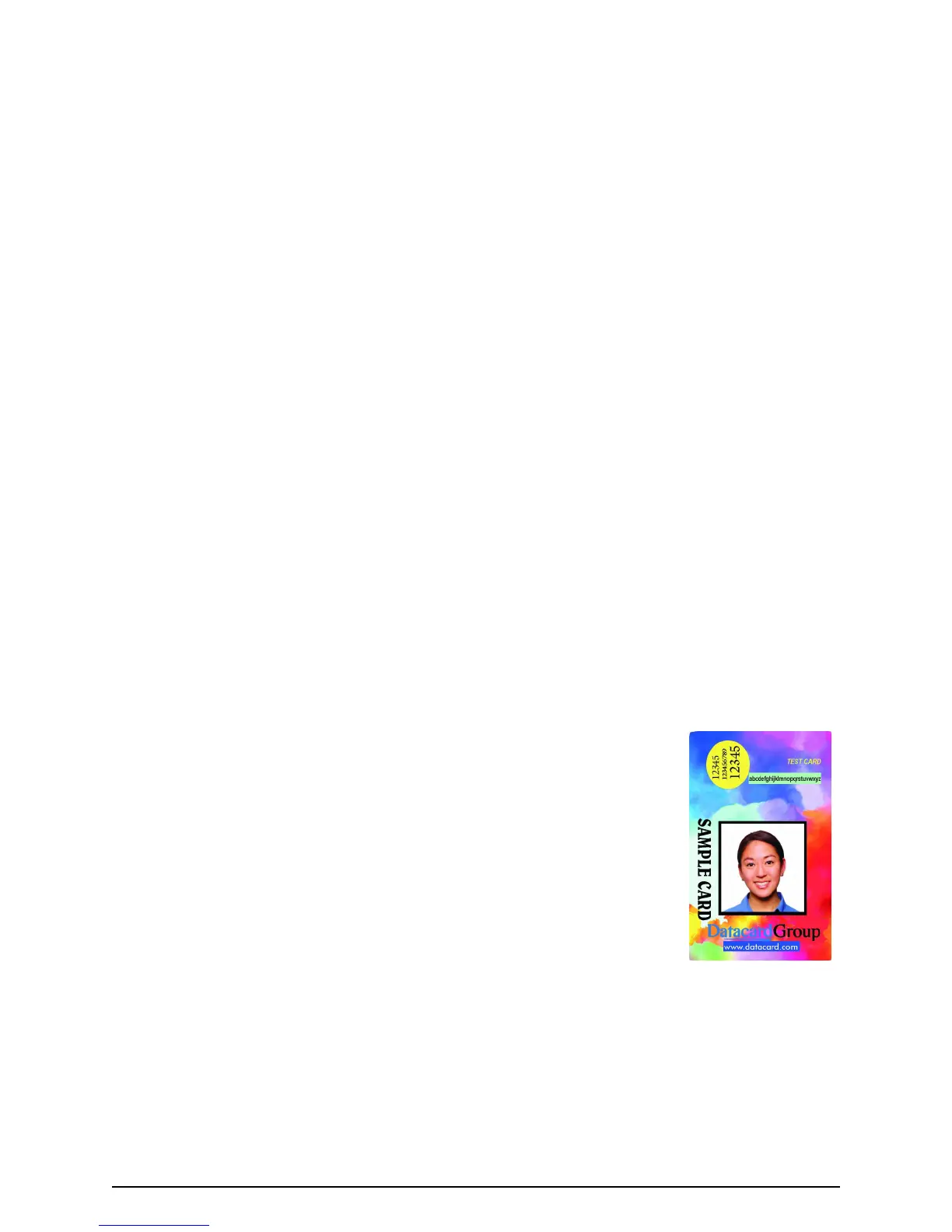Page 16
SmartDriver data
The printer can be used with the SmartDriver installed on a PC. The SmartDriver
receives data from your Windows application and formats it for the printer. The printer
can print one or both sides of the card (duplex printing), print in landscape or portrait
orientation, and print in full color or one color.
The driver formats (renders) the data for each card. It can accept text, photos,
backgrounds, logos and other elements such as bar codes if they are supported by the
Windows application. With the corresponding options, the printer can encode a
magnetic stripe on the front or back of the card and read or program a smart card.
The sample card on this page is printed when you use the “Print Sample Card” button
of the Printer Toolbox, which is part of the SmartDriver. It shows typical features of a
card printed using the SmartDriver and the printer.
When you print from the SmartDriver, any errors on the printer cause a message to be
displayed on the PC, in addition to being displayed on the printer LCD panel. Datacard
recommends that you use buttons on the message box to clear the message from the
printer and driver. (This also clears the message from the LCD panel.) Using the driver
provides you with advanced features including retrying the card.