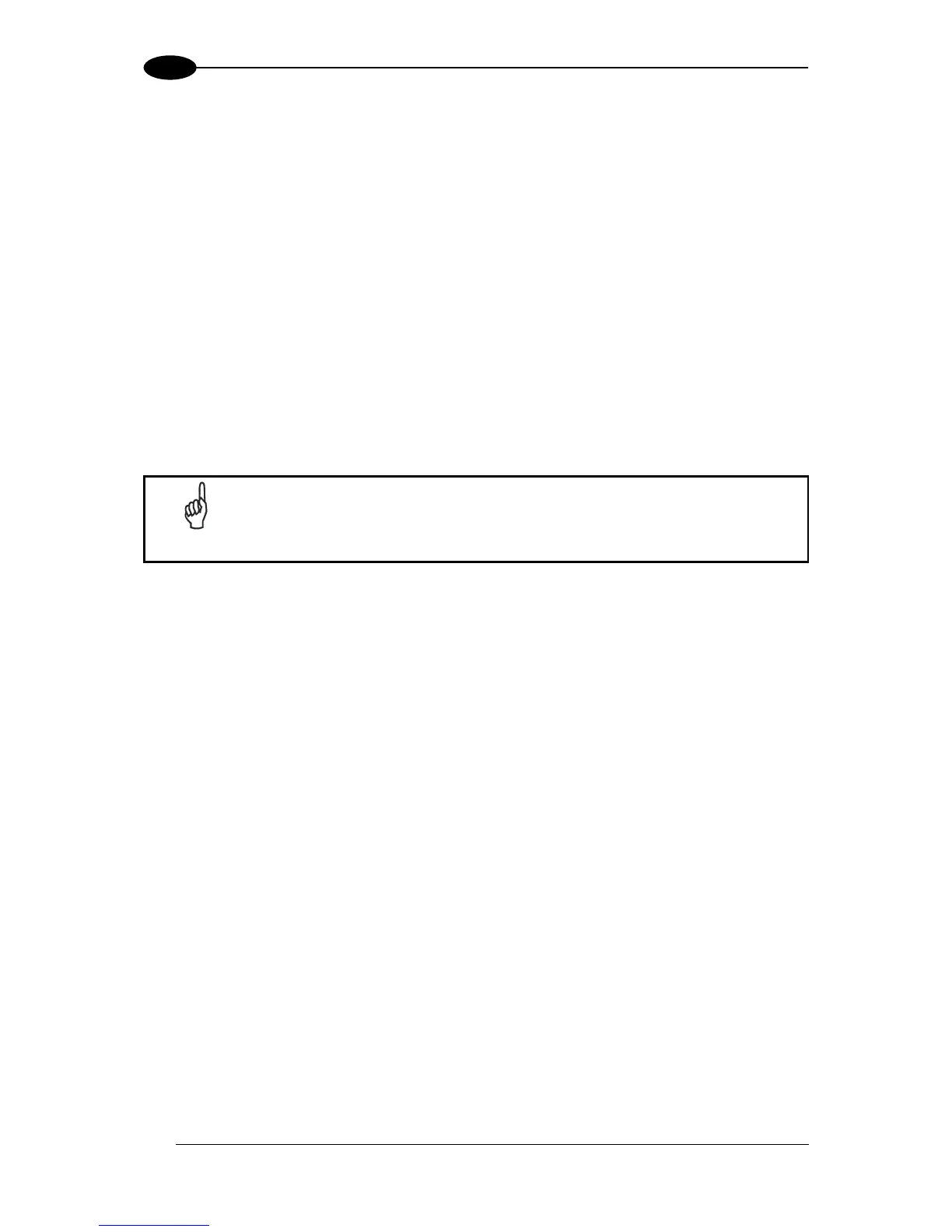To enter the Test Mode submenu and configure the scanner follow the given procedure:
1) Press and hold both the ▲ (up arrow) and ▼ (down arrow) keys for about 2 seconds to
enter the Main menu.
2) Use the ▲ (up arrow) or ▼ (down arrow) key to select the “Test Mode” item, then press
the ENT (enter) key to confirm. The reader enters Test Mode.
3) Press the ▲ (up arrow) key to exit the Test Mode.
4) Use the ▲ (up arrow) and ▼ (down arrow) key to select the “Exit” item, then press the
ENT (enter) key to confirm. The scanner exits the Main Menu and returns to its current
operating mode.
1.6.3 PackTrack (Auto)
This submenu can be used to execute the Automatic PackTrack Calibration procedure for
the Reading Station when the Master scanner is in PackTrack or Continuous Operating
Modes. Performing this procedure through the Keypad/Display Menu is an alternative to
Automatic PackTrack Calibration through the DLAPC tool in Genius™, see Help On-Line.
This scanner must first be configured as Master of the master/slave network
(see par. 1.6.1, "Internal Net" procedure).
To enter the PackTrack submenu and configure the scanner follow the given procedure:
1) Read Par 1.7.1 regarding Auto PackTrack Conditions and Limits.
2) Press and hold both the ▲ (up arrow) and ▼ (down arrow) keys for about 2 seconds to
enter the Main menu;
3) Use the ▲ (up arrow) or ▼ (down arrow) key to select the “PackTrack” item, then press
the ENT (enter) key to confirm;
4) Use the ▲ (up arrow) or ▼ (down arrow) key and the ENT (enter) key to select the items
in the following table and set them according to your application. See par. 1.7.2 for
details;
5) After all items are set, use the ▲ (up arrow) or ▼ (down arrow) key to select “Start”; then,
press the ENT (enter) key to confirm. Follow the Procedure described in par. 1.7.3.