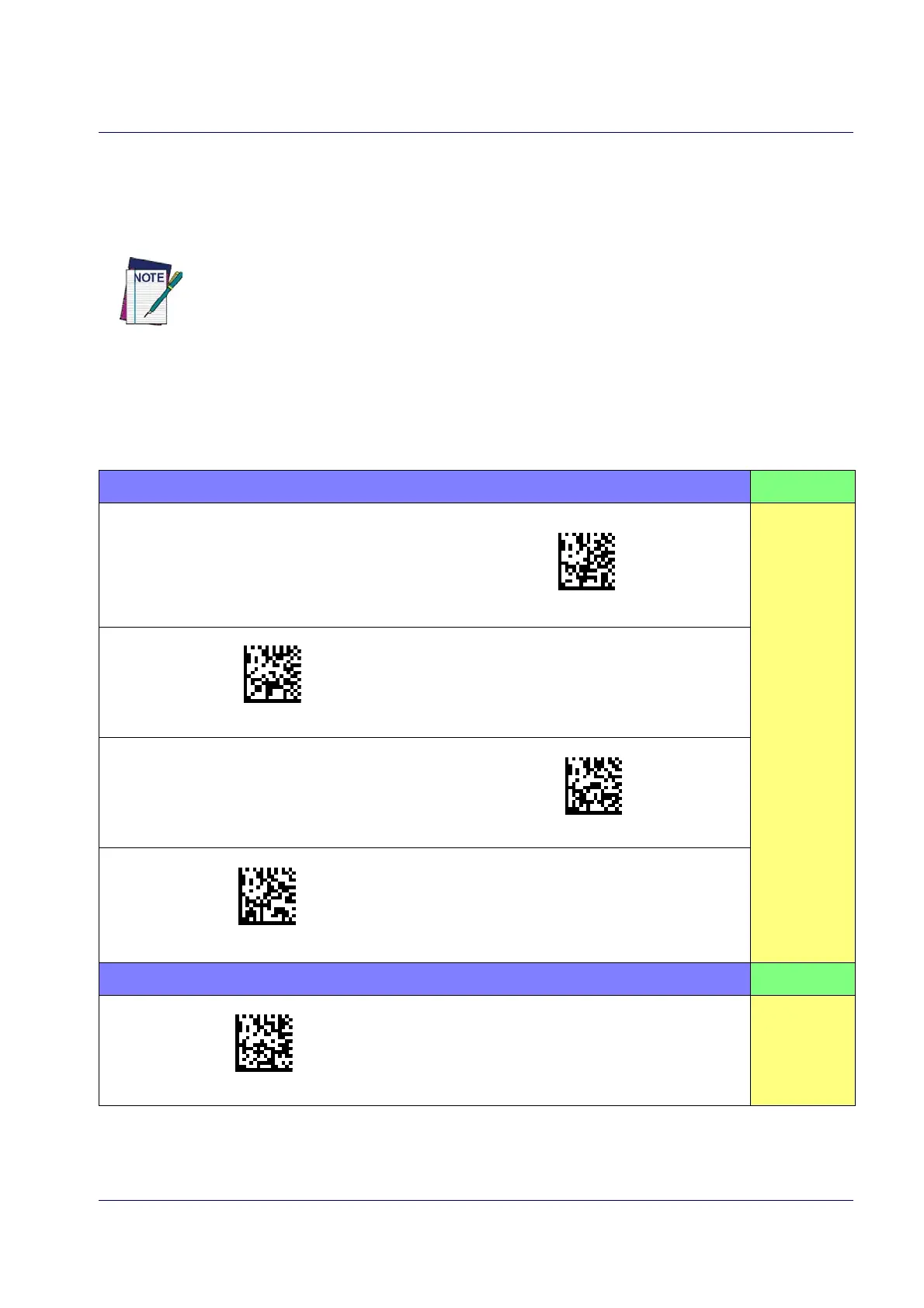Interface Selection
Product Reference Guide 9
Setting the Interface
Scan the programming bar code from this section which selects the appropriate interface type matching the system
the reader will be connected to. Next, proceed to the corresponding section in this manual (also listed in Tab le 1 on
page 9) to configure any desired settings and features associated with that interface.
Unlike some programming features and options, interface selections require that you
scan only one programming bar code label. DO NOT scan an ENTER/EXIT bar code prior to
scanning an interface selection bar code.
Some interfaces require the scanner to start in the disabl
ed state when powered up. If
additional scanner configuration is desired while in this state, pull the trigger and hold it
for five seconds. The scanner will change to a state that allows programming with bar
codes.
Table 1. Available Interfaces
RS-232 FEATURES
RS-232 standard interface
Select RS232-STD
Set RS-232
Interface
Features
starting on
page 19
Select RS232-WN
RS-232 Wincor-Nixdorf
RS-232 for use with OPOS/UPOS/JavaPOS
Select RS-232 OPOS
Select USB-COM-STD
a
a. Download the correct USB Com driver from www.datalogic.com
USB Com to simulate RS-232 standard interface
USB-OEM FEATURES
Select USB-OEM
USB-OEM
(can be used for OPOS/UPOS/JavaPOS)
Set USB-OEM
Interface
Features
starting on
page 43
